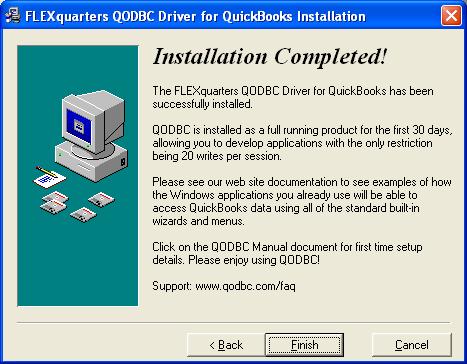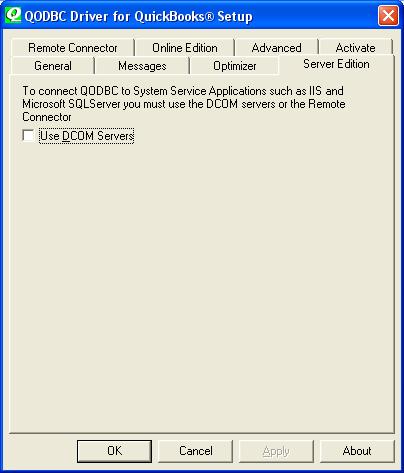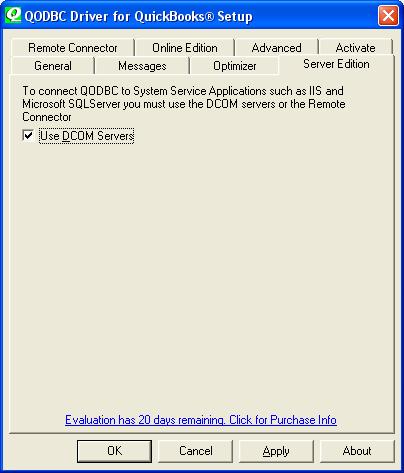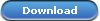|
[QODBC-Desktop] How does the 30 day evaluation work and How to evaluate the Desktop Edition
Posted by brad waddell on 12 March 2009 05:21 PM
|
|
Instructions for EvaluationOnce you install QODBC, it's a full-running Server Edition evaluation for the first 30-days allowing you to build, develop and test any application you wish, with the only restriction being 20 writes per session the driver is loaded into memory. This information is shown on the "Installation Completed" install screen: How to Run the EvaluationAlthough the once-off 30-day evaluation is the Full Server Edition, you can use QODBC with desktop-based applications such as MS Excel, MS Access, and Crystal report or service-based applications such as ASP, ASP.NET, PHP, Web Server, SQL Server, Windows Service-based applications.
Please refer to the articles for more information: Desktop applications. How to Use QODBC with MS Excel 2016 / 365 / 2013 32-Bit How to Use QODBC with MS Access 2016 / 365 / 2013 32-bit How to Use QODBC with MS Access 2016 / 365 / 2013 32-bit (Import Tables) How to Configure QODBC to Work With Excel 2016 64-bit How to Configure QODBC to Work With Access 2016 64-bit How to Use QODBC with MS Excel 2010 How to Use QODBC with Microsoft Access 2010 How to Use QODBC with MS Excel 2007 How to Use QODBC with Microsoft Access 2007 How to Configure QODBC to Work With 64-bit MS Excel How to Configure QODBC to Work With 64-bit MS Access Accessing QuickBooks data with QODBC Driver using MS Excel 2010 & MS Access 2010 (Video) How to Use QODBC with MS Access
Web Server How to build a QuickBooks IIS Web application using QODBC Driver and Microsoft ASP.NET (Video) Sample Code for Inserting InvoiceLine to existing Invoice using PHP
QuickBooks Data Remotely I am using QuickBooks data remotely via QODBC. Accessing QuickBooks Data Remotely using QODBC & QRemote. (Video)
MS SQL Server How to create a Link Server with MS SQL 2005/2008/2012 64-bit Using QODBC/QRemote How to create a Link Server with MS SQL 2005/2008/2012 32-bit Using QODBC/QRemote Using QuickBooks data with MS SQL Server using QODBC Driver and QRemote (Video)
Note: DCom component is deprecated. As an alternative to DCom, you can use QRemote.
Use DCOM Servers UncheckedIf the Use DCOM Servers is unchecked, as shown below, the evaluation will only run in a Read/Write Desktop Edition mode. Use DCOM Servers CheckedThe Use of DCOM Servers is required for any Windows Service connections and requires a Server Edition of QODBC and QuickBooks to run on the Server Console. They are more secure and require no extra overhead but are more rigid in how it is set up, and it cannot be easy to configure the security of the DCOM servers. Check the checkbox for Use DCOM Servers to run the 30-day evaluation in Server Edition mode. Special Instruction with Sample Company FileIf you're working with the QuickBooks sample company file, this option is available to check even if you do not have a Server Edition license. It will be ignored if you open a standard company file and do not have a QODBC Server Edition or evaluation. Evaluation ExpiredOnce the 30-day evaluation period expires, you must purchase a QODBC license to continue using the product, or you may request an additional 30-day evaluation registration code. To update QODBC, click on the download button, save the download file to disk and install over the top of your current QODBC installation (do not uninstall QODBC unless directed to do so by a support member): Please be sure to state clearly which country version of QuickBooks you are using, i.e., USA, Canada, UK, or Australia. This download link will always link to the latest tested version of QODBC. See: How to install QODBC in Windows XP/Vista for more.
Questions and AnswersQuestion If the evaluation period is over, but I am using the sample company file, will the DCOM server mode still function? Answer The QODBC DCOM Servers work with any QuickBooks Sample company file, but you still need to have either a full license or be running in a 30-day evaluation mode. If your 30-day evaluation has expired, you can continue evaluating QODBC using a sample company file or installing QODBC on another computer. If you need to access your company file on your expired computer, you may also purchase a Support Incident, where you can request a Limited 30-day full product CDKEY. Question How can I tell if the activation worked or not? It says "Activated," but the interface still looks the same. If my 30-day evaluation period has expired and I attempt to activate, will activation work, or do I need to start on another machine? What tests can I run that will indicate if the QODBC is activated? Answer Look at the About in the QODBC Setup screen; it displays the current license status. Even with an expired QODBC evaluation, you can still query any QuickBooks Sample Company file.
Note: DCom component is deprecated. As an alternative to DCom, you can use QRemote.
| |
|
|
QODBC will show evaluation expired only when you have already used QODBC evaluation. I think there might be QODBC installed on that machine earlier & used evaluation period. You can’t use QODBC evaluation twise.