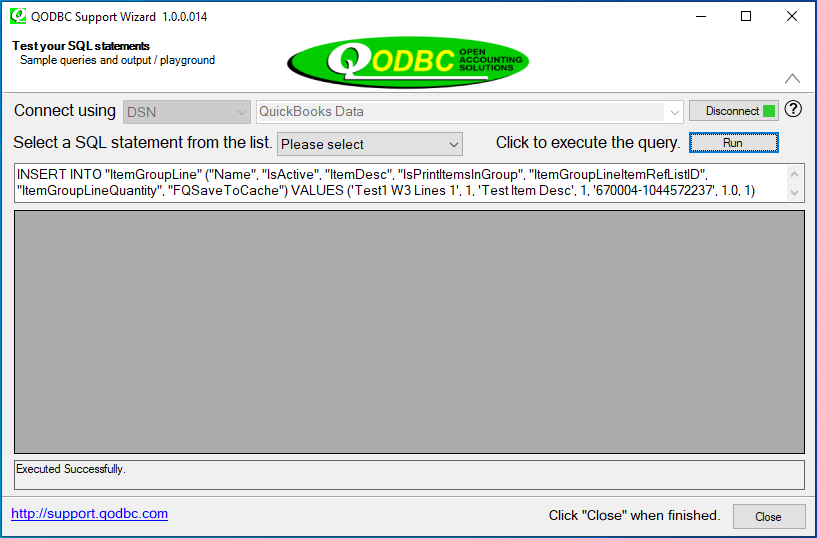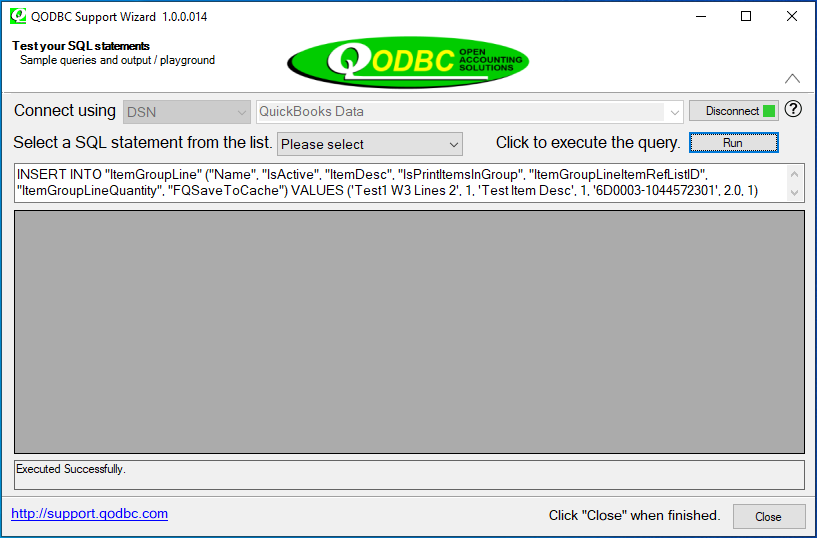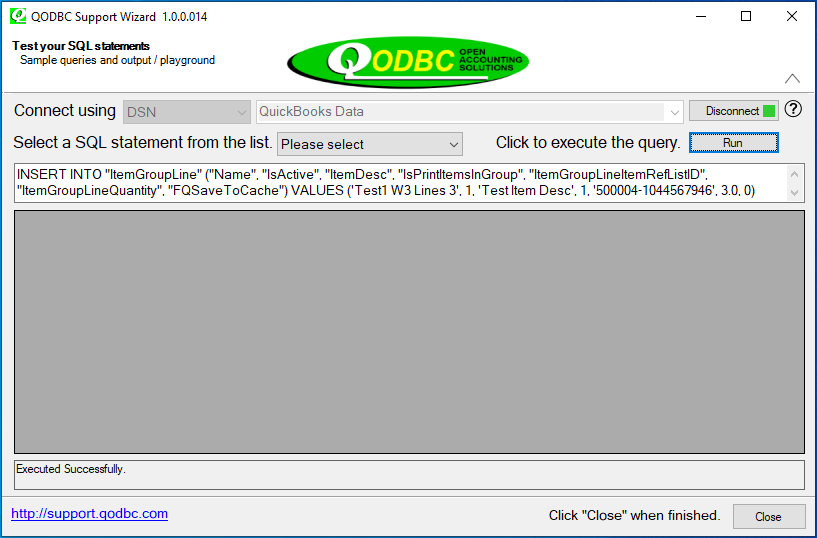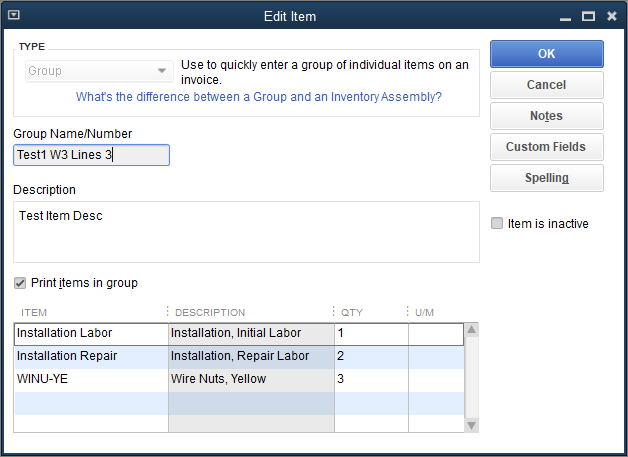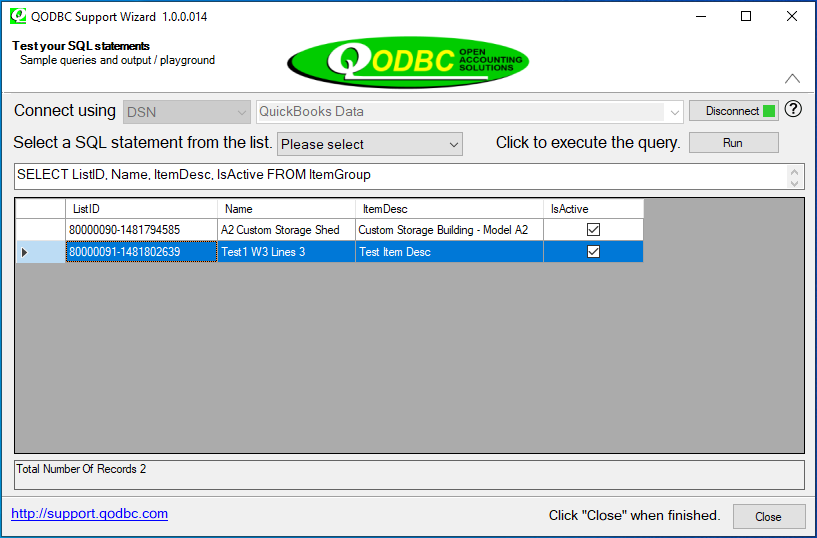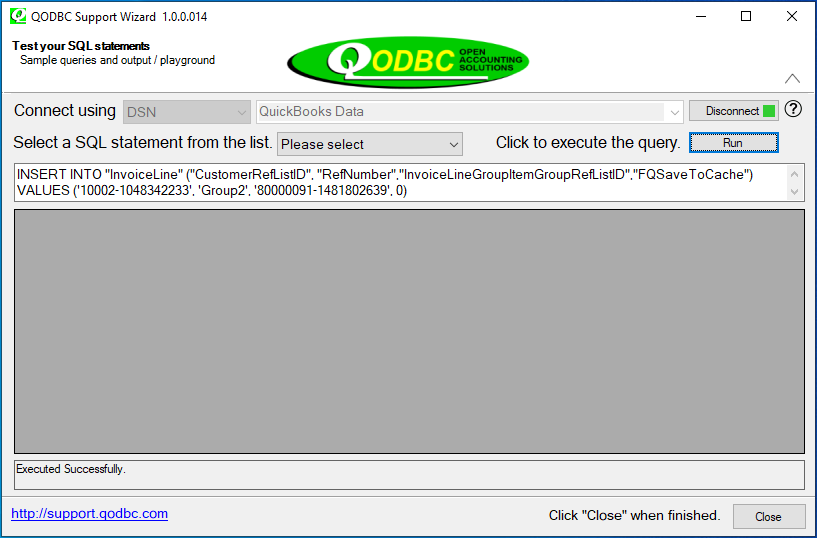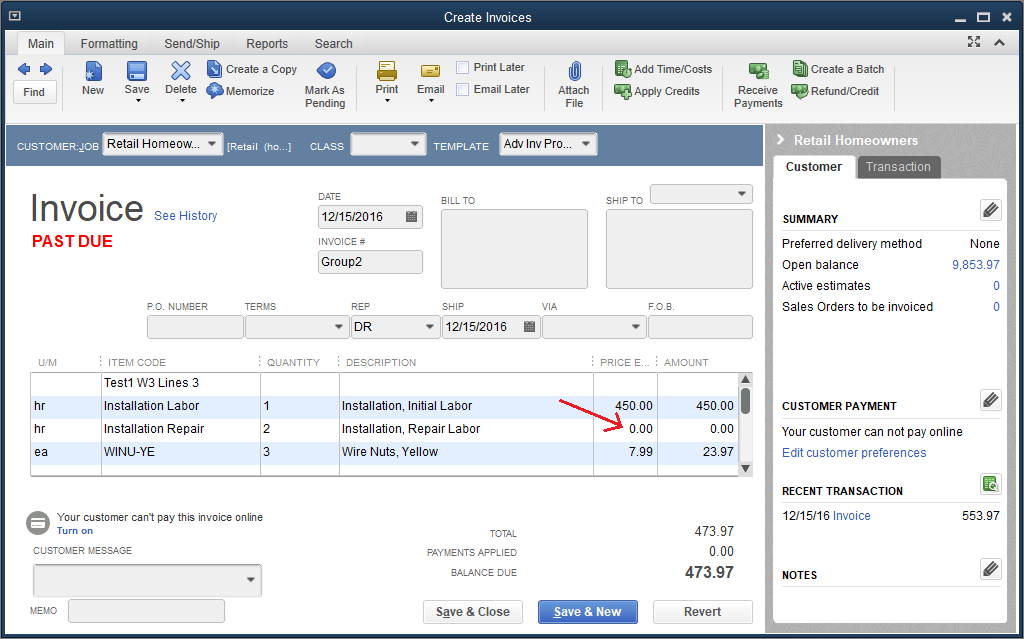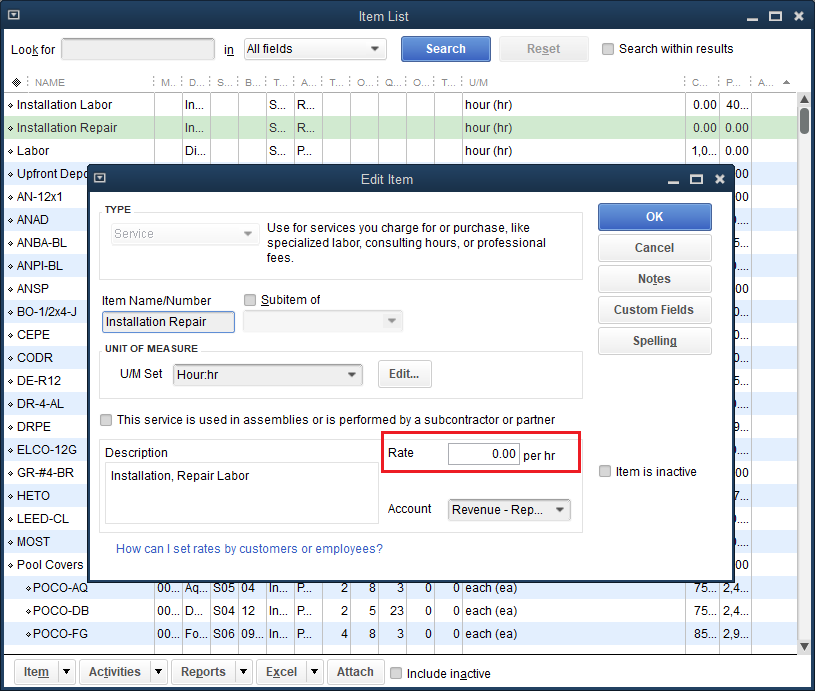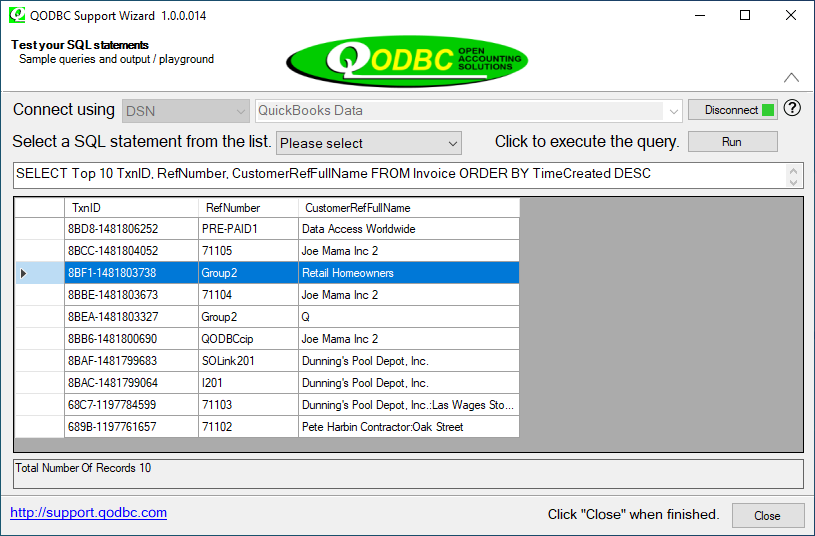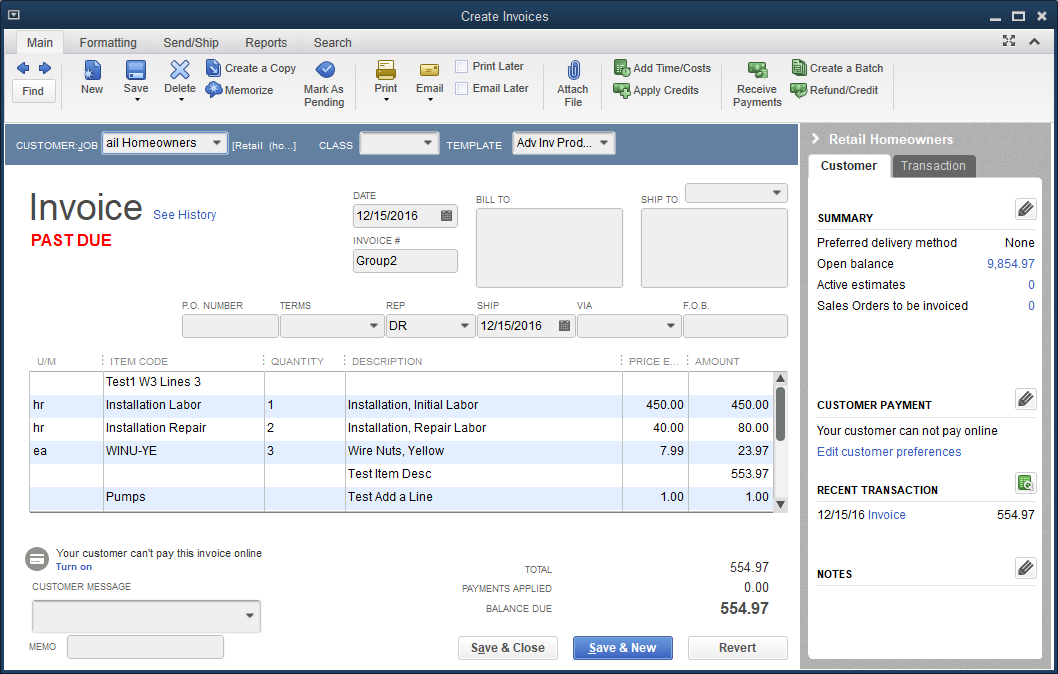|
[QODBC-Desktop] How to Invoice ItemGroups using QODBC
Posted by brad waddell on 12 March 2009 05:21 PM
|
|
An Example of Invoice Item GroupsCreate an ItemGroup with Three LinesNote: Let's create a new item group example with three lines using QODBC. Note the FQSaveToCache field, set to True except on the last one. First Line INSERT INTO "ItemGroupLine" ("Name", "IsActive", "ItemDesc", "IsPrintItemsInGroup", "ItemGroupLineItemRefListID", "ItemGroupLineQuantity", "FQSaveToCache") VALUES ('Test1 W3 Lines 1', 1, 'Test Item Desc', 1, '670004-1044572237', 1.0, 1)
Second Line INSERT INTO "ItemGroupLine" ("Name", "IsActive", "ItemDesc", "IsPrintItemsInGroup", "ItemGroupLineItemRefListID", "ItemGroupLineQuantity", "FQSaveToCache") VALUES ('Test1 W3 Lines 2', 1, 'Test Item Desc', 1, '6D0003-1044572301', 2.0, 1)
Third (Last) Line INSERT INTO "ItemGroupLine" ("Name", "IsActive", "ItemDesc", "IsPrintItemsInGroup", "ItemGroupLineItemRefListID", "ItemGroupLineQuantity", "FQSaveToCache") VALUES ('Test1 W3 Lines 3', 1, 'Test Item Desc', 1, '500004-1044567946', 3.0, 0)
Result in QuickBooks The result looks like this in QuickBooks 2022:
For more about creating ItemGroups, please see: How to generate Item Groups using QODBC. Locate the List ID of the New ItemGroupTo locate the ListID of the new Item Group (or any group), do: SELECT ListID, Name, ItemDesc, IsActive FROM ItemGroup
Invoice the ItemGroup
Note: We can now invoice the item group using the ListID:'80000091-1481802639' and make one simple QODBC insert statement below.
INSERT INTO "InvoiceLine" ("CustomerRefListID", "RefNumber",
Result in QuickBooks When we look at the new Invoice in QuickBooks 2022, we will see the following:
Note: The Qty, Rate, and Amount are shown as 0 for Floor Plans and Concrete Slab, not because QODBC made a mistake. You need to correct the rate of the service or stock item:
Add Additional Lines to the InvoiceNote: You can add additional lines to the Invoice later by locating the TxnID for the Invoice by using (for example) below. SELECT Top 10 TxnID, RefNumber, CustomerRefFullName FROM Invoice ORDER BY TimeCreated DESC
To get the TxnID of the Invoice that you inserted earlier, and then add new normal line items after the group by doing, for example: INSERT INTO "InvoiceLine" ("TxnID", "InvoiceLineItemRefListID", "InvoiceLineDesc", Result in QuickBooks
| |
|
|
Thanks,
Tom
Please refer below mentioned article for Example Code of Update QuickBooks from MS Access. You need to do some modification in code & you can get VBA code as per your requirement:
http://support.flexquarters.com/esupport/index.php?/Knowledgebase/Article/View/2571/0/using-quickbooks-data-with-vba
I kindly request you to please refer below sample query for inserting InvoiceLineGroupQuantity in Invoice. I kindly request you to please change value according to your company file & try to insert and share outcome.
Query:
INSERT INTO InvoiceLine (CustomerRefListID, RefNumber, InvoiceLineItemRefListID, InvoiceLineDesc, InvoiceLineRate, InvoiceLineAmount,InvoiceLineGroupItemGroupRefListID,InvoiceLineGroupQuantity , InvoiceLineSalesTaxCodeRefListID,FQSaveToCache)
VALUES ('670000-1071517519', '91047', '320000-1071525597', 'POWERTRAK-2000', 200.00000, 200.00,'300000-933272656',11, '20000-999022286',0)
If you are still facing issue, I kindly request you to please raise a support ticket to the QODBC Technical Support department from below mentioned link & provide requested information:
http://support.flexquarters.com/esupport/index.php?/Tickets/Submit
We may need following information, I kindly request you to attach below listed files when replying to the ticket.
1) Screenshot of QODBC Setup Screen -- > About
2) Screenshot of the issue you’re facing.
Share Entire Log Files as an attachment in text format from
3) QODBC Setup Screen -- > Messages -- > Review QODBC Messages
4) QODBC Setup Screen -- > Messages -- > Review SDK Messages