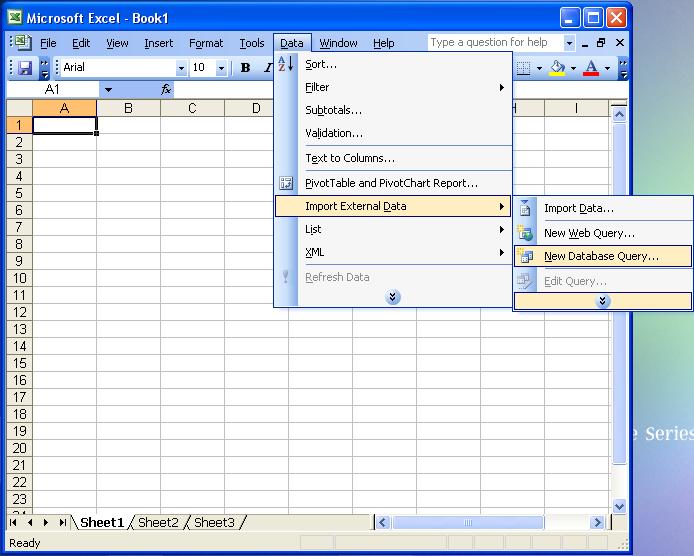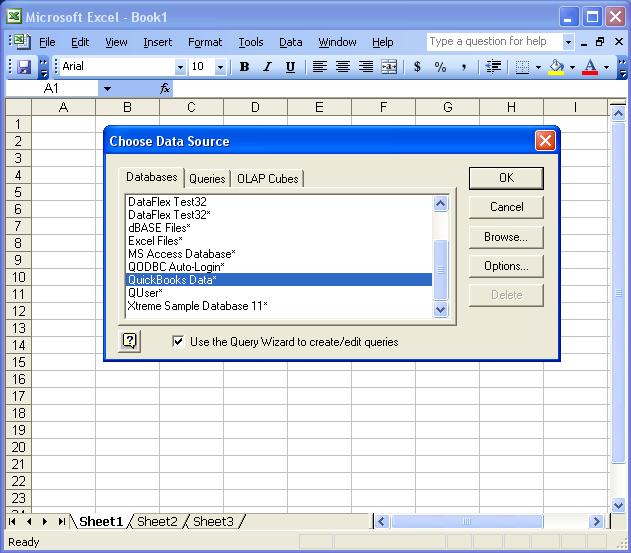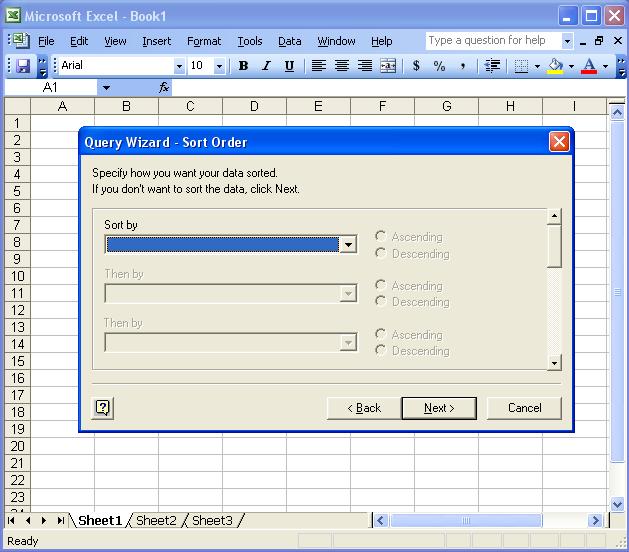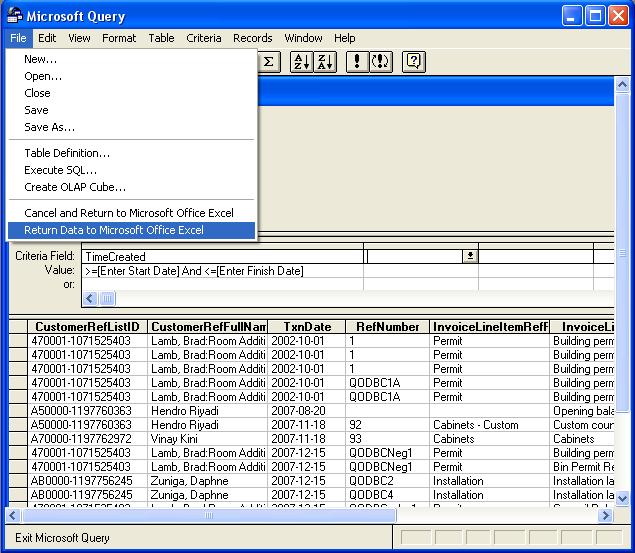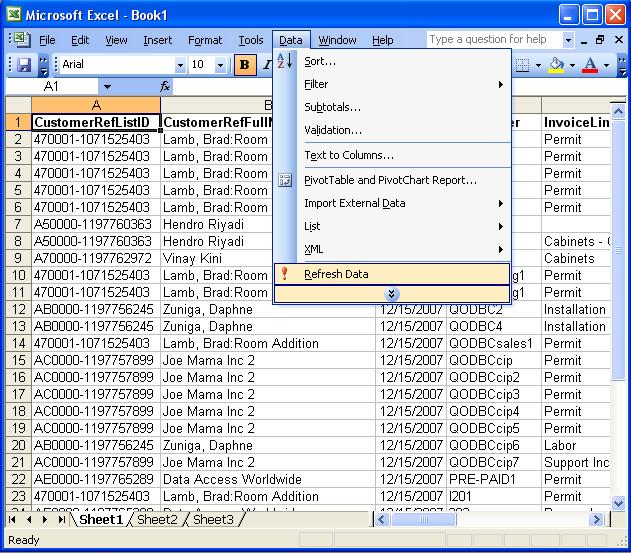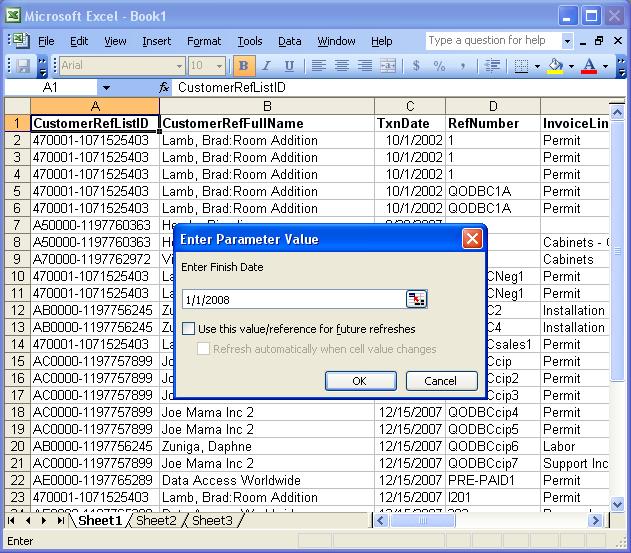|
[QODBC-Desktop] How to Use Prompted Date Ranges in MS Excel
Posted by brad waddell on 12 March 2009 05:21 PM
|
|
How to Use Prompted Date Ranges in MS ExcelNew Database QueryLet's start from the beginning. Open MS Excel -> Using the Data menu pulldown -> Import External Data -> select New Database Query... Locate Table and Field RecordSelect Databases and QuickBooks Data: Select the InvoiceLine table and the fields/columns as used in this example: Setup Date Filter ParameterEnter the filter parameters for the TxnDate as shown: Click Next to bypass Sort by (Order by), as you should always allow QODBC to sort how rows are returned wherever possible: Click on View data or edit query in Microsoft Query and select Finish: Setup Criteria Value for TxnDateReplace the Criteria value for TxnDate from: >=#1/1/2006# And <=#1/1/2008# To: >=[Enter Start Date] And <=[Enter Finish Date] Date Data Type Related Note: Due to Date, DateTime (used by MS Access), and Timestamp (used by MS Query) data types, when using MS Query, you will also need to change the Criteria Field from TxnDate (Date) to TimeCreated (Timestamp): Return Data to ExcelUsing the File menu pulldown, select Return Data to Microsoft Office Excel... : You can select the cell where you want to put the data in your worksheet: Now, whenever you Refresh Data: It will now prompt you to Enter the Start Date: Then Enter Finish Date:
| |
|
|