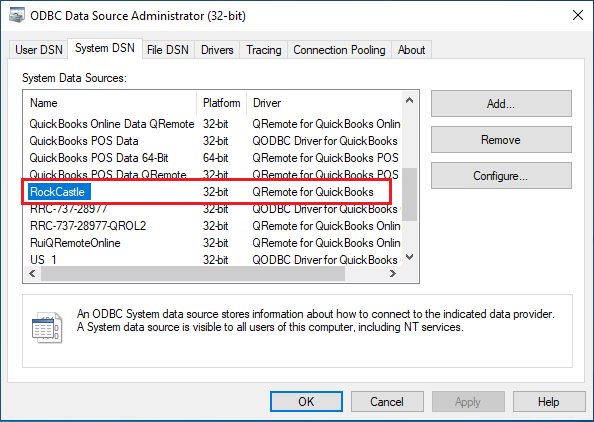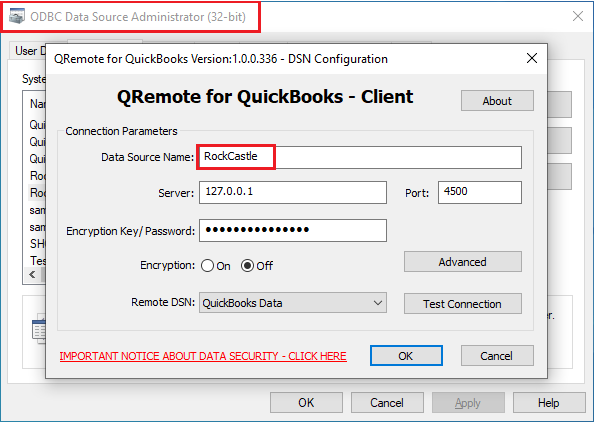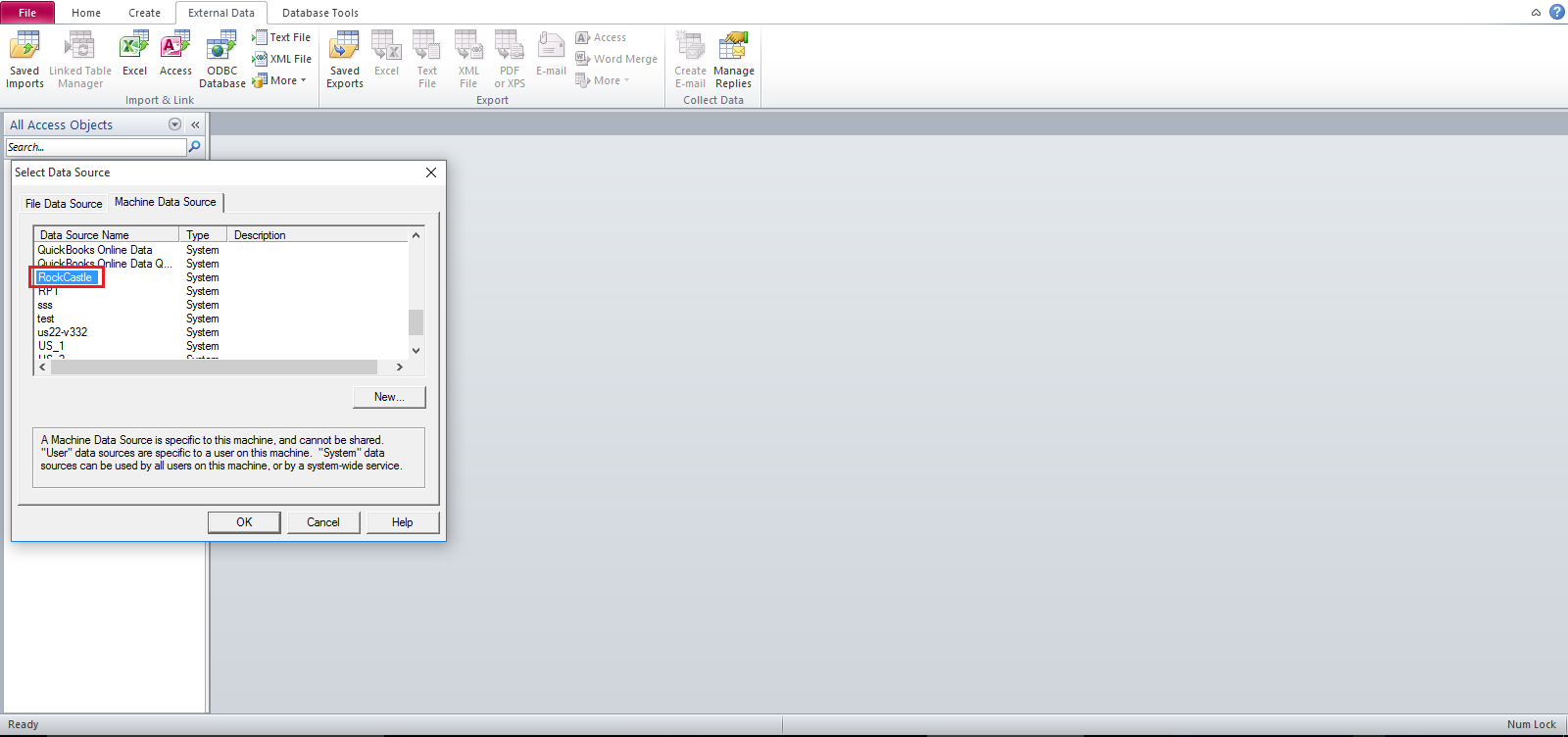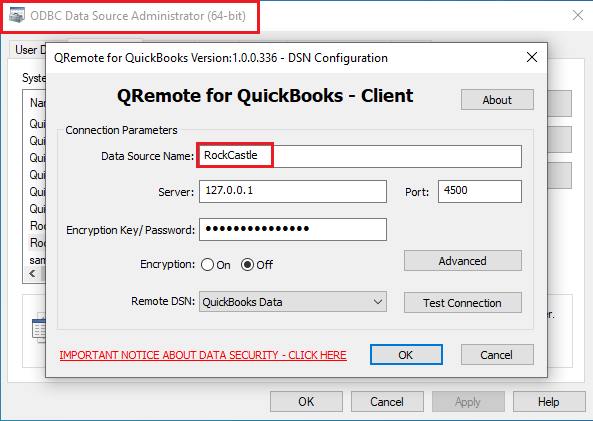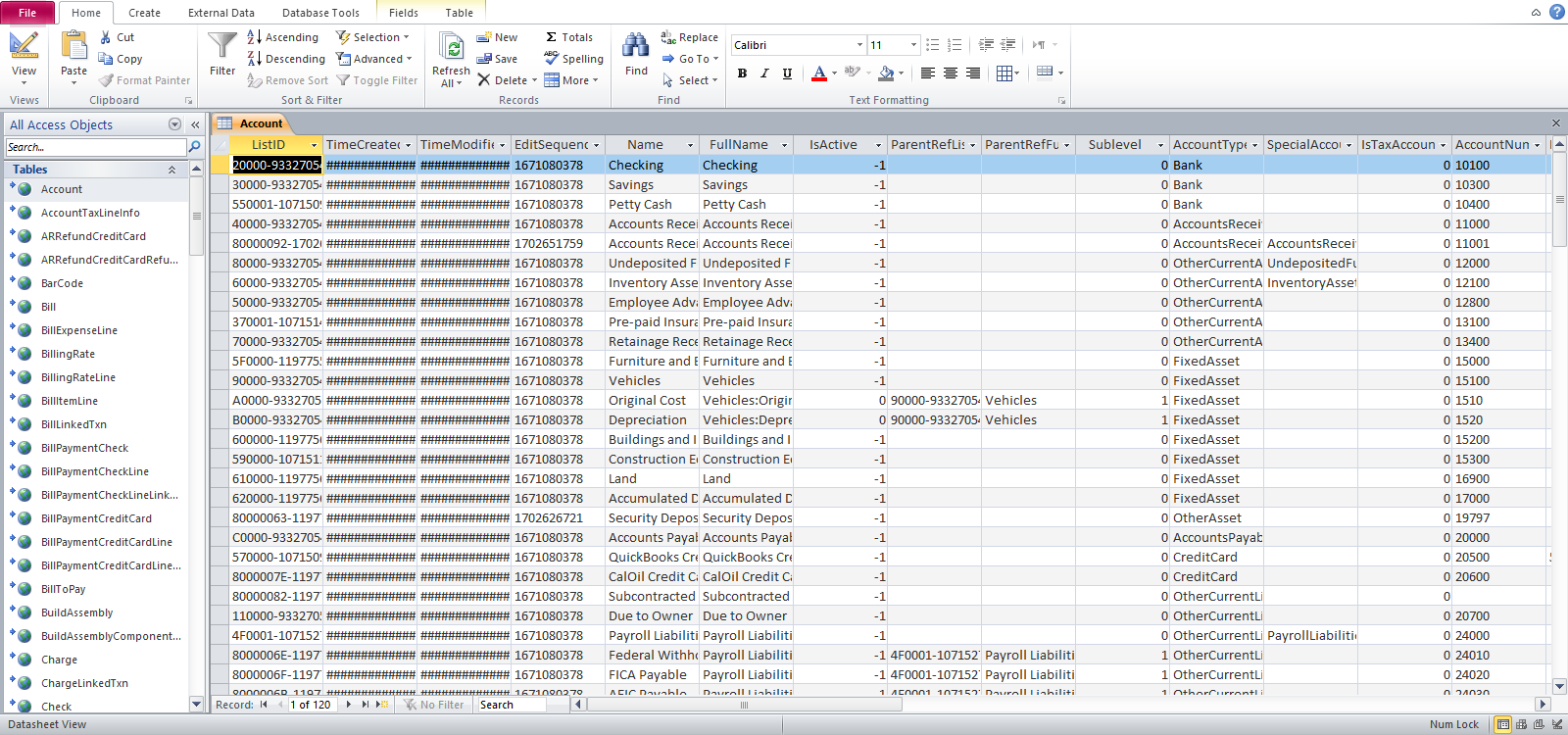|
[QODBC-Desktop] Using MS Access app 64-Bit and 32-Bit (different machines) with QODBC
Posted by Andy - QODBC Support on 05 July 2022 01:58 PM
|
|
Using MS Access app 64-Bit and 32-Bit (different machines) with QODBCProblem Description:My MS Access application links to QuickBooks tables via the QODBC ODBC driver. The 64-bit QODBC calls the ODBC connection 'Quickbooks Data 64-Bit QRemote'. So my application is related to that name. However, on a 32-bit machine, the ODBC driver is named 'Quickbooks Data QRemote.' So when running my application on a 32-bit device, it does not find an ODBC driver with the machine name 'Quickbooks Data 64-Bit QRemote'. So what is the best course of action? Do I name/rename the 32 and 64-bit QODBC drivers to share the same machine name? That way, the same MS Access application will work on 32 and 64-bit installations. Or do I need to have two separate application installations? One for 32-bit and the other for 64-bit? Solution1:QRemote 32-Bit QRemote 64-Bit
Create a 32-bit QRemote DSN on the machine with the MS Access 32-bit application and name it per your requirement. In this example, I will name the DSN - "Rockcastle." Please refer to the below link on how to create a QRemote DSN: How to make or configure a QRemote DSN Please start QuickBooks and log in to your company file as QuickBooks user "Admin." Open the MS Access application and link the tables using the QRemote 32-bit DSN "Rockcastle." You may be prompted to accept Intuit's QuickBooks Application Certificate. Please get the certificate. Please refer to the below link on how to link tables in the MS Access app using QODBC: Using QuickBooks Data with Microsoft Access 2016 / 365 / 2013 32-bit
Switch to another machine having MS Access app 64-bit. Create a 64-bit QRemote DSN on this machine. Use the same name for the DSN that you used for QRemote 32-bit. In this example, it will be - "Rockcastle." Open the shared MS Access file. Double-click on any of the linked table Since the DSN Name is the same, it will automatically connect to the QRemote 64-bit DSN and fetch the data.
Solution2:QODBC 32-Bit QRemote 64-Bit
Create a QODBC 32-bit DSN on the machine with the MS Access 32-bit application and name it per your requirement. In this example, I will name the DSN - "Rockcastle." Please refer to the below link on how to create a QODBC DSN: How to make or configure a QODBC DSN Please start QuickBooks and log in to your company file as QuickBooks user "Admin." Open the MS Access application and link the tables using the QODBC 32-bit DSN "Rockcastle." You may be prompted to accept Intuit's QuickBooks Application Certificate. Please accept the certificate. Please refer to the below link on how to link tables in the MS Access app using QODBC: Using QuickBooks Data with Microsoft Access 2016 / 365 / 2013 32-bit
Switch to another machine having MS Access app 64-bit. Create a 64-bit QRemote DSN on this machine. Use the same name for the DSN that you used for QODBC 32-bit. In this example, it will be - "Rockcastle." Open the shared MS Access file. Double-click on any of the linked table Since the DSN Name is the same, it will automatically connect to the QRemote 64-bit DSN and fetch the data. | |
|
|