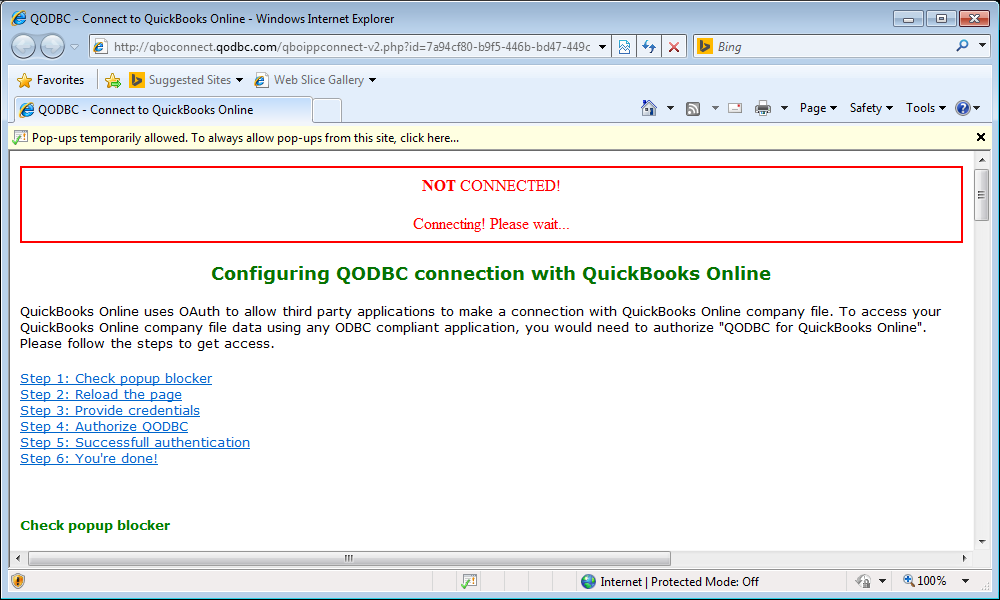How to connect to QuickBooks Online Sandbox company file.
For installation & configuring QODBC Online to work with QuickBooks Online live company file. Please refer:
How to use QODBC Online with QuickBooks Online Edition (Apps.com)
Configure QODBC Online to work with Sandbox company file:
You need to authorize & configure QODBC Online to work with the QuickBooks Online Sandbox company.
Please follow the below steps to configure QODBC Online:
1) Open QODBC Online Setup Screen & click on "Connect To QuickBooks," & refer to the below steps by step guide:
Start>>All Programs>> QODBC Driver for use with QuickBooks Online>> Configure QODBC Data Source>> Go To "System DSN" Tab>> select QuickBooks Online Data>> click "configure">> switch to General tab
Enable the Sandbox Company (for testing only) option & click on the "Connect To QuickBooks" button.
2) By clicking "Connect To QuickBooks," open the authorization screen. You need to authorize your company file to work with QODBC Online.
3) You need to enable a popup.
4) Enter your QuickBooks User ID & Password, then click "Sign In."
5) Select the sandbox company files you want to use with QODBC Online if you have multiple company files.
6) Click on "Authorize."
7) After successful authorization, it will return to QODBC Online page as connected status. You can close this window.
8) QODBC Online is successfully connected to your QuickBooks Online Sandbox company.
9)Now, we will test the connection using QODBC Online Test Tool. Please open QODBC Online Test Tool from:
Start>>All Programs>> QODBC Driver for use with QuickBooks Online >>QODBC Online Test Tool
10) Please select the "QuickBooks Online Data" DSN from the dropdown list & click on "Connect."
11) We can connect to DSN from QODBC Online Test Tool. Please write your SQL statement & click on "Run."
12) We can fetch data from QODBC Online Test Tool.
Keywords: sandbox online, QuickBooks Online, QBO, QODBC Online
|