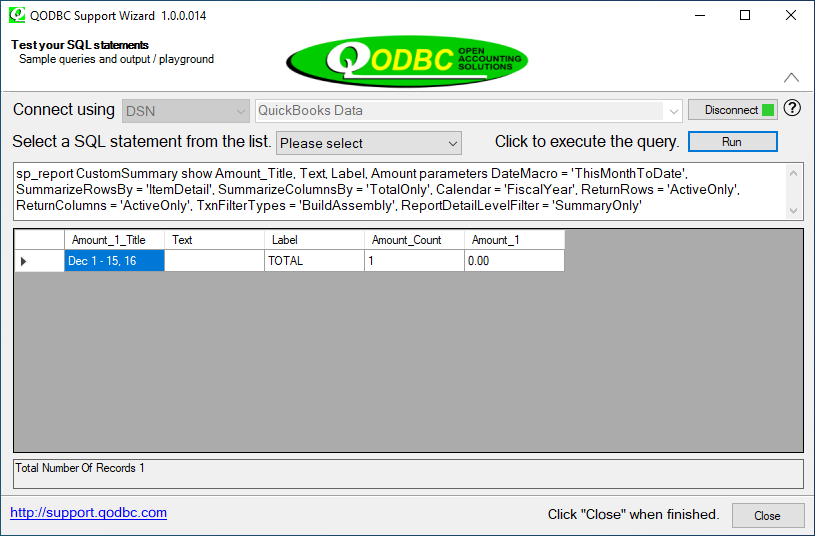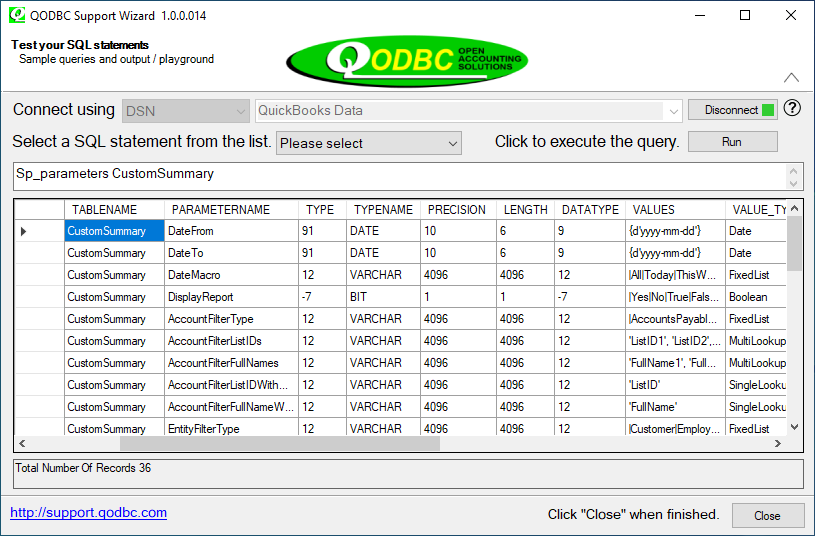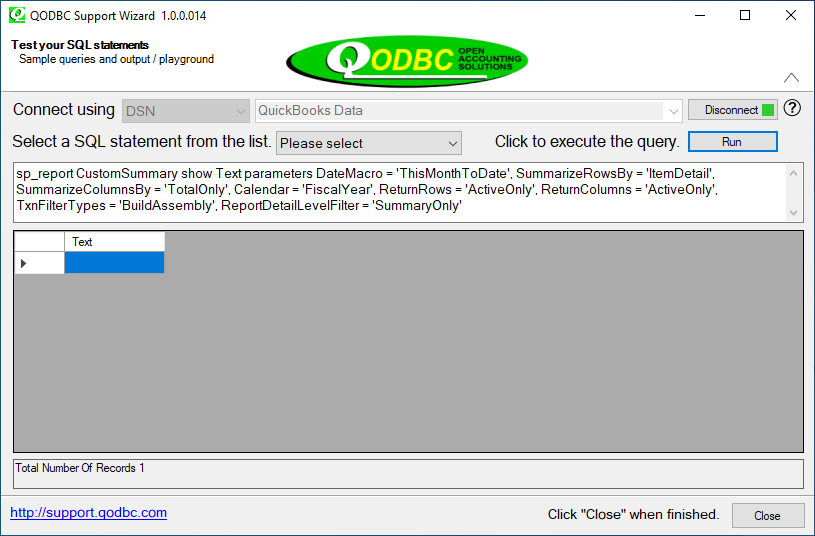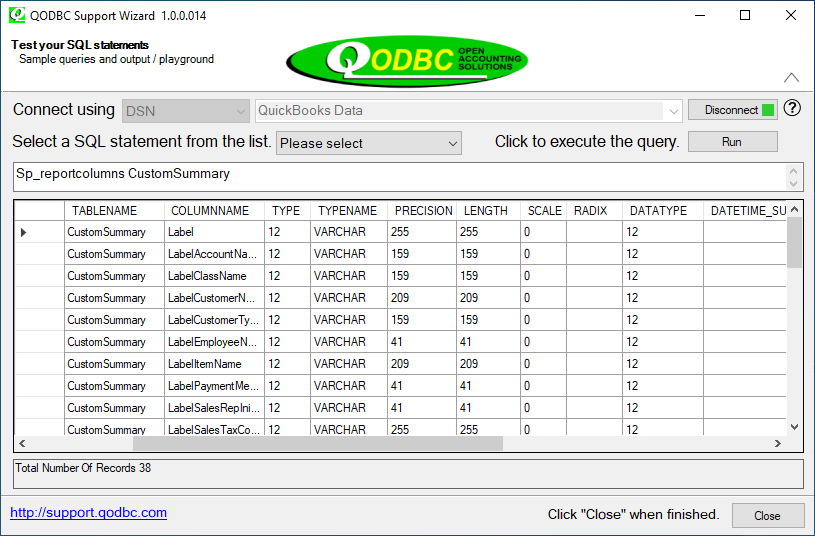|
[QODBC-Desktop] How to Build Assembly report via QODBC
Posted by Rajendra Dewani (QODBC Support) on 14 April 2014 03:27 PM
|
|
How to Build Assembly report via QODBCProblem Description:How can I Build an Assembly report via QODBC Solution:If you want to replicate the Build Assembly report via QODBC, I suggest pulling CustomSummary records using QODBC. Below is an example: sp_report CustomSummary show Amount_Title, Text, Label, Amount parameters DateMacro = 'ThisMonthToDate', SummarizeRowsBy = 'ItemDetail', SummarizeColumnsBy = 'TotalOnly', Calendar = 'FiscalYear', ReturnRows = 'ActiveOnly', ReturnColumns = 'ActiveOnly', TxnFilterTypes = 'BuildAssembly', ReportDetailLevelFilter = 'SummaryOnly'
If you want to use another filter type, you can try the below command to view all available parameters and values in CustomSummary: Sp_parameters CustomSummary
If you want to add any field to your query, please add the field name behind the keyword “show.” For example, if you want to add a field “Text” into your query, you can try to build a query like: sp_report CustomSummary show Text parameters DateMacro = 'ThisMonthToDate', SummarizeRowsBy = 'ItemDetail', SummarizeColumnsBy = 'TotalOnly', Calendar = 'FiscalYear', ReturnRows = 'ActiveOnly', ReturnColumns = 'ActiveOnly', TxnFilterTypes = 'BuildAssembly', ReportDetailLevelFilter = 'SummaryOnly'
The query will return information in the “Text” field of the report CustomSummary. You can run the below query in QODBC Test Tool to view all available fields in CustomSummary: Sp_reportcolumns CustomSummary
The command above will return a list of all fields in the report CustomSummary. Please choose the fields you need to add to the query. Please click here for more details about sp_reports. | |
|
|