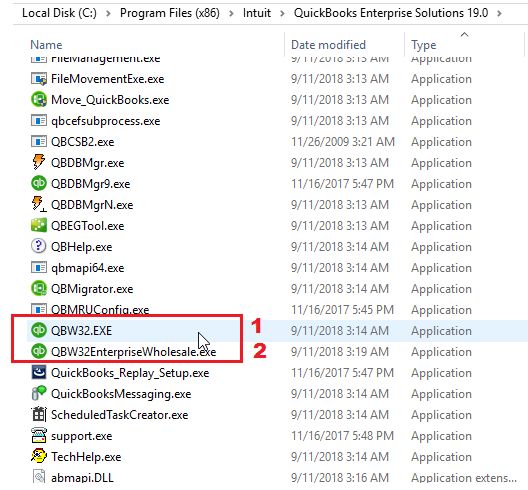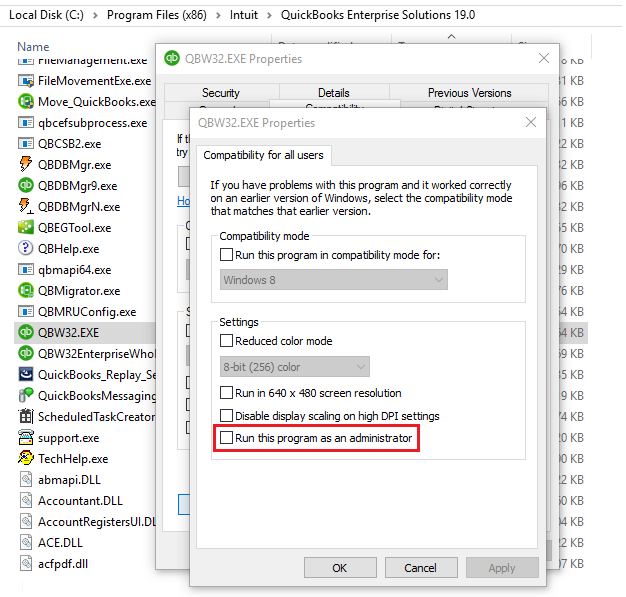|
[QODBC-Desktop] QuickBooks Begin Session Failed. Error = 80040408, Could not start QuickBooks
Posted by Rajendra Dewani (QODBC Support) on 26 December 2013 09:43 AM
|
|
Problem DescriptionBegin Session Failed. S0000 00000 [QODBC] QuickBooks Begin Session Failed. Error = 80040408, Could not start QuickBooks. Begin Session Failed. S0000 00000 [QODBC] QuickBooks Begin Session Failed. Error = 80040408, Could not start Reckon Accounts.
SolutionsThere can be multiple causes of the issue "Could not start QuickBooks." The common cause is QuickBooks, or your application is running in elevated user mode, or QuickBooks, which runs in two Windows user sessions. If you use a service-based application such as ASP, ASP.NET, PHP, SQL Server, or Web Server with QODBC / QRemote - Please refer to solution number 3.
Solution 1:Restart your machine. You need to restart your computer if you have recently installed or updated QuickBooks or installed QODBC. Solution 2:Your QuickBooks file should be accessible and not in the restricted folder. Please start the QuickBooks application and log in to your QuickBooks company file as a QuickBooks Admin user. Try connecting to QuickBooks Data using your application. If you still face the issue, please ensure that your QuickBooks is not running as "Run as Administrator."
Enable columns
Verify "QBW32.EXE" should not be Elevated - Yes. "QBW32.EXE" Elevated should be "No."
You can verify it by right-clicking the QuickBooks shortcut, going to "Properties," & navigating to the "Compatibility" tab & make sure that the "Run this program as an administrator" option is unchecked. If this option is enabled, then please disable it & apply the changes.
Right-click on the QuickBooks application shortcut from the desktop
Make sure "Run as Administrator" or "Run this program as an Administrator" is unchecked.
Ensure "Run as Administrator" or "Run this program as an Administrator" is unchecked.
Right-click on QBW32.exe and other QuickBooks applications that start with QBW32
Ensure "Run as Administrator" or "Run this program as an Administrator" is unchecked.
Click Change settings for all users.
Ensure "Run as Administrator" or "Run this program as an Administrator" is unchecked.
Please restart the Close QuickBooks application and restart your machine. After restarting, please start QuickBooks and log in to your QuickBooks company file as a QuickBooks Admin user. Optional - You may switch to single-user mode. Try connecting with your application.
Solution 3:
If you are using a Web Application, SQL Server, IIS, PHP, or Service application, Windows Scheduler, or PowerShell from a scheduler, please use QRemote DSN
If you still face the issue, please try connecting to QuickBooks using QODBC Support Wizard.
Solution 4:QODBC and QuickBooks Auto Login: If you are trying to run QODBC/QuickBooks in auto-login? And is your machine having Terminal serviced/remote desktop enabled? i.e., multiple users logging into your machine using the Remote desktop connection. Then, I would like to inform you that QuickBooks SDK has a known issue with this type of Environment setup and cannot start QuickBooks in the background. (If more than one user is logged into the machine and QBW32.exe runs on more than one user account). Also, please verify the company file path on QODBC and QuickBooks. These two paths should be the same. The QODBC company file path can be found via the QODBC setup screen -> General tab.
You can find the QuickBooks company file via QuickBooks UI. Press the F2 key, and you will see the file information.
You can also use the QODBC Support Wizard on the QuickBooks machine and check the elevated status of QuickBooks. The Elevated check should be green.
If you are able to use auto-login when using the QODBC Test Tool but not with your application, then your application might not be running in normal mode. It might run in "Run as Administrator" - i.e., Elevated Mode. Start your application in normal mode and try again.
Another possibility is your application is running as a "Service" or in a different user profile. In this case, you will have to use "QRemote" DSN. Please connect to "QuickBooks Data QRemote" or "QuickBooks Data 64-Bit QRemote". Please ensure the QRemote Server runs on the same Windows instance/profile where QuickBooks is running, and "QRemote Server" should not be in "Elevated" mode.
Solution 5:You can select "Use the Company file that's open in QuickBooks" and test again.
OR 2) Keep QuickBooks running (No need to login to the company file; keep the QuickBooks window open) and try connecting OR 3) For QODBC 13.0.0.291 and upwards, under the Advanced tab, enable "Force Start QuickBooks," Make sure you unselect the option of "Keep QuickBooks running for quick start-up" under QuickBooks -- Edit Preferences --, General Additional Information: 20140321.113817 I 3404 RequestProcessor Connection opened by the app named 'FLEXquarters QODBC.' Solution 6:This shows that your app is running under elevated permission. Try fixing the permissions and see if that resolves the issue. QuickBooks and the app must be running at the same level, either as the standard user or using Run As Admin. They cannot be mixed. This also happens when more than one user is logged in (and has QBW32.exe running in the user process) to the machine using (a remote desktop connection) and trying to run QuickBooks with auto Login. QuickBooks SDK shall not be able to find the instance in such a case. A workaround is to keep QuickBooks running. No need to log into the machine. Just keep the window open. Refer: http://stackoverflow.com/questions/20905010/getting-error-2147220472-could-not-start-quickbooks
Keywords: 80040408, autologin
| |
|
|
I would like to inform you that this is known issue with QuickBooks SDK (In Multiuser Environment setup and cannot start the QuickBooks in background.) not with QODBC.
I would like to inform you that recently QuickBooks has fixed this issue on QuickBooks 2014 R6.
Fixed an issue that caused QuickBooks to close when duplicating a transaction after a menu item is added through the SDK.
Fixed an issue that caused the error “Could not find or create an instance of QuickBooks using InstanceFinder”, when connecting to QuickBooks while it is not running in UI.
Please refer below mentioned link for more information:
http://support.quickbooks.intuit.com/support/articles/inf24723
So you may try QuickBooks 2014 R6 or above version.
To know whether issue resolved in QuickBooks or not. You should refer release note of QuickBooks.
Please provide a link or navigation directions to the release notes that you are referring to.
Thank you.
You need to get in touch with Intuit for QuickBooks release note.




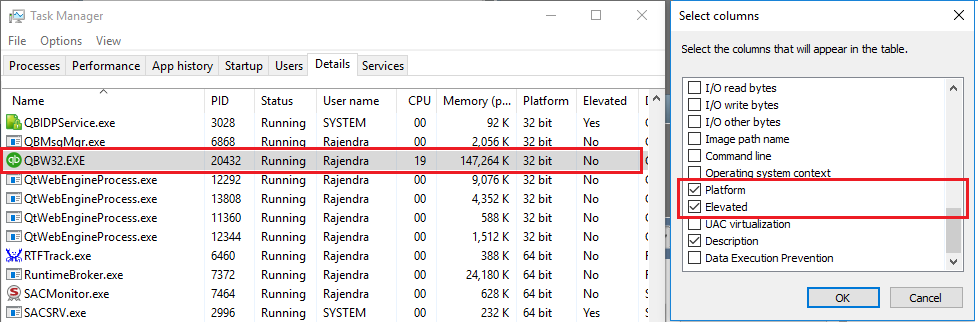
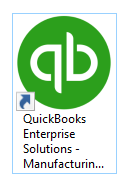

 Click Change settings for all users.
Click Change settings for all users. Please navigate to the QuickBooks folder under program files.
Please navigate to the QuickBooks folder under program files.