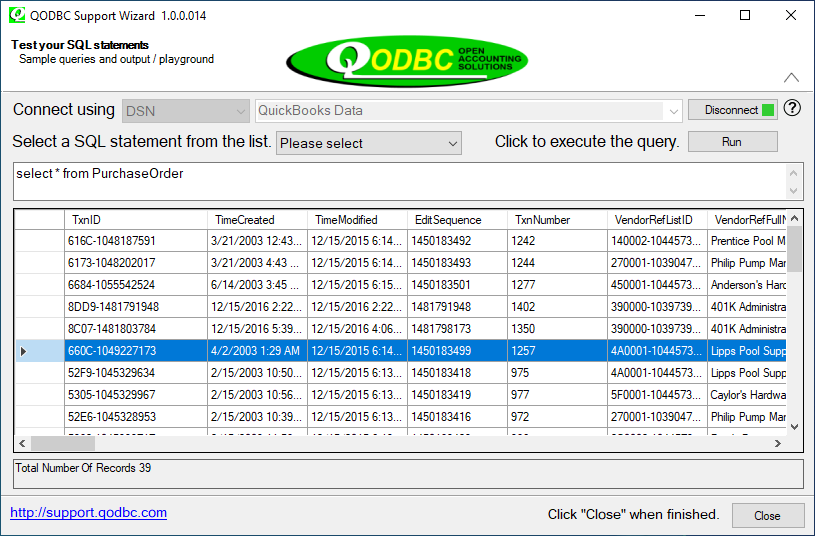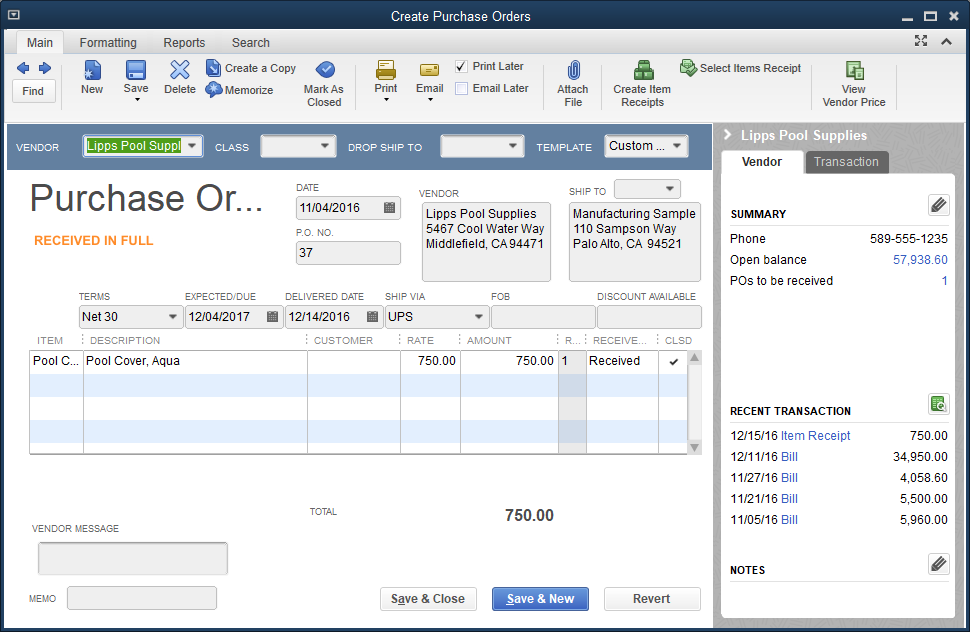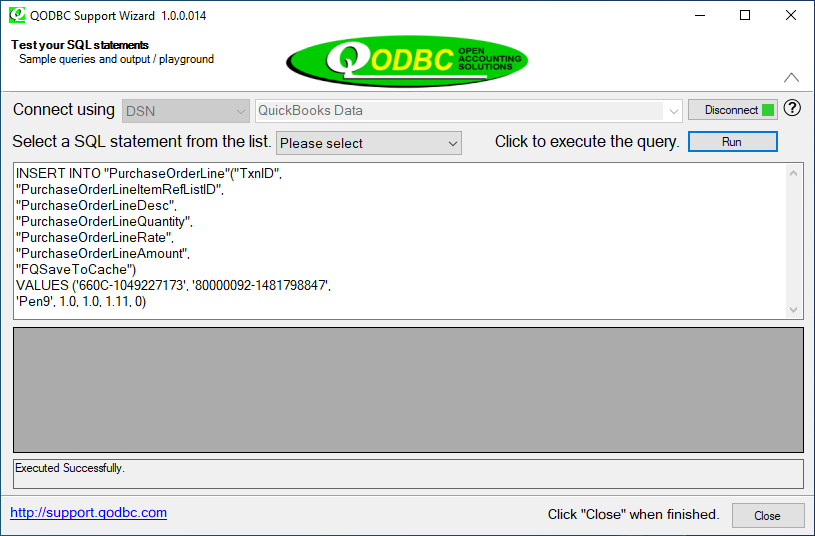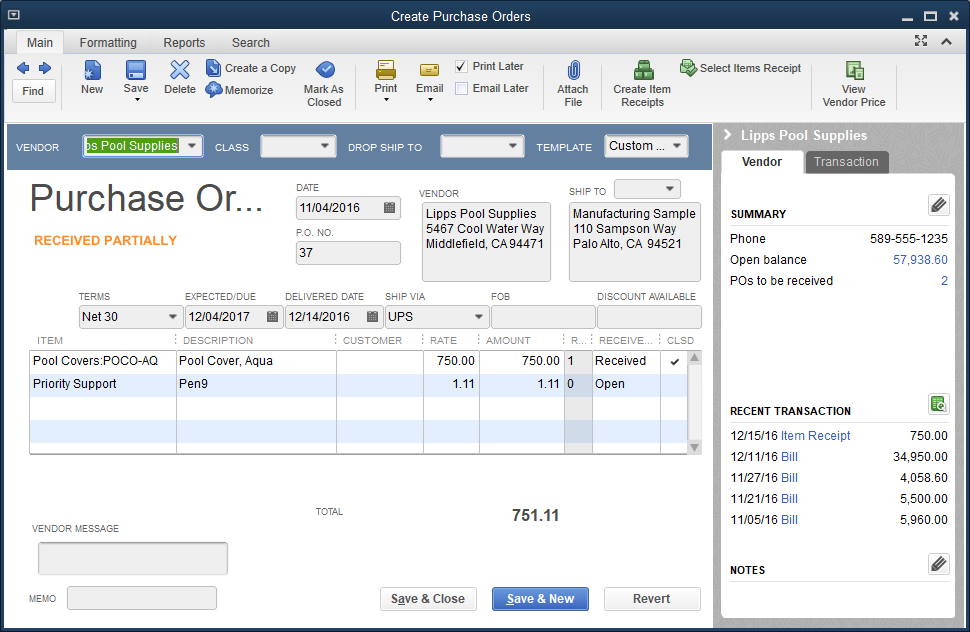|
[QODBC-Desktop] How to Add a New Line Item to an Existing Purchase Order
Posted by Rajendra Dewani (QODBC Support) on 25 September 2012 09:39 AM
|
|
How to Add a New Line Item to an Existing Purchase OrderDESCRIPTION: We know how to create a new PurchaseOderLine; refer to How to create a Purchase Order using QODBC for more details. After creating a new line item, we found that the system automatically created a Purchase Order to contain the new line item. But what should be done if we want to insert a new line item into an existing Purchase Order/Invoice? Here I will use an example to show how to add a line item to an existing Purchase Order. Locate and Note Down the Purchase Order TxnIDQuickBooks generates a unique TxnID for each transaction that is added to QuickBooks. A TxnID can be used to refer to the transaction in our following requests. Here we note this TxnID down 660C-1049227173
And this is the Purchase Order in QuickBooks:
Insert Line Item with the TxnID of Existing Purchase Order
Here is the query I use to insert a line item: INSERT INTO "PurchaseOrderLine"("TxnID",
Please note that the TxnID is the value we noted down in our 1st step. And this is the result in QuickBooks:
Keywords: adding a line on existing PO, add a line to existing PO | |
|
|