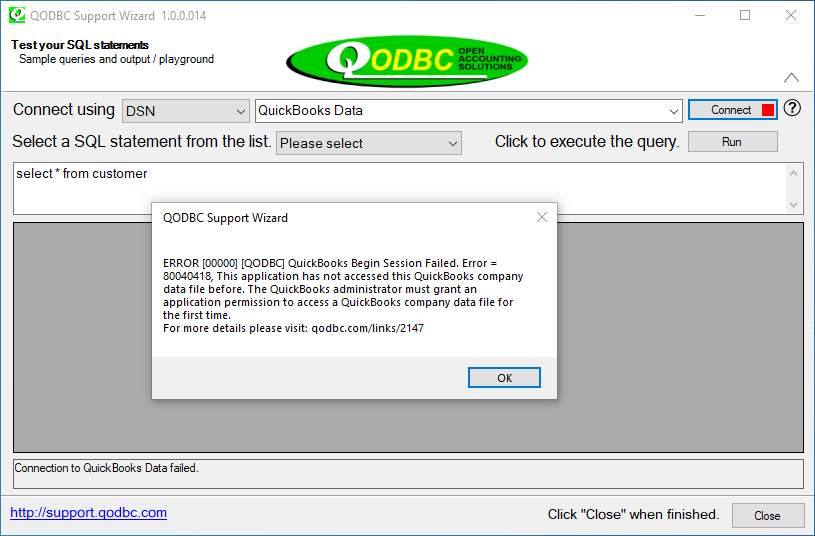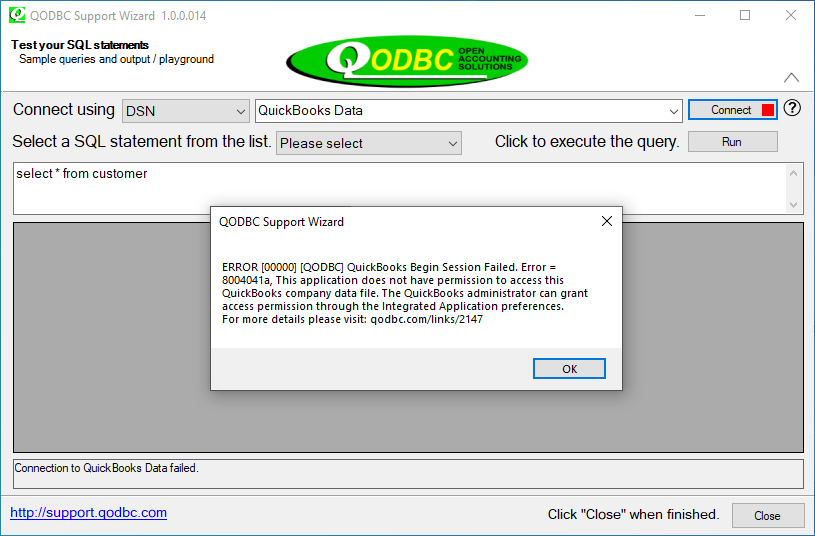|
[QODBC-Desktop] Troubleshooting: Begin Session Failed. Error = 8004041d, 80040418, 8004041a, 80040430
Posted by brad waddell on 12 March 2009 05:21 PM
|
|
Troubleshooting: Begin Session Failed. Error = 8004041d, 80040418, 8004041a, 80040430,80042763Problem Description:Get the following errors from the QODBC driver: ERROR [00000] [QODBC] QB Begin Session Failed. Error = 8004041d,80040418 This application is not allowed to log into this QuickBooks company data file automatically. The QuickBooks administrator can grant permission for automatic login through the Integrated Application preferences. Test connection to Quick Books - FAILED: "[QODBC] QB Begin Session Failed. Error = 8004041a. This application does not have permission to access this QuickBooks company data file. The QuickBooks administrator can grant access permission through the Integrated Application preferences."
Problem Description:I received the error: "Recent changes to your configuration require you (the QuickBooks Administrator) to go into the Integrated Applications preferences and re-authorize your integrated application to log in automatically." Immediately when starting the QODBC program. Solutions:The QuickBooks user "Admin" can only grant application integration authorization. A QuickBooks user (other than admin) with full access cannot grant permission.
Application integration authorization is required once per application for each Windows user. - http://qodbc.com/links/2785 Solution 1:
Please start QuickBooks. Log in to your QuickBooks company file as QuickBooks user "Admin."
Try connecting your application. Accept the Integrated Application / Data Access Certificate on QuickBooks (if prompted).
Perform a test with your application. Note: If you use multiple applications with QODBC, you must perform the above steps for all the applications.
Solution 2: Please start the QuickBooks application and log in to your company file as QuickBooks user "Admin." Switch to single-user mode. Navigate to the "Edit" Menu -> "Preferences" -> "Integrated Applications" -> "Company Preferences" Tab.
Please ensure ALL the "FLEXquarters QODBC" applications have the "Allow Access" option CHECKED/TICKED. If it is unchecked, please check it & apply changes by clicking the "OK" button.
Keep QuickBooks running and in single-user mode; try to connect with your application. If you are still facing the issue, please remove all the integrated applications in QuickBooks via QuickBooks -> Edit Menu -> Preferences -> Integrated Applications -> Company Preference Tab. How to remove QODBC Related Certificates from Integrated Applications under QuickBooks After removing all the "FLEXquarters QODBC" integrated applications, please close the Integrated applications window. Test the connection using QODBC Support Wizard and VB Demo.
Please Note: If you cannot connect to QuickBooks Data when a non-admin user is logged in to QuickBooks. You need to change the password of the non-admin QuickBooks user. For more information, please refer to Password security for QuickBooks Desktop. Problem Description:I have installed the latest version on a PC running Windows 2008 R2 and Reckon Enterprise 2014. I got the following message when I tried to test the link: "QB Begin Session Failed. Error = 80040430, This application cannot log into the Reckon Accounts company data file automatically. The Reckon Accounts administrator must grant permission for automatic login through the Integrated Application preferences. If such permission was already granted, the administrator must revoke permission, then grant the permission again."
Solutions:I want to inform you that the above error says that you have not accepted the QuickBooks certificate. Please keep QuickBooks running, log in as admin to your company file, Switch to single-user mode, and try to connect using your application. It should pop-up Data Access Certificate on QuickBooks, Please accept the integrated application certificate and try again. Please create a new MS Access database & keep QuickBooks running, log in as admin to your company file, Switch to single-user mode, and try to connect. It should pop-up Data Access Certificate on QuickBooks. Please accept the certificate. Notes for QB 2006 and before Users For those who use QuickBooks 2006 and the previous version, please see: After upgrading to QuickBooks 2006, QODBC's "auto-login" unattended mode no longer works for more details on troubleshooting auto-login mode connections. This is a known problem in the QuickBooks qbXML SDK from Intuit, caused by QuickBooks when upgrading an existing QuickBooks company file that had previously worked with QODBC to the new 2006 USA format (used by QuickBooks 2006 and 2007) or even adding new user accounts to QuickBooks. The problem still exists with QuickBooks 2007. This issue is an Intuit SDK issue, not QODBC. Intuit required us to change unattended mode access for QuickBooks 2005 and 2006, which we did from QODBC v6.00.00.150 onwards. Unfortunately, all 2005 company files accessed previously by QODBC have this problem when the company file is converted by QuickBooks to the new 2006 or 2007 Anywhere Sybase backend format. The Intuit conversion corrupts the internal integrated applications settings, and you need to do the 17-step procedure workaround. The staff at IntuitQBES (QuickBooks Enterprise Solutions) would like me to pass the following message to you: Using the R5 (or later) release for QuickBooks Enterprise Solutions Version 8, developers can now use their QODBC applications with QuickBooks closed. Download the R5 (or later)update here: http://support.quickbooks.intuit.com/Support/ProductUpdates.aspx Note: R5(or later) for QuickBooks Enterprise 8 (2008) has the Intuit bug fix, not R11(or later) for QuickBooks Enterprise 7 (2007) !!!!
Problem Description:The QuickBooks administrator must grant permission for an automatic login through the Integrated Application preferences. If such permission was already granted, the administrator must revoke permission, then grant the permission again.
Solutions:The quickest way to fix this is to change the company file name. If you have 2 QBW files with the name, causing problems with the automated security part.
Open your address bar and type%localappdata%\Intuit\QuickBooks\log\XX.X\QBWin.log to your address bar and remove the one in the middle, and that should resolve the issue.
or
Otherwise, you have to go into the QBWin.log file, look for the SDU lines and see what directory and file name are used. Go to that directory and make the file names match up.
| |
|
|