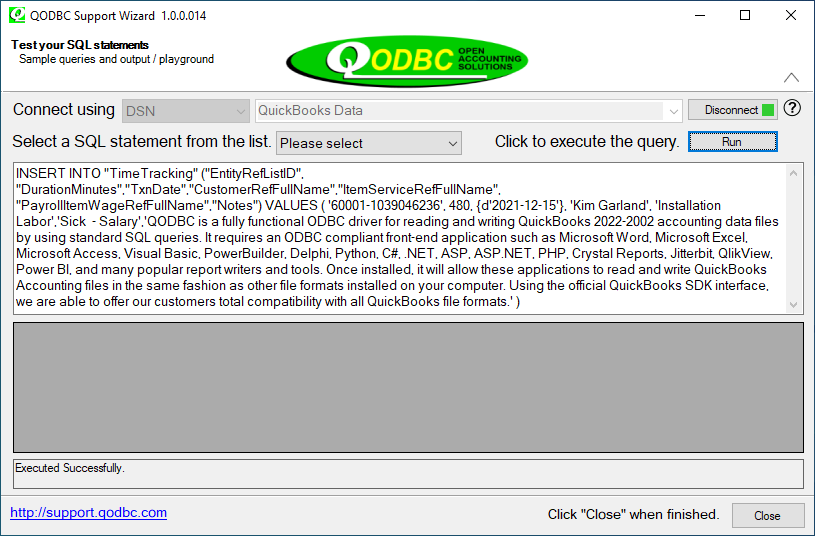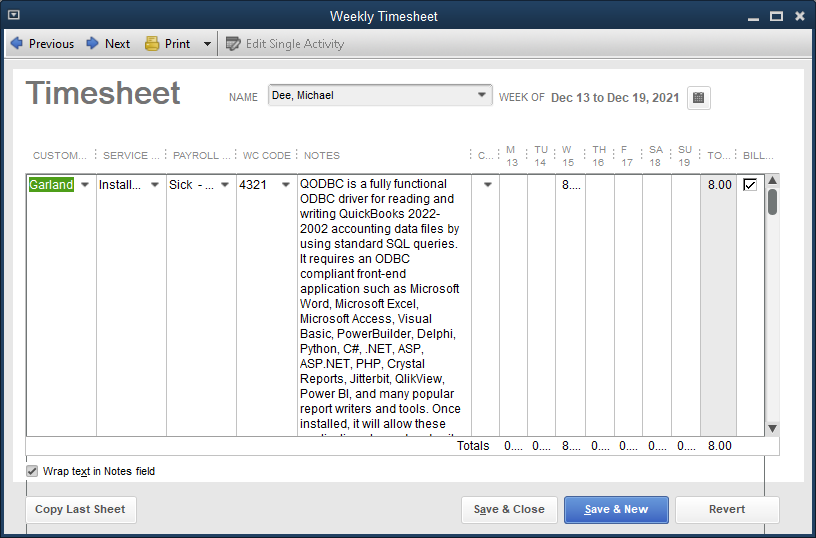|
[QODBC-Desktop] How to insert data into the TimeTracking table using QODBC
Posted by brad waddell on 12 March 2009 05:21 PM
|
|
An Example of Creating a TimeTracking RecordNote: The following INSERT commands work on the QuickBooks 2022 USA Edition Sample Company file using QODBC v22.00.00.345 or later. Modify the essential data elements to match your system. Create a Simple TimeTrackingINSERT INTO "TimeTracking" ("EntityRefListID", "DurationMinutes","TxnDate","CustomerRefFullName","ItemServiceRefFullName", Create a TimeTracking with Long NotesThis INSERT statement is a Time/Enter Single Activity entry with a very long "Notes" column/field with QuickBooks 2022 : INSERT INTO "TimeTracking" ("EntityRefListID", "DurationMinutes","TxnDate","CustomerRefFullName","ItemServiceRefFullName", Result in QODBC Test Tool
Result in QuickBooks The screen dump (below) shows the Time/Enter Single Activity entry with a very long "Notes" column/field as it appears in QuickBooks 2022 after executing the SQL statement:
Data LocationEntityRefListID Location I used the "EntityRefListID" value of '60001-1039046236' because it's the ListID for employee Dan T. Miller. EntityRefListID can be found in the Entity table by doing the following: SELECT ListID, FullName, IsActive, Type FROM Entity or, in my case to check that '60001-1039046236' is a valid "EntityRefListID": SELECT ListID, FullName, IsActive, Type FROM Entity where ListID='60001-1039046236'
Keywords: Tracking | |
|
|