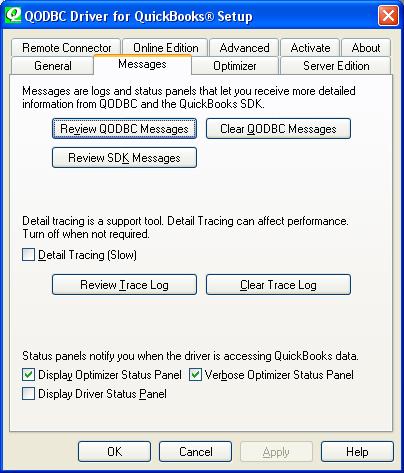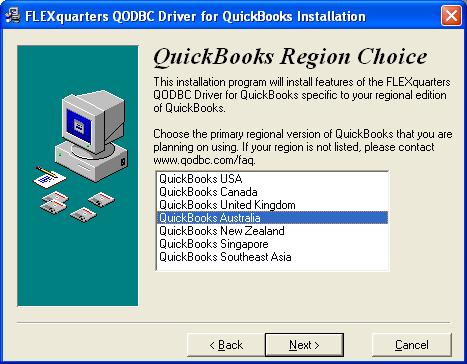|
[QODBC-Desktop] QODBC Requires API version 1.1 or 2.0 to communicate with QuickBooks
Posted by brad waddell on 12 March 2009 05:21 PM
|
|
Troubleshooting: QODBC Requires API version 1.1 or 2.0 to communicate with QuickBooksProblem Description 1Getting this error message, 'QODBC Requires API version 1.1 or 2.0 to communicate with QuickBooks' when trying to connect to QuickBooks. I have tried, as suggested by support - to remove QuickBooks and QODBC from the system and re-install them. I drew all registry entries associated with Intuit or QuickBooks and re-installed them, but I still get the error message. I originally installed the evaluation version of QuickBooks, removed it, and installed the Canadian version. The problem occurred over a month ago, and I have tried everything save - formatting the hard disk. Solution 1Please re-install your QuickBooks application. Restart your machine after the installation is completed. Possible Reasons and Solutions This error can occur because multiple region versions of QuickBooks have been installed on the same computer. For example, the USA version of QuickBooks and then the Canadian version of QuickBooks. Where this is the case, you need to uninstall both copies of QuickBooks and re-install only the correct version of QuickBooks for your region. Doing a Detail Trace log will generally show the actual error message when you do a Review Trace Log (via QODBC Setup Screen -> Messages Tab). Otherwise, the error appears when an error occurs doing the very first introductory call to get the Host table. Go to QODBC Setup Screen, and press the "Messages" tab page. Click on the "Detail Tracing (Slow)" checkbox. Messages allow you to review message logs from QODBC regarding errors and issues communicating with QuickBooks, clear these messages, and review messages produced by the QuickBooks qbXML SDK interface. Detail Tracing Relative Detail Tracing (Slow) creates a trace log of what QODBC is doing in the background with the application and is used for debugging purposes. Ensure the record is turned off when not needed, as these logs can use up large amounts of disk space. Display Optimizer Status Panel will display the progress of optimization of the data; this is especially helpful on large data files being reloaded in their entirety. When selected, Display Driver Status Panel shows exactly what QODBC is doing when accessing the QuickBooks data and provides a good assessment of speed using optimized and non-optimized data. Problem Description 2SDK Module: QBXMLRP2.DLL (IAuth2) QBXMLProcessXMLWithStringPointer5 Error: Error = 80040423, The version of QBXML that was requested is not supported or is unknown. QBXMLProcessXMLWithStringPointer5 Error: Error = 80040400, QuickBooks found an error when parsing the provided XML text stream. QBXMLProcessXMLWithStringPointer5 Error: Error = 80040423, The version of QBXML that was requested is not supported or is unknown. QBXMLProcessXMLWithStringPointer5 Error: Error = 80040423, The version of QBXML that was requested is not supported or is unknown.
Solution 2When installing QODBC, if it were for use with QuickBooks USA (for example), it would have set the 30-day evaluation for the USA version of QuickBooks. Now that you are running the Canadian version of QuickBooks, QODBC is calling your Canadian version of QuickBooks with the USA tag, and it can't find the provided XML text stream. Option 1 Then one option could do now is to delete your: C:\Program Files\Common Files\Intuit Folder and re-install your QuickBooks application as a new install and install QODBC afterward. Note: Using the server console (local session logged in as administrator), re-install the QuickBooks Canadian Premier Edition and then re-install QODBC (selecting Canada as your region). Then using one of the sample company files, do the process shown in How to Connect to QuickBooks for the First Time, following every step. And contact our sales office directly for a new 30-day evaluation code. Note: You could also try checking your Region Key. See: QuickBooks Canada and USA on the same computer - QODBC Region Key to confirm more. Option 2 Redo some post-QuickBooks install configurations. Try downloading registerall.zip and running the register all.VBS script is contained in the zip file. This will re-register all the COM.DLLs in the QuickBooks directory for you. Once that's done, retry connecting. If that doesn't work, you can try running the "reboot.bat" file in file in the c:\Program Files\Intuit\QuickBooks Premier folder. Just locate the file in Windows Explorer and double-click on it to execute it. This will reset all the QuickBooks COM objects. If that doesn't work, re-install QODBC (again, as above). | |
|
|