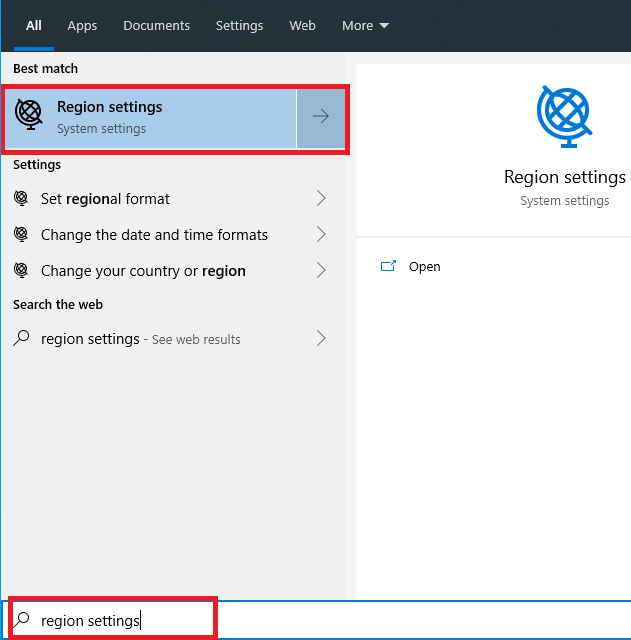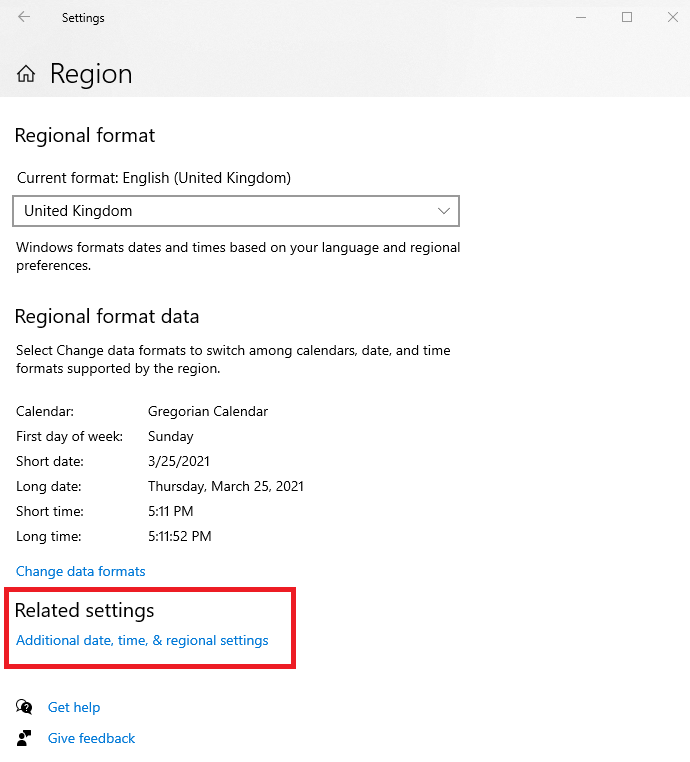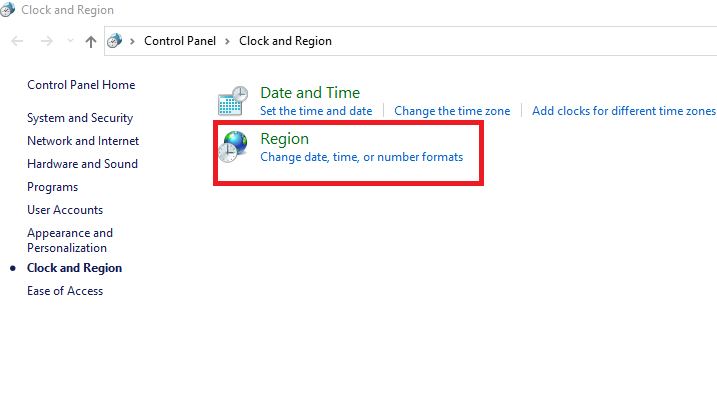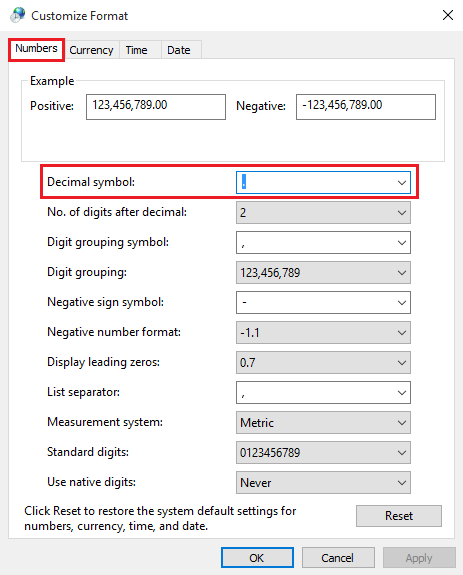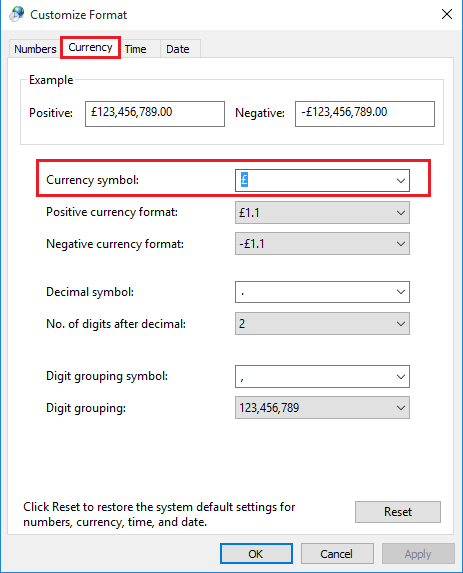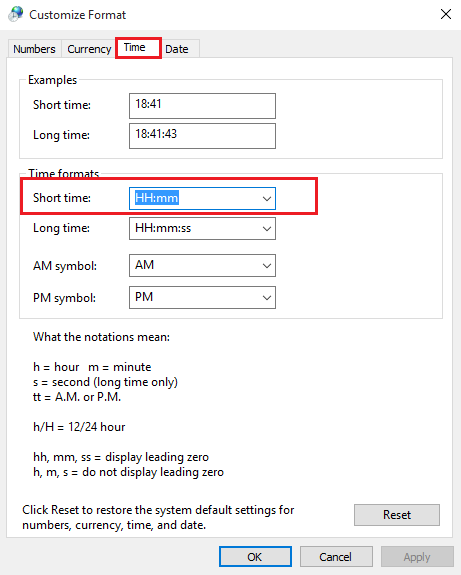|
[QXL-All] The input string was not in a correct format / The input string was not in the correct format
Posted by Andy - QODBC Support on 05 July 2022 12:38 PM
|
|
The input string was not in a correct format / The input string was not in the correct formatProblem Description:I am running QXL and MS Office 365. I have tried exporting to XLSX, XLS, and even CSV format, but only the file header row writes. Also, I am getting the below error in QXL logs: Error Occurred: When attempting to update the value: 80000007-1539326465 - The input string was not in the correct format. Select * from Account, QXL, AdditionalInfo: table selection - Account, Table-0, Tables-151 Solution:Please Open the 'Region Setting' and verify each 'Region setting' as formatted in the below screenshots. Please press the 'Windows' key and type the 'Region Setting' in the search bar. Please open 'Region Settings.'
Please click on 'Related Settings.
Please click on 'Region.'
Please click on 'Additional Settings...', and it should open the 'Customize Format' window.
In the 'Number' tab, please ensure you have given input as "."(Dot) in 'Decimal Symbol,' which you can see as displayed in the screenshot below. Using a comma or any other decimal symbol may result in a "The input string was not in a correct format" error.
Please select a 'Currency Symbol' according to your country's currency symbol in the' Currency' tab. As per my regional settings, I have selected the UK currency symbol (£) here.
In the 'Time' tab, the 'Short Time' should be in a valid format.
Please specify the 'Short Date' format in the 'Date' tab according to your country's date format.
Please click on apply and save the settings.
If you still face the issue, please raise a support ticket. (Click Here to submit a support ticket.) Please attach the below-listed files while submitting the ticket to analyze your issue. 1) Screenshot of QXL Application -- >Settings/Options--> About Tab | |
|
|