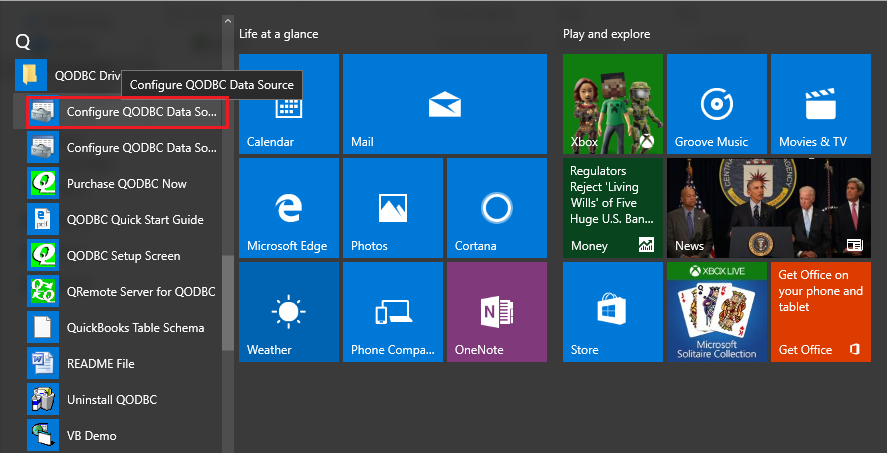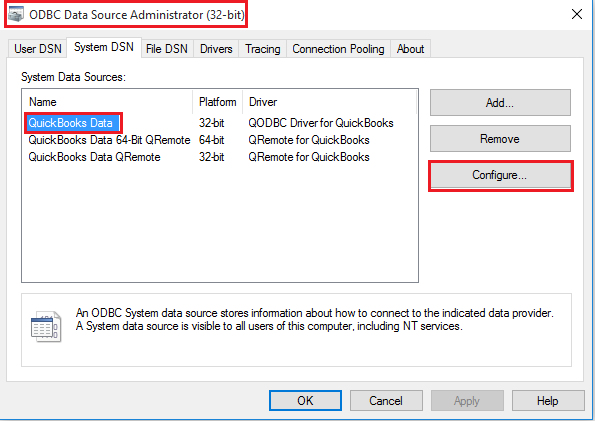|
[QODBC-Desktop] How to manually synchronize QODBC Desktop license
Posted by Rajendra Dewani (QODBC Support) on 05 October 2020 11:29 AM
|
|
How to manually synchronize (Manual Sync) QODBC Desktop licenseManual License synchronizes (Manual License Sync) can be used for computers that do not have direct Internet access or where the automated activation fails.
Note: Please ensure you are using the latest build of QODBC Driver before performing license sync. Please download the latest version of QODBC Desktop from the link below. Installer https://qodbc.com/qodbc-downloads/
Click on Start -> All Programs -> locate the QODBC Driver for use with the QuickBooks program group on your desktop. Click on the Configure QODBC Data Source icon to launch the setup program.
Go To "System DSN" Tab >> select "QuickBooks Data" >> click "Configure">>
Alternate:
For 32-bit OS:
C:\windows\System32\odbcad32.exe For 64-bit OS: C:\windows\sysWOW64\odbcad32.exe (open only ONE "odbcad32.exe" at a time)
Select the Activate/Deactivate tab page in the QODBC Setup screen and click the License Sync button.
Copy the information from your computer screen. Click on the hyperlink or the Copy button.
Visit the URL: http://www.qodbc.com/QODBCDesktopManualLicenseSync.html Enter the Serial Number, Request Code, and Software ID. Click on the Process to generate a code to verify your QODBC Desktop license.
If you have correctly entered your Serial Number, Request Code, and Software ID, your activation will now be processed.
On the computer with QODBC Online installed, copy and enter your Verification No. And Activation Code from the above image and click on the Sync Now button when done.
Click OK to continue.
Tags: Tags: QuickBooks Desktop, QODBC Desktop License check, License Health check, License Sync, License Verification | |
|
|