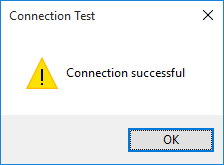|
[QXL-ALL] How to export to PostgreSQL
Posted by Jack - QODBC Support on 11 May 2018 01:20 PM
|
|
How to export to PostgreSQLProblem Description:I am using QXL & I want to export QuickBooks Data to PostgreSQL. How can I export QuickBooks Data to PostgreSQL using QXL? Solution:You can export QuickBooks Data to PostgreSQL using QXL. First, You need to create ODBC DSN for PostgreSQL, which will point to the PostgreSQL Database. I have already created ODBC DSN for PostgreSQL below the property of the DSN. We will test the connection of PostgreSQL DSN by providing PostgreSQL database information & clicking the "Test" button.
PostgreSQL ODBC DSN test connection successful. We will use this DSN in QXL.
The first step in adding an ODBC connection is to click on the settings icon for QXL options details.
Navigate to "Pro Edition" & click the "Add New" button to add the New Connection.
Enter connection details (i.e., Connection Name, Connection String), select "ODBC Data Source" as a Connection Type & "PostgreSQL" as a Mapping Type, and click the "Test Connection" button. You can insert any value for the Connection Name. Sample ODBC Connection String Format: DSN = Data Source Name For Example DSN=QXL_PostgreSQL
Test Connection Successful.
Click the "Save" button to save connection details.
Connection information updated.
The connection is added to the dropdown list.
Navigate to the "General" tab & select "SQL Server / ODBC Data Source (QXL Pro Edition)" as a Format & click "Close."
Now data is ready to export into PostgreSQL. You can export by clicking on the Export icon from QXL Setup Screen.
QuickBooks Data is exported to PostgreSQL.
| |
|
|