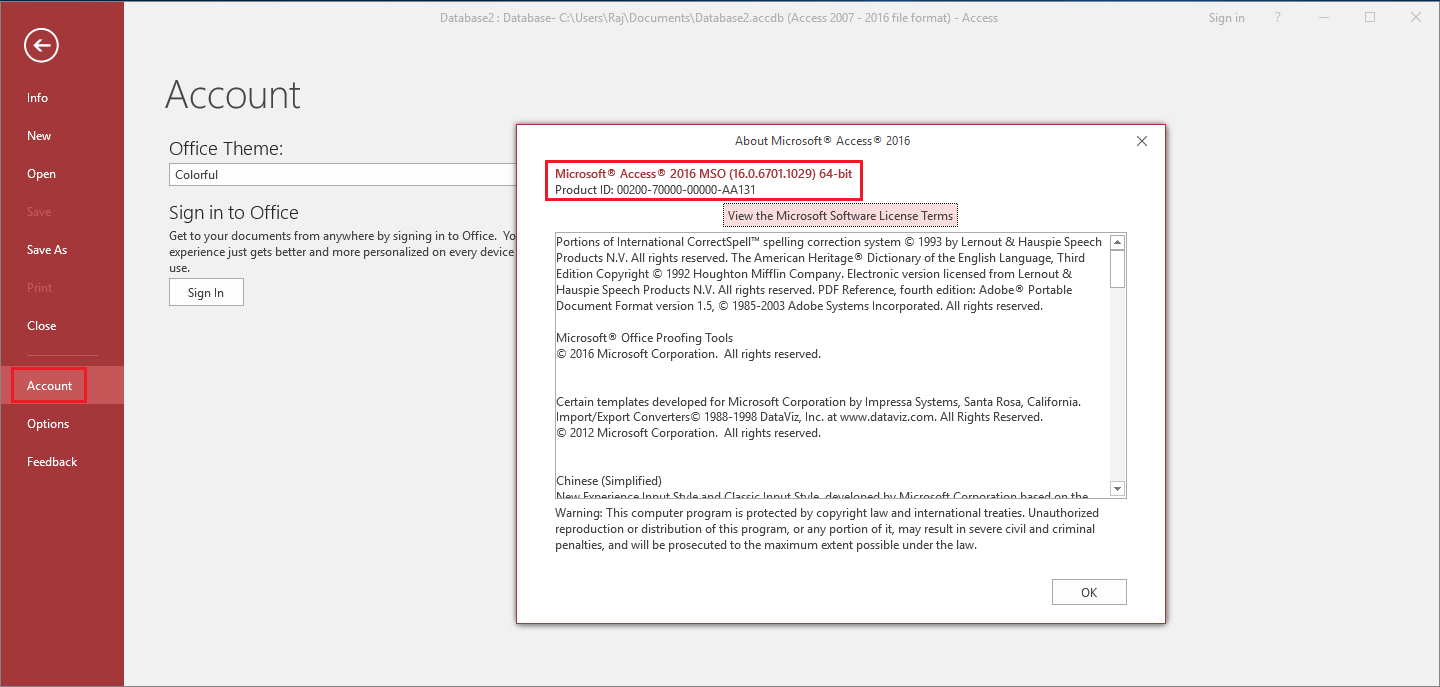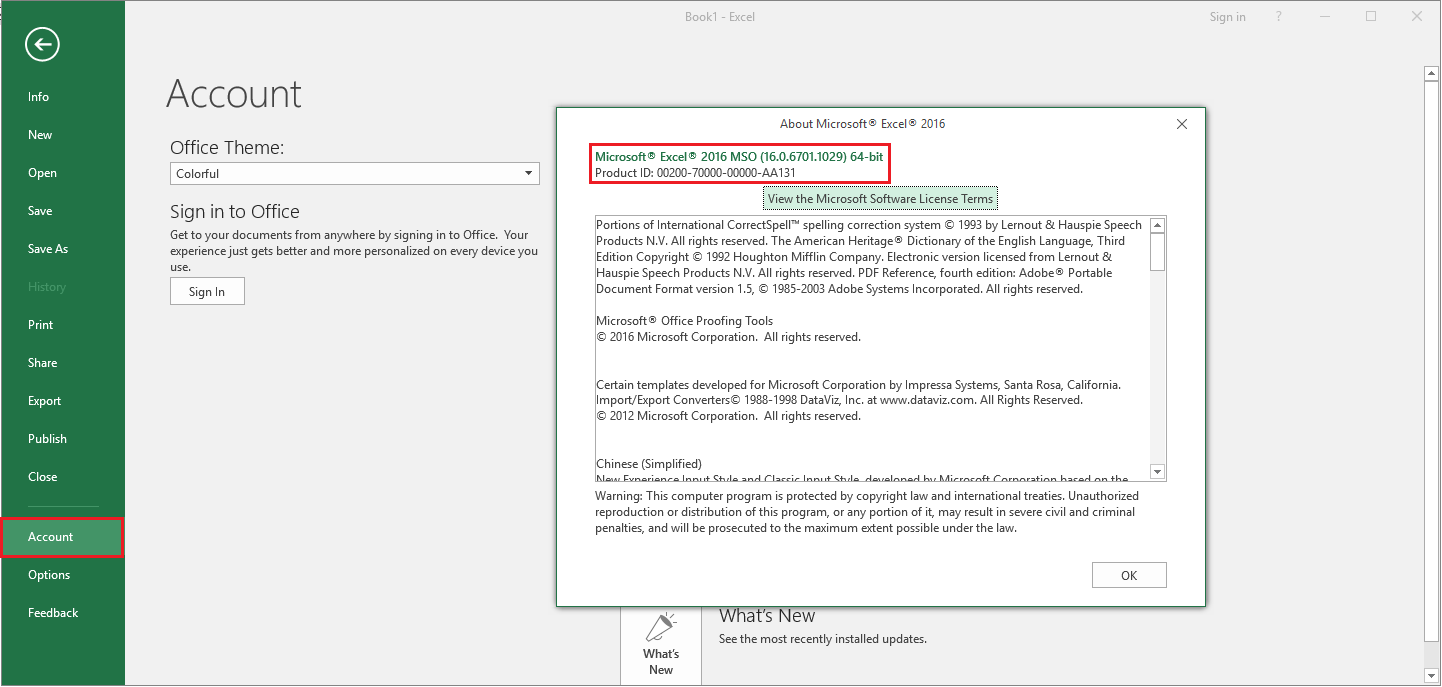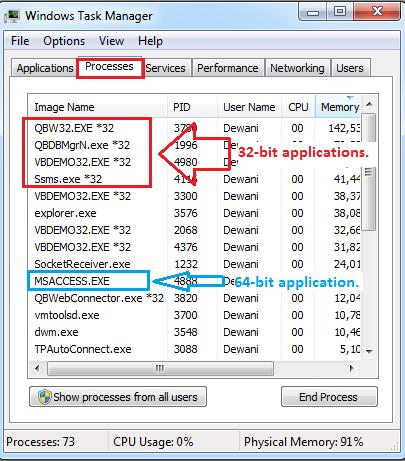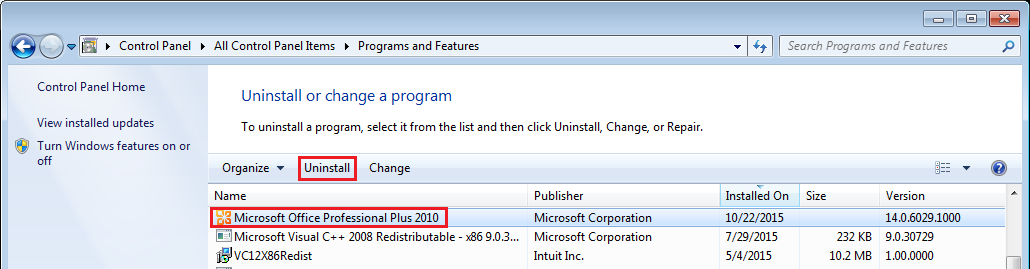|
[QODBC-ALL] Troubleshooting - How to convert MS Office from 64-bit to 32-bit
Posted by Jack - QODBC Support on 22 March 2018 12:09 PM
|
|
Troubleshooting - How to convert MS Office from 64-bit to 32-bitProblem Description:I am on Windows 64-bit and Office 365 64-bit. QODBC Test Tool works fine when I use QuickBooks Data as a connection source. If I use QRemote, I get the "Evaluation Expired. QRemote requires QODBC license." message.
That connection is not available in Excel, only in QuickBooks Data 64-bit QRemote. Any help would be appreciated. Solution:You are not getting QuickBooks Data DSN in the connection window because you are using MS Office 64-bit version. You can identify if your MS Access/MS Excel is 32-bit or 64-bit from: MS Office 2010:File -> Help ->
File -> Help ->
Office 2013:File -> Account -> About Access
File -> Account -> About Excel
Office 2016/365:File -> Account -> About Access
File -> Account -> About Excel
In About window. If you see 32-bit, then your MS Office is 32-bit. If you see 64-bit, then your MS Office is 64-bit. You can identify the application from the Task Manager window also. If the application is 32-bit, you will notice *32 after the EXE name in the process tab. If you can't see *32 after the EXE name, the application is 64-bit.
QuickBooks is a 32-bit application, and we must keep QODBC a 32-bit driver to work with QuickBooks and 32-bit applications; both will run under a 64-bit OS. Since a 64-bit application cannot talk to a 32-bit driver, we have to do a bit of magic to get the worlds to connect; we call it QRemote. QRemote works as a bridge between 64-bit Applications and the 32-bit QODBC Driver by communicating data calls between the two worlds using TCP/IP protocol. The QuickBooks Enterprise Edition Read Only version of QODBC will not work with 64-bit applications nor with remote data sharing; that functionality was not part of our contract with Intuit, and those functions are only included in the version of the driver we sell. QODBC Read-only edition for QuickBooks Enterprise does not include a QRemote License. So, after 30 days, you will not be able to use QRemote. After 30 days of evaluation, if you try to connect and use QRemote Other than QODBC Licensed, you will notice an "Evaluation Expired. QRemote requires QODBC license." message. So, if you want to use QRemote DSN, you must purchase the latest QODBC license. Please click here to purchase a QODBC license. OR If you load the 32-bit version of MS Office on the machine, you won't have any problems using the driver we build for Enterprise Solutions. To install the 32-bit version of MS Office on the machine. First, you need to uninstall the 64-bit version of MS Office. Uninstallation of 64-bit MS Office:To uninstall the 64-bit version of MS Office, search "Control Panel" from Start Menu & click "Control Panel" from the result.
The Control Panel is opened; click "Program and Features" to uninstall MS Office 64-bit.
From the program list, Search for "Microsoft Office" & click "Uninstall." MS Office 2010:
Office 2013:
Office 2016/365:
After uninstalling MS Office 64-bit version, you need to install the 32-bit version of MS Office. Installation of 32-bit MS Office:MS Office 2019 / 365:The 64-bit version is installed by default unless Office detects you already have installed a 32-bit version of Office (or a stand-alone Office app such as Project or Visio). In this case, the 32-bit version of Office will be installed instead. Please refer to the following links.Use the Office offline installer. Download and install or reinstall Office 365 or Office 2019 on a PC Deploy Office 2019 (for IT Pros) MS Office 2010:You can install 32-bit MS Office by double-clicking on setup.exe from MS Office 2010 setup folder.
Please ensure that the MS Office folder does not contain x64 in the folder name. If x64 is in the folder name, it is the 64-bit installer. It would be best if you used the 32-bit installer.
Office 2013:In MS Office 2013, You need to navigate to the x86 folder & run setup.exe from MS Office 2013 setup folder.
If you run setup.exe from the main folder, it will install 64-bit MS Office. Office 2016/365:In MS Office 2016/365, You need to navigate to the Office folder & run Setup32.exe from MS Office 2016/365 setup folder.
If you run Setup.exe from the main folder, it will install 64-bit MS Office. | |
|
|