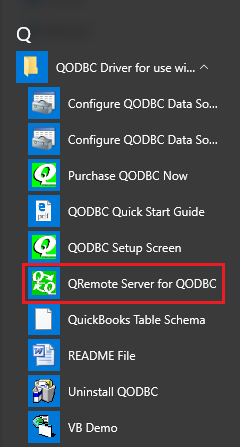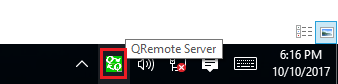Knowledgebase: QODBC
|
[QODBC-Desktop] How to manually start QRemoteServer
Posted by Jack - QODBC Support on 30 January 2018 12:59 PM
|
|
How to manually start QRemoteServerBy default, QRemoteServer will start as soon as a user logs on to the system. You can manually start QRemoteServer by the below steps: You can begin to QRemoteServer from: Start >> All Programs >> QODBC Driver for use with QuickBooks >> QRemote Server for QODBC Windows 10:
Windows 7 or Windows 2008:
Windows 8.1 or Windows 2012:
You can locate QRemoteServer in Windows 8.1 or Windows 2012 by searching "QRemote Server for QODBC": Click on QRemote Server for QODBC from the search result.
You can bring up the QRemote Server main window by double click the QRemote Server icon from the system tray.
Also, Refer: QRemote Initialization Error, Error: Listening failed. Please restart application QRemote Error "Could not connect to server/QRemoteServer." How to turn On/Off Encryption on QRemote | |
|
|
Comments (0)