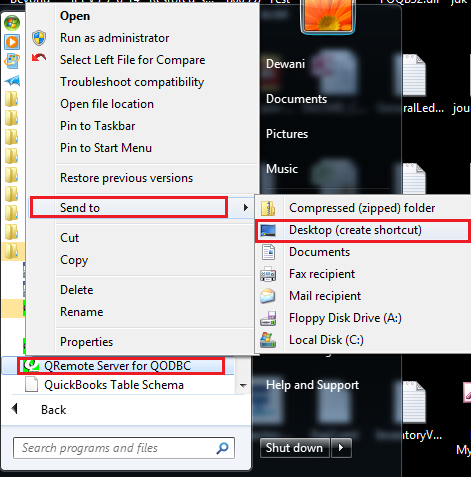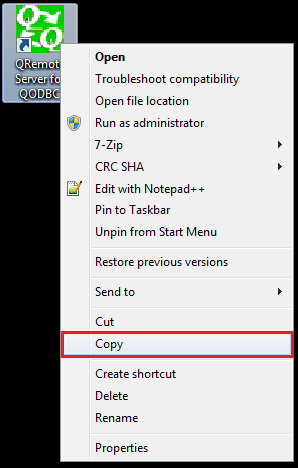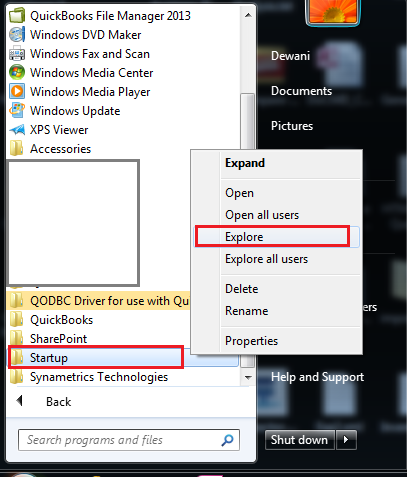|
[QODBC-Desktop] Troubleshooting - How to add QRemote to Startup
Posted by Jack - QODBC Support on 17 January 2018 10:16 AM
|
|
Troubleshooting - How to add QRemote to StartupProblem Description 1:How to add QRemote to ALL users Startups? Solution 1:It would be best to enabled QRemote Server to auto-start from the QRemote Server. Open the QRemote Server from the Start Menu or the Windows System Tray (near the system clock). Navigate to File -- Settings. Switch to the "Advanced" tab. Enable "Start QRemote Server on system startup"
To Remove QRemote from startup. Navigate to File -- Settings. Switch to "Advanced" tab. Uncheck "Start QRemote Server on system startup"
Problem Description 2:How to manually add the QRemote Server to the user's Startup? Solution 2:You can manually add the startup folder of the user who will be using the QRemote/QuickBooks. Please create a QRemote Server shortcut: Start >> All Programs >> QODBC Driver for use with QuickBooks >> Right-click on QRemote Server for QODBC & click on "Send to" and select the "Desktop (create shortcut)" option.
Now, Copy the QRemote Server shortcut from the desktop. Right-click on the QRemote Server shortcut & click "Copy."
Now, Explore the user's startup folder who will be using the QRemote/QuickBooks. Start >> All Programs >> Right-click on "Startup" & click on "Explore."
Alternative. Open the run command (Use the Windows + R keyboard shortcut.) and type shell: Startup & click "OK."
The startup folder is opened.
Paste the shortcut file from the desktop & place it in the Startup folder.
Now QRemote Server will start for the selected user on startup (i.e., On System startup, Restart). Problem Description 3:How to manually start QRemoteServer? Solution 3:You can start QRemoteServer from: Start >> All Programs >> QODBC Driver for use with QuickBooks >> QRemote Server for QODBC
After starting QRemoteServer, You can verify the QRemote configuration by clicking here. Also, Refer: Troubleshooting - Listening failed. QRemote Server is shutting down in 15. Sec | |
|
|