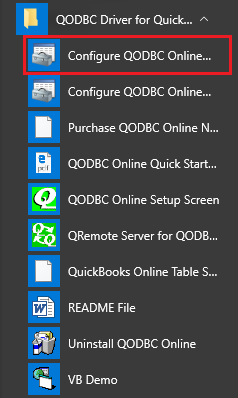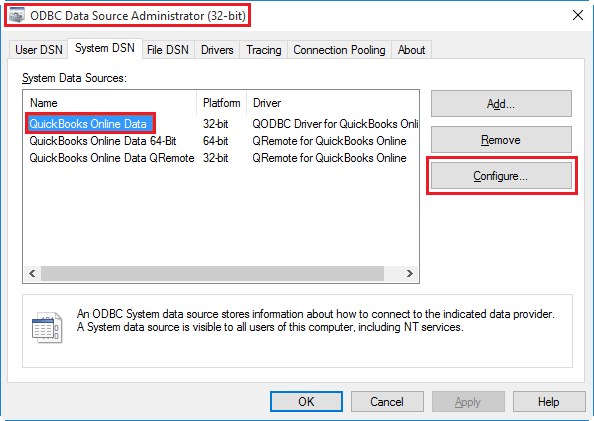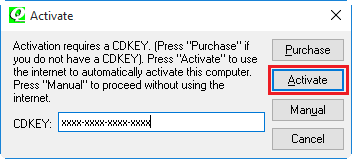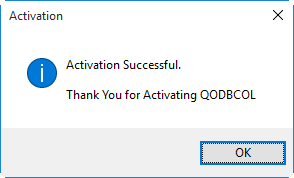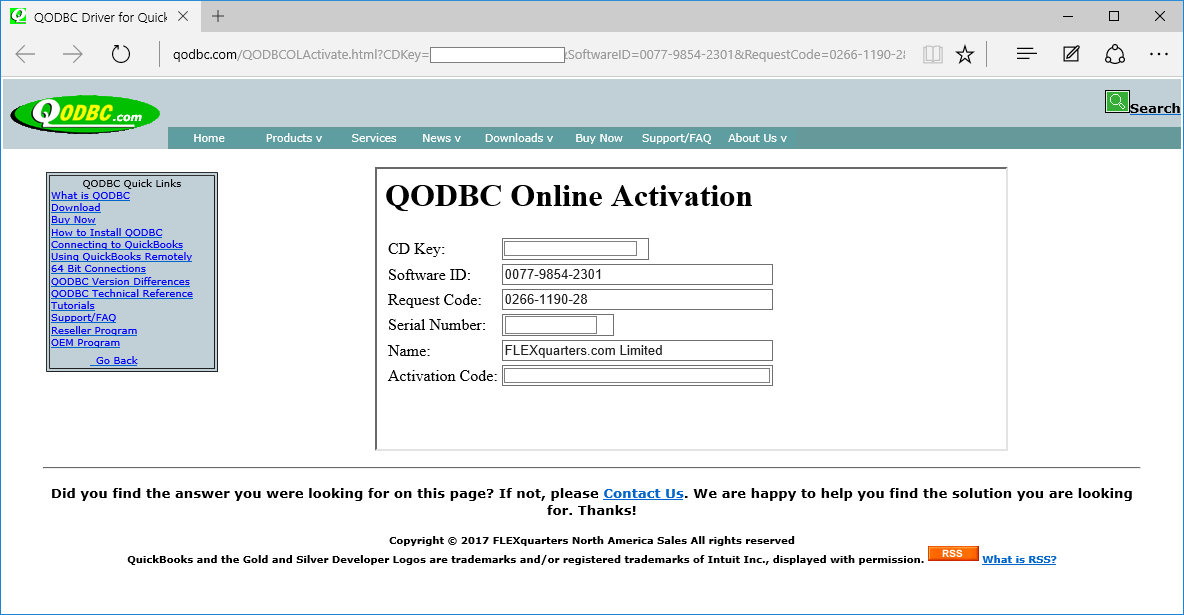|
[QODBC-Online] How to activate QODBC Online
Posted by Jack - QODBC Support on 07 November 2017 03:02 PM
|
|
How to activate QODBC OnlinePurchase QODBC Online CDKEYWhen you first install QODBC Online, it automatically activates a "once-off" FREE 30-Day Evaluation... beyond which QODBC Online will stop working, and you will need to purchase a CDKEY. Once you have received your CDKEY, click on Start -> All Programs -> locate the QODBC Driver for QuickBooks Online program group on your desktop. Click on the Configure QODBC Online Data Source icon to launch the setup program.
Go To "System DSN" Tab >> select "QuickBooks Online Data" >> click "Configure">>
Alternate :
For 32-bit OS :
C:\windows\System32\odbcad32.exe For 64-bit OS : C:\windows\sysWOW64\odbcad32.exe ( open only ONE "odbcad32.exe" at a time )
Select the Activate/Deactivate tab page in the QODBC Online Setup screen and click on the Activate button.
Enter your 16-digit CDKEY (with the - dashes) and click on the Activate button.
Activation Successful.
Manual ActivationManual activation can be used for computers that do not have direct Internet access or where the automated activation fails.
Click on the Manual button on the computer that has QODBC Online installed and copy and enter your Serial Number, Name, Request Code, and Activation Code from the above image and click on the Activate button when done. Copy the information from your computer screen into the image directly below and click on Process to generate a code to activate QODBC Online. Click on the Copy button to save your CDKEY. Your activation will now be processed if you have correctly entered your CDKEY, Request Code, and Software ID., If you have entered the information incorrectly or have exceeded your purchased quantity of license seats, you will receive a "CDKEY not found" message.
Your copy of QODBC Online is now successfully activated! Click OK to continue.
Tags: QuickBooks Online, QBO, QODBC Online, Online Activation | |
|
|