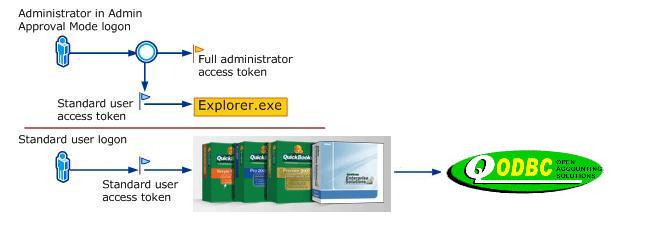Microsoft Windows Vista Update Alert
As of Date: 2007-03-29

For QuickBooks users within the USA
With Microsoft's release of Windows Vista, we wanted to ensure that all our users are informed about using QuickBooks on Windows Vista. First and foremost, USA versions of QuickBooks 2006 and earlier are not supported on Windows Vista. To use QODBC on Windows Vista, you must run QuickBooks 2007 Release 5 or higher (use Ctrl-1 while in QuickBooks to check your release level). R5 can be found on Intuit's website under QuickBooks Product Updates at: http://www.quickbooks.com/support/index/ndxw_16_update.html.
For QuickBooks users outside of the USA
For non-USA versions of QuickBooks, this will mean that users will not be able to run QuickBooks and QODBC on Windows Vista until they upgrade to QuickBooks 2008 (or 2008/09 or higher) and QODBC v9. Because of the SDK release's limitations in QuickBooks outside the USA, QODBC cannot be used under the Microsoft Vista operating system unless QuickBooks 2008 or later is used.
You can view the QuickBooks announcements made regarding Windows Vista outside the USA for your region at:
Australia/New Zealand/Singapore: http://www.quicken.com.au/support/vistaUpdate.aspx
United Kingdom (UK): http://www.quickbooks.co.uk/store/en/quickbooks/vista_faq.jsp?pd=vista
Canada: http://support.intuit.ca/quickbooks/vista_faqs.php?pd=vista
QODBC v7.00.00.214
To use QODBC under Windows Vista, you must also update to v7.00.00.214 (or higher)! QODBC Version 7.00.00.214 contains all the pieces necessary to be Windows Vista compliant. The main changes were to move the ODBCINST.INI to "C:\Documents and Settings\All Users\Application Data\QODBC Driver for QuickBooks\ODBCINST.INI." All that is used for the global settings for QODBC. All users should be able to read and write from there.
The QODBCLOG.TXT Log file has been moved to C:\Documents and Settings\useraname\Application Data\QODBC Driver for QuickBooks (per user).
The new default for the QODBC optimizer file is "%UserProfile%\QODBC Driver for QuickBooks\Optimizer." New users will get that. Old users can change their path to that. With the %UserProfile% in the path, the optimizer .opt files will be saved in the user's folder (C:\Documents and Settings\useraname\Application Data\QODBC Driver for QuickBooks).
Changes were also made to disable the Test Connection and Optimizer sync buttons when EditQDSN is started in elevated mode. (The Intuit qbXML SDK cannot be called from an elevated application under Vista) A help link has been added to explain why.
And lastly, a helper .exe called FQQBVSAV.EXE was added to allow a non-admin user to save settings to the System DSN after prompting for elevation.
IMPORTANT NOTE: To see how to install QODBC and connect to QuickBooks 2007 for the first time using Microsoft Windows Vista, click here: How do I install and connect QODBC using Microsoft Vista?
QuickBooks qbXML SDK/Windows Vista Compatibility and QODBC
QODBC v7.00.00.214 (or higher) now works correctly with USA editions of QuickBooks 2007 R5 (or higher) and QuickBooks Enterprise Solutions 7.0 R5 (or higher) with the following caveats:
QODBC v9.00.00.253 (or higher) now also works correctly with all non-USA editions of QuickBooks 2008 (2008/09 or higher) and QuickBooks Enterprise Solutions 8.0 with the following caveats:
- The Vista user account must have its User Account Control (UAC) set to On (as recommended by Microsoft).
- QuickBooks and the QODBC application accessing the SDK should be run with standard user permissions (NOT elevated to run as administrator).
- QuickBooks Web Connector 1.0 and QuickBooks Remote Data Sharing 3.0 are not supported on Vista; new versions of each that work on Vista will be released soon.
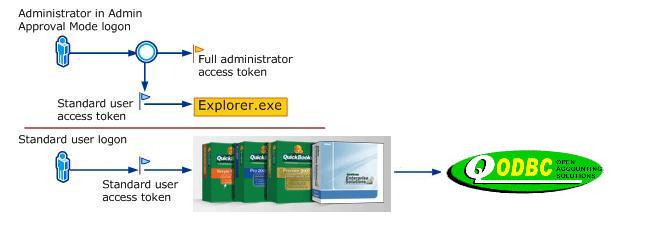
For further information about Microsoft Windows Vista, QuickBooks, and the QuickBooks qbXML SDK, see this article on the IDN website.
|