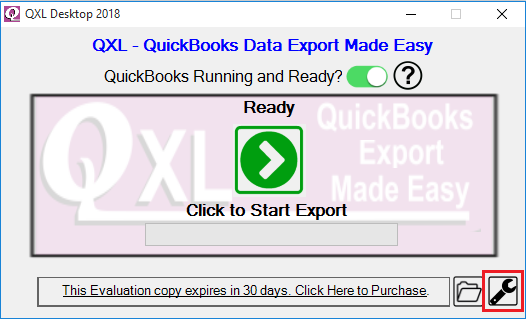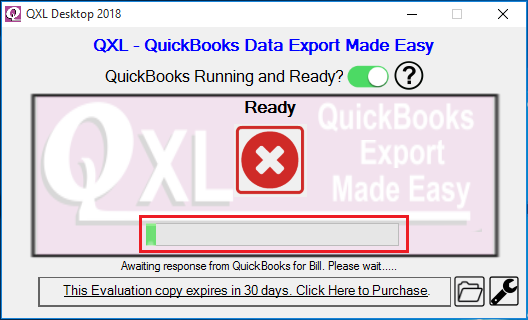General QXL shortcut commands and parameters
Parameters available in the QXL
 Run = The parameter is used for running QXL in the foreground (i.e., QXL will be visible during execution). Run = The parameter is used for running QXL in the foreground (i.e., QXL will be visible during execution).
example: QXL.EXE Run
 Silent = The parameter is used for running QXL in the background (i.e., QXL will not visible during execution). Silent = The parameter is used for running QXL in the background (i.e., QXL will not visible during execution).
example: QXL.EXE Silent
 DefaultPath = The parameter is used for setting up the export folder path where the output will be placed. DefaultPath = The parameter is used for setting up the export folder path where the output will be placed.
Note:: Folder path should not end with the backslash ("\").
example: QXL.EXE Silent DefaultPath="C:\My Folder\QXL Output Folder"
 ExportType = The parameter is used to set up the format of exported files to XLSX, XLS, CSV, SQL, or ODBC. ExportType = The parameter is used to set up the format of exported files to XLSX, XLS, CSV, SQL, or ODBC.
example: QXL.EXE Silent DefaultPath="C:\My Folder\QXL Output Folder" ExportType="CSV"
 ExportIn = The parameter is used for setting up the exported file in Separate Files or single files - values True/False. ExportIn = The parameter is used for setting up the exported file in Separate Files or single files - values True/False.
 UseOptimizer = The parameter is used to enable or disable Optimizer - values True/False. UseOptimizer = The parameter is used to enable or disable Optimizer - values True/False.
 OptimizerFilePath = The parameter is used to change the Optimizer File location. If you want to store the Optimizer file at a different location, then you can provide the file path where the Optimizer file will be created. - e.g., "C:\QXL\Optimizer" OptimizerFilePath = The parameter is used to change the Optimizer File location. If you want to store the Optimizer file at a different location, then you can provide the file path where the Optimizer file will be created. - e.g., "C:\QXL\Optimizer"
Note:: Folder path should not end with a backslash ("\")
 CreateTableForExcel = The parameter is used for creating a table from the sheet (for Excel 2010 or above in [xlsx] format only.) - values True/False CreateTableForExcel = The parameter is used for creating a table from the sheet (for Excel 2010 or above in [xlsx] format only.) - values True/False
 ExcelHeaderColor = The parameter is used for changing Excel Column Header Color (for Excel 2010 or above in [xlsx] format only.)- values Hex color codes without # - e.g., 808080 ExcelHeaderColor = The parameter is used for changing Excel Column Header Color (for Excel 2010 or above in [xlsx] format only.)- values Hex color codes without # - e.g., 808080
Refer to HTML Color Codes for more details about color code.
 ExcelTableStyles = The parameter is used for formatting Excel cells by choosing predefined styles (for Excel 2010 or above in [xlsx] format only.) - values ExcelTableStyles = The parameter is used for formatting Excel cells by choosing predefined styles (for Excel 2010 or above in [xlsx] format only.) - values
Dark1
Dark2
..
Dark10
Light1
Light2
...
Light21
Medium1
Medium2
...
Medium28
 TableSelection = The parameter is used for selecting a table from different options (i.e., ALL/Selected Table/Excluding Selected Table). - Value 0=All, 1=Selected tables specified in TablesToExport, 2=other then the tables specified in TablesToExport TableSelection = The parameter is used for selecting a table from different options (i.e., ALL/Selected Table/Excluding Selected Table). - Value 0=All, 1=Selected tables specified in TablesToExport, 2=other then the tables specified in TablesToExport
 TablesToExport = The parameter specifies which table you want to export. values ="Table1,Table2" example -TablesToExport="Vendor,Company,Class" TablesToExport = The parameter specifies which table you want to export. values ="Table1,Table2" example -TablesToExport="Vendor,Company,Class"
Note: You need to use "TableSelection" when you specify a table using the "TablesToExport" parameter. If you don't use "TableSelection," QXL will ignore the "TablesToExport" parameter value & export according to the config file setup.
 DefaultODBCConnectionName = The parameter is used for defining which ODBC Connection to be used (value is the index of ODBC connection list) value = 0 or 1 or 2 DefaultODBCConnectionName = The parameter is used for defining which ODBC Connection to be used (value is the index of ODBC connection list) value = 0 or 1 or 2
For example, You have created four connections, as in the below image. The connection name "SQL" will be used as "Value = 0", Same way connection name "MSA" will used as "Value = 1," & connection name "MYSQL" will be used as "Value = 2".

 ConfigFile = The parameter is used for specifying which config file to be used. - e.g. "C:\Users\Dewani\config.xml" ConfigFile = The parameter is used for specifying which config file to be used. - e.g. "C:\Users\Dewani\config.xml"
 ReportQueries = The parameter is used to export specific report(s). - ReportQueries = The parameter is used to export specific report(s). -
e.g. ReportQueries= "<ReportQueries><ReportQuery0><Name value="GeneralLedger" /><Value value="sp_report GeneralLedger show TxnType_Title, Date_Title, RefNumber_Title, Name_Title, Memo_Title, SplitAccount_Title, Debit_Title, Credit_Title, RunningBalance_Title, Blank, TxnType, Date, RefNumber, Name, Memo, SplitAccount, Debit, Credit, RunningBalance parameters DateMacro = 'ThisMonthToDate'" /> </ReportQuery0></ReportQueries>"
 CustomQueries = The parameter is used for fetching specific table data through your custom query according to your requirement. CustomQueries = The parameter is used for fetching specific table data through your custom query according to your requirement.
e.g. CustomQueries= "<CustomQueries><CustomQuery0><Name value="Txn June" /><Value value="Select * from Transaction where TxnDate >= {d'2017-06-01'} and TxnDate <= {d'2017-06-30'}" /></CustomQuery0></CustomQueries>"
Note: The value of ReportQueries & CustomQueries should not contain any line feed.
 SetExportFilesReadOnly = The parameter is used for protecting exported files from unwanted writes. This option will only set exported files to read if you set the value to "True." - values True/False. SetExportFilesReadOnly = The parameter is used for protecting exported files from unwanted writes. This option will only set exported files to read if you set the value to "True." - values True/False.
Additional Parameters for QuickBooks Desktop Edition
 CompanyFilePath = The parameter is used for setting up QuickBooks company file path in QXL, OR You can use it. (dot) to indicate the currently open company file. QXL will use the company file specified in the config file if you don't set the company file path. CompanyFilePath = The parameter is used for setting up QuickBooks company file path in QXL, OR You can use it. (dot) to indicate the currently open company file. QXL will use the company file specified in the config file if you don't set the company file path.
e.g. CompanyFilePath="C:\Users\Public\Documents\Intuit\QuickBooks\Sample Company Files\QuickBooks Enterprise Solutions 13.0\sample_product-based business.qbw"
Additional Parameters for QuickBooks Online Edition
 QBODefaultConnectionName = The parameter is used for defining which QuickBooks Online Company Connection to be used (value is the index of QuickBooks Online connection list) value = 0 or 1 or 2 QBODefaultConnectionName = The parameter is used for defining which QuickBooks Online Company Connection to be used (value is the index of QuickBooks Online connection list) value = 0 or 1 or 2
For Example, If you have created three connections to QuickBooks Online company as in the below image, then the connection name "Sandbox USA" will be used as "Value = 0", Same way connection name "Sandbox CA" will be used as "Value = 1" & connection name "Sandbox IN" will be used as "Value = 2".

Export data using QXL Parameters
There is two way to export QuickBooks/QuickBooks Online data using QXL Desktop/QXL Online.
1. Using Parameter file.
2. Provide parameters using command line arguments.
Example of using parameters file with QXL
When you install QXL at that time sample parameter file is installed in the "C:\Users\Your User Name\Documents\QXL\" folder.
QXL Desktop sample parameter file:

QXL Online sample parameter file:

Sample parameter file opened.

You can copy this file & rename it as "My Company.txt," e.g., "ABC Company.txt."

You can write the parameters in a text file & use a Parameter file with QXL.

The first step in the configuration is to click on the settings icon for QXL options details.
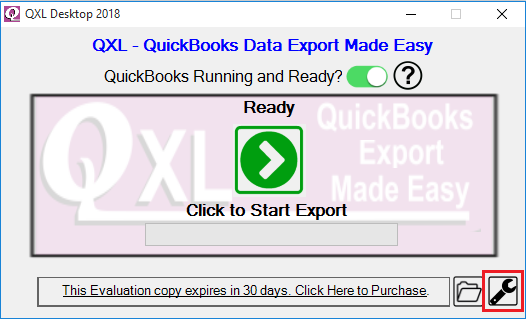
In the General tab, You will find two buttons that will create the export shortcut on your desktop.
1. QXL - Silent Mode, which will export data in silent mode (does not display QXL Window).
2. QXL - Direct Export Mode will export data in direct mode (display QXL Window).
In this example, I use the first option (i.e., QXL - Silent Mode).

By clicking on the "Create a shortcut on desktop" button, you will get the below popup message & clicking "OK" will create the shortcut on the desktop.

The shortcut is created on the desktop.

Now, We will modify the shortcut by right-clicking on the shortcut & click "Properties."

The shortcut property window is open. Navigate to the "ShortCut" tab & add the below text in the "Target" box & save the configuration by clicking "OK."
"C:\Program Files (x86)\FLEXquarters.com Limited\QXL for QuickBooks\QXL.exe" "C:\Users\Raj\Documents\QXL\ABC Company.txt"

The shortcut is saved on the desktop. You can run it by double-clicking the shortcut.

You can use the above shortcut in your scheduled application to export QuickBooks Data using QXL.
QXL will start exporting data as per provided parameters.
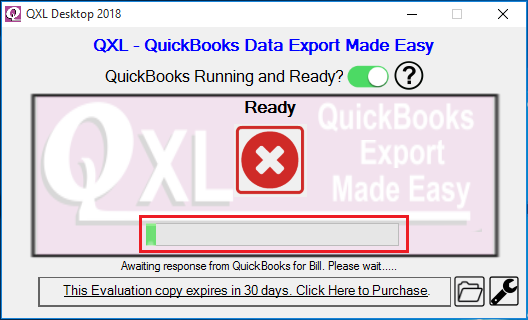
After the exporting data is completed, the QXL application will close automatically.
Note: The shortcut support up to 260 characters in the "Target" box, In which the QXL path took 76 characters. So you can use the shortcut when command line arguments limit to under 260 characters. So please ensure that your parameter file path & QXL path character total do not exceed 260 characters. Please shorten the parameter file path if it exceeds 260 characters.
Also Refer: How to use QXL with a scheduler for multiple company files.
Tags: Command line arguments, shortcuts, background, silent, parameters
|