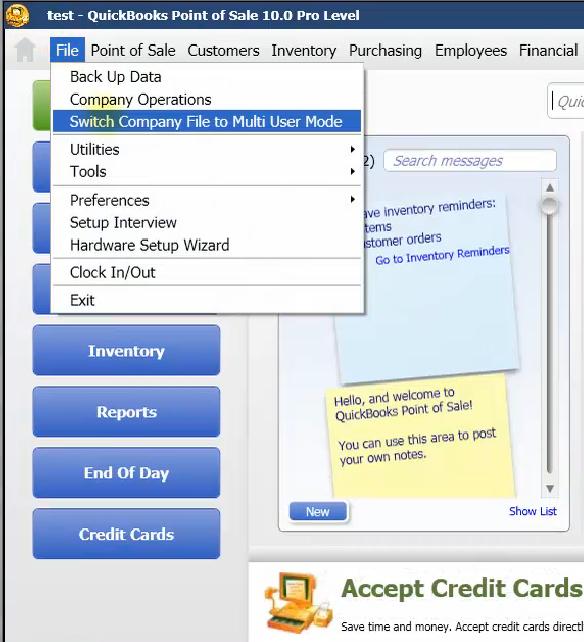|
[QODBC-POS] How to Install QODBC POS and Connect to QuickBooks POS on Windows 10
Posted by Jack - QODBC Support on 30 November 2016 10:53 AM
|
|
How to Install QODBC POS and Connect to QuickBooks POS on Windows 10Install QODBC POSPlease download the QODBC POS installer by clicking here Right Click on the Installer and select "Run As Administrator." Please click "Yes" in the UAC window to install QODBC POS. Follow the Installation steps from the Installer by clicking the "Next" button till it finishes. Installation completed. Connect to QuickBooks POS via QODBC POSFirst, Please open QuickBooks POS & load your company file:
Now, Please open QODBC POS Test Tool from Start Menu>> QODBC Driver for use with QuickBooks POS>> QODBC POS Test Tool : Select DSN "QuickBooks POS Data" and click on "Connect."
QuickBooks POS will ask you to accept the Application certificate. Click the "Yes Always" button to allow QODBC POS Test Tool to access your QuickBooks POS company file. QODBC POS Test Tool is connected to the QuickBooks POS company file. Click on the "Run" button to obtain the customer data, or remove the default SQL Statement and enter your SQL statement. Here is the customer data. If you cannot connect, please change QuickBooks POS to run in multi-user mode. Click the "Switch Company File to Multi-User Mode" option in File Menu & try to connect using QODBC POS Test Tool.
In QuickBooks POS references, you can see that QODBC POS has been included in the list of allowed applications: You can open QuickBooks POS company preference from: QODBC POS Test Tool is shown in the list of allowed applications: In the same way, you should be able to use QODBC POS with your application(s). Also, Refer: | |
|
|