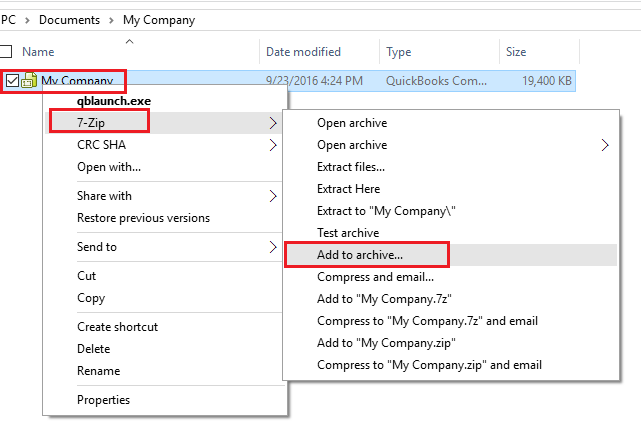|
[QODBC-ALL] Troubleshooting - How to zip and upload the company file
Posted by Jack - QODBC Support on 10 October 2016 06:48 AM
|
|
Troubleshooting - How to zip and upload the company fileProblem Description:How to zip and upload the company file on http://qodbc.com/send Solution:Please download & install 7-zip if you haven't installed zip software. You can skip this step if you already have 7-zip/WinZip/Win RAR installed on your system. Compress your QuickBooks company file using 7-zipYou need to navigate to your company file location where you placed it. After that, you need to right-click on the company file & click on 7-zip & "Add to archive.."
Compress your QuickBooks company file using WinZip/Win RARYou need to navigate to your company file location where you placed it. After that, you need to right-click on the company file & click on "Add to archive.." select Archive format as "Zip," & click "OK." | |
|
|