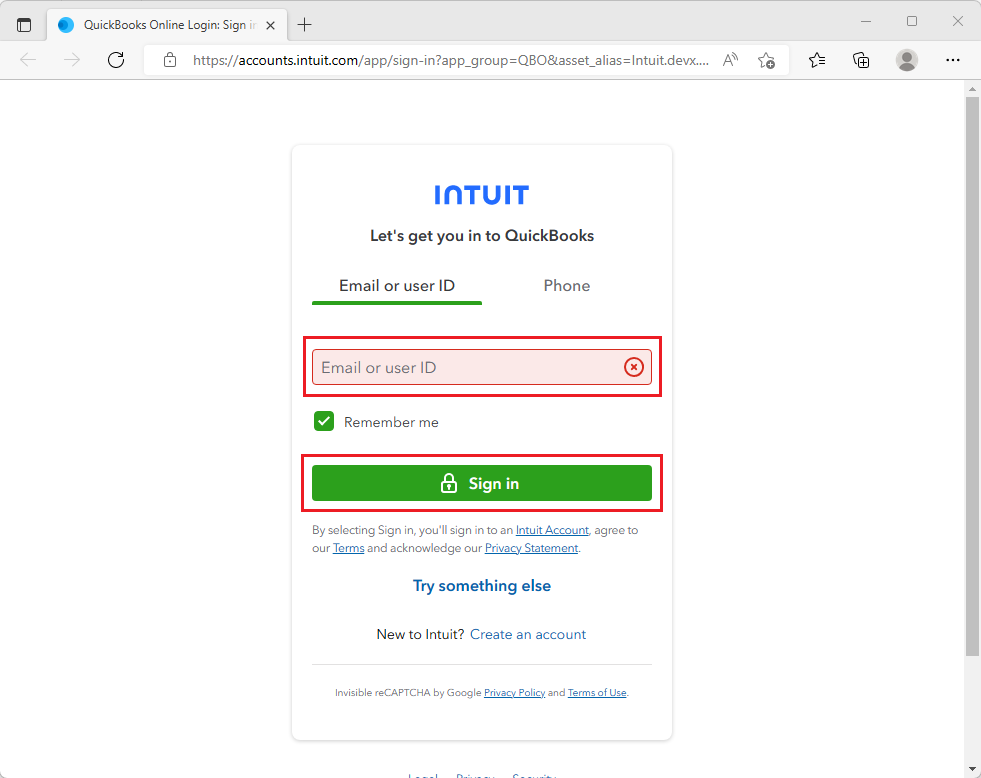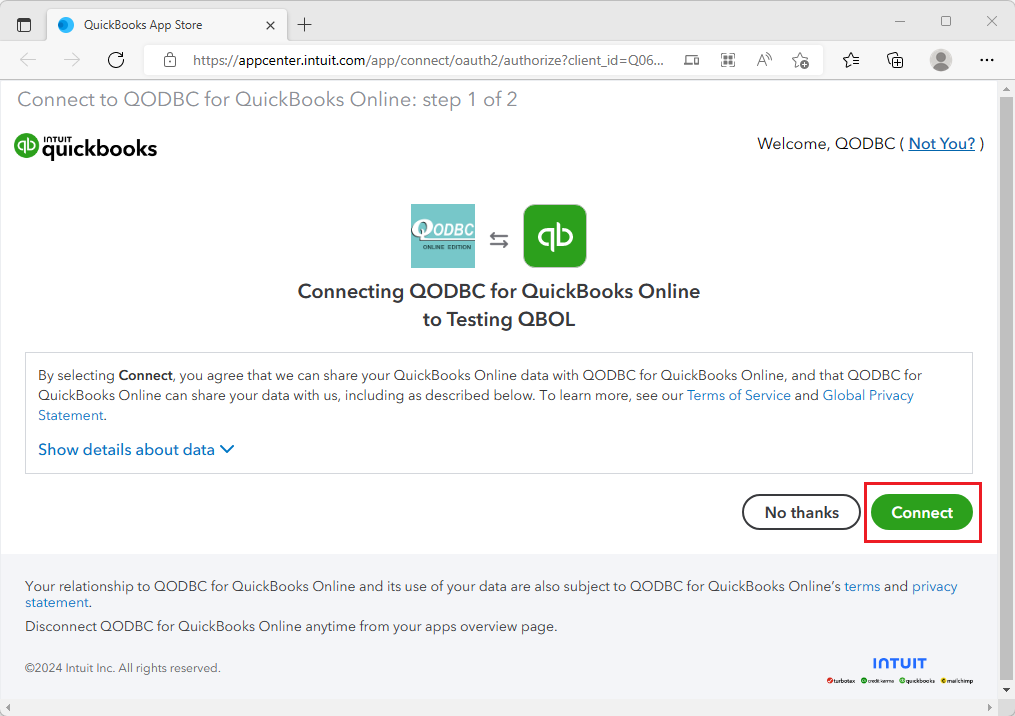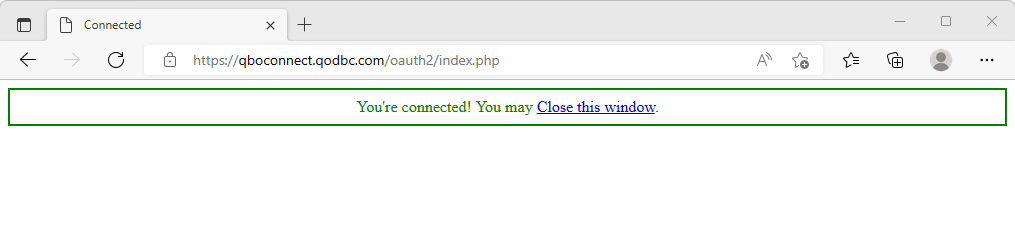|
[QODBC-Online] QODBC Online Quick Start Guide
Posted by Jack - QODBC Support on 09 September 2016 12:27 PM
|
|||
QODBC Online Quick Start Guide
QODBC Online Driver License Agreement IntroductionWhat is ODBC? ODBC (Open Database Connectivity) is a specification designed by Microsoft to:
What is QODBC Online? QODBC is an ODBC driver (DLL) for QuickBooks Online data. This driver allows users of any ODBC-compliant front-end application to read and write data contained in QuickBooks format files, similar to any other ODBC-enabled database. QuickBooks, by default, stores its data in its proprietary DBMS file format. QuickBooks, by default, keeps its data in its proprietary DBMS file format. QODBC Online accepts SQL commands through the ODBC interface, then converts those calls to navigational controls to the QuickBooks Online Harmony interface (QuickBooks IPP V3) and returns record sets that qualify for the query results. If you are unfamiliar with the SQL language, you can find a tutorial here: http://www.w3schools.com/sql/default.asp. What can I do with QODBC Online? QODBC Online opens your QuickBooks Online data to a new world of database connectivity.
This driver is transparent, invisible, and works just like any other ODBC driver. QuickBooks application developers can now offer this driver to their customers, allowing them direct access to data vital to them through custom third-party applications. Business owners who require up-to-the-minute data to make informed business decisions can have that real-time data instantly available in any one of hundreds of desktop applications.
InstallationInitial Setup Right-Click on the Install program (qodbcon.exe) and click “Run as Administrator” to install the
Click “Next” to install QODBC Online. You can skip the Activation Key if you want to evaluate the product before purchase. Click "Next" to continue.
The FLEXquarters QODBC Driver for QuickBooks Online® has been successfully installed on your computer. You can begin to use it immediately because it will run as a free 30-day evaluation edition, serving as all editions of QODBC depending on how it is configured (note: inserts of records into QuickBooks are limited to 20 per session in evaluation mode). Windows 10 users, click here for additional details. See the icons added to your Start>All Programs Menu under QODBC Driver for QuickBooks Online®.
QODBC Online General Setup Screen
Server: Indicates where the QODBC’s Connector/SocketReceiver should be running. The default is localhost (i.e., on the same machine) Port: Indicates which port QODBC and the QODBC’s Connector/SocketReceiver should be running. Default is 8383 Data Source Name is a display name for your QuickBooks data such as QuickBooks Data, QBPRO, My QB Data, etc. (Default Setting is QuickBooks Online Data) Import/Export Connection Key: If you want to connect to the same company file from another machine, then you can export the connection key from one device & import it to the other. Sandbox Company (for testing only) is used if you want to work with the QuickBooks Online sandbox company. Test Connection to QuickBooks Online will determine if you have proper installation and settings with QuickBooks Online. The following pop-up screen should appear:
Note: For windows security issues or Test, Connection fails, please click here. See QODBC Online Setup Options for more details on the options available.
This tab allows you to activate the evaluation version to a fully registered version with a CDKey issued when you purchase QODBC Online or deactivate a currently active license and move that license to a new machine.
Activate is the online option for entering the CDKey issued to you upon purchasing the product to fully activate QODBC Online from the evaluation version to the entire Standard Edition that has been purchased. Suppose you do not have internet access to start the product from the machine you intend to use. In that case, you can use the manual option to generate an activation code from a device with internet access. Note: If after activating the license and the About tab still shows it as being an evaluation version, please click here.
Deactivate is the online method of deactivating a currently registered version of QODBC Online to transfer the product to another machine. If internet access is unavailable from the registered device, you can use the manual option to generate a deactivation code from a machine with internet access. This process will take 24 to 48 hours before your CDKey account is credited with the deactivated license, and you can reactivate the license on a different machine. About Tab
About screen shows the QODBC version currently installed, whether it is an evaluation copy or fully registered. The first letter in the serial number denotes the license type installed, and the 2nd & 3rd digits are the QODBC Online major version number. (The serial number may be required for upgrades, rebate offers, technical installation support, or the Help Desk system.) Check Website for Updates will launch your internet browser to our website and see if you have the latest version of QODBC installed on your machine. You can view the Readme file for the list of all the latest features in the current version of QODBC and download the newest updater should you be using an older version of the driver. The remaining tabs are typically for advanced users; details on them can be found by clicking here.
The first use of QODBC Online after setup is complete The first step is authorizing QODBC Online to access your QuickBooks Online company.
Please refer to the below-mentioned for details: Connecting QODBC Online Driver to QuickBooks Online for the First Time (Video) How to use QODBC Online with QuickBooks Online Edition
To allow the connection to QuickBooks Online, Please enable Pop-Up to be opened from the website. Click on the Pop-up Blocker notification, and select “Always Allow.”
The pop-up will open a QuickBooks Online Authorization page. Please sign in using your QuickBooks Online account. (Sign in with a user account that has Admin / Super Admin privileges)
From the list of QuickBooks Online companies, click the one you want to connect to.
Click Authorize to allow QODBC Online to access your QuickBooks Online company.
After completing the authorization, you will be redirected to the Success/Connected page. You may close this window and switch to the QODBC Online Setup screen.
After switching to the QODBC Online setup Screen, you should get the test connection result.
If you encounter the below warning, you may ignore this message and test the connection via QODBC Online Test Tool. If QODBC Online Test Tool can connect, you have successfully set up the link to your QuickBooks Online company via QODBC Online.
Now, we will test the connection using QODBC Online Test Tool. Please open QODBC Online Test Tool from:
Select the "QuickBooks Online Data" DSN from the dropdown list & click on "Connect."
After you click “Connect,” a QODBC Online should connect to your QuickBooks Online company.
Testing Driver CapabilitiesOnce permissions have been granted in QuickBooks Online for QODBC Online to access the company data, QODBC Online Test Tool and any other standard ODBC-supported applications should be able to via the QODBC Online Test Tool. The Current Connection Window shows “QuickBooks Online Data 1” you can click on the tables button to give you a list of all the QuickBooks tables available for you to use. You can view your customer data by simply clicking on the "Run" button, or you can delete the default SQL statement and type in your SQL statement to view the desired data. To explore the data available in QuickBooks Online via QODBC, click here.
To disconnect the QODBC Online Test Tool from accessing your QuickBooks Online company, Click the "disconnect" button.
QODBC Frequently Asked QuestionsThe Frequently asked questions about this product are constantly changing, so we have a web page set up with these questions and answers. A more detailed FAQ can be found at: http://support.qodbc.com.
Tutorials and DocumentationAn additional host of information can be found on our website. This includes a complete manual, step by step tutorials for popular applications, FAQs, data layout of QuickBooks, and flash tutorials.
Documentation:
Step-by-Step Tutorials http://www.qodbc.com/qodbctutorials.htm
Windows Support QODBC Online 2023 supports Windows 7 SP1, Windows Server 2008 R2 SP1 (or above), Windows 8, Windows 10, and Windows 11.
Product Support We offer a free, fully functional trial copy of QOCBC Online limited to selected elements in the QuickBooks Online system. An FAQ section and a Help Desk support system are available for registered users and those evaluating QODBC Online. Those purchasing the product will receive Free installation support for 30 days from the date of purchase. Program anomalies will be addressed at no charge, and updates will be posted on our website. Other issues may be subject to a fee.
The following methods can obtain support:
Forum Online Support: http://support.qodbc.com E-mail: mailto:info@qodbc.com Mail: FLEXquarters USA Sales P.O. Box 1466 Clarkston, MI 48347
The most effective of these methods is the online support system via our website since you can attach an ODBC or SDK trace log to the message, and we can connect an updated product to you if we have a patch.
Product Updates The latest updated versions will always be available online at our web page: http://www.qodbc.com/qodbcDownload.htm.
QODBC Online versions 14.x thru 23.x QODBC Online version 2023 supports Microsoft Windows 7 SP1, Windows Server 2008 R2 SP1 (or above), Windows 8, Windows 10, and Windows 11. © Copyright 1995-2023, FLEXquarters.com Limited, All Rights Reserved Worldwide
Portions of this product © Copyright Intuit Incorporated QODBC is a trademark of FLEXquarters.com Limited QuickBooks Pro, QuickBooks Premier, QuickBooks Enterprise Solution, and QuickBooks Online Edition have registered trademarks of Intuit Incorporated. Windows, Vista, Windows 7, Windows 8, Windows 10, and Windows 11 are registered trademarks of Microsoft Corporation. All other trademarks are copyrights of their respective holders.
Version 14.0 First released September 2014 Version 15.0 First released December 2014 Version 17.0 was First released in December 2016 Version 18.0 was First released in December 2017 Version 19.0 was First released in September 2018 Version 20.0 was First released in September 2019 Version 21.0 First released September 2020 Version 22.0 was First released in August 2021 Version 23.0 was First released in September 2022
The program was published and supported by: FLEXquarters.com Limited USA Mailing Address:
www: http://www.qodbc.com E-mail: info@qodbc.com Fax: 801-306-6619
USA Sales Office: FLEXquarters USA Sales P.O. Box 1466 Clarkston, MI 48347
E-mail: mark@qodbc.com Voice: 248-620-2400 Licensing Support: 248-620-2406 (Registered user activation/deactivation issues only)
Other Regional Sales Numbers: Australia/New Zealand/Southeast Asia: +61 3 9761 3644 tom-a@dataaccess.com International: +1 248-886-1662 sales@qodbc.com
Brad Waddell and Matthew Froncek developed the program. Mark Kuznar, Brad Waddell, Rajendra Dewani, and Matthew Froncek produced documentation. Tags: QuickBooks Online, QBO, QODBC Online, online start guide, QODBC Online installation | |||
|
|
|||