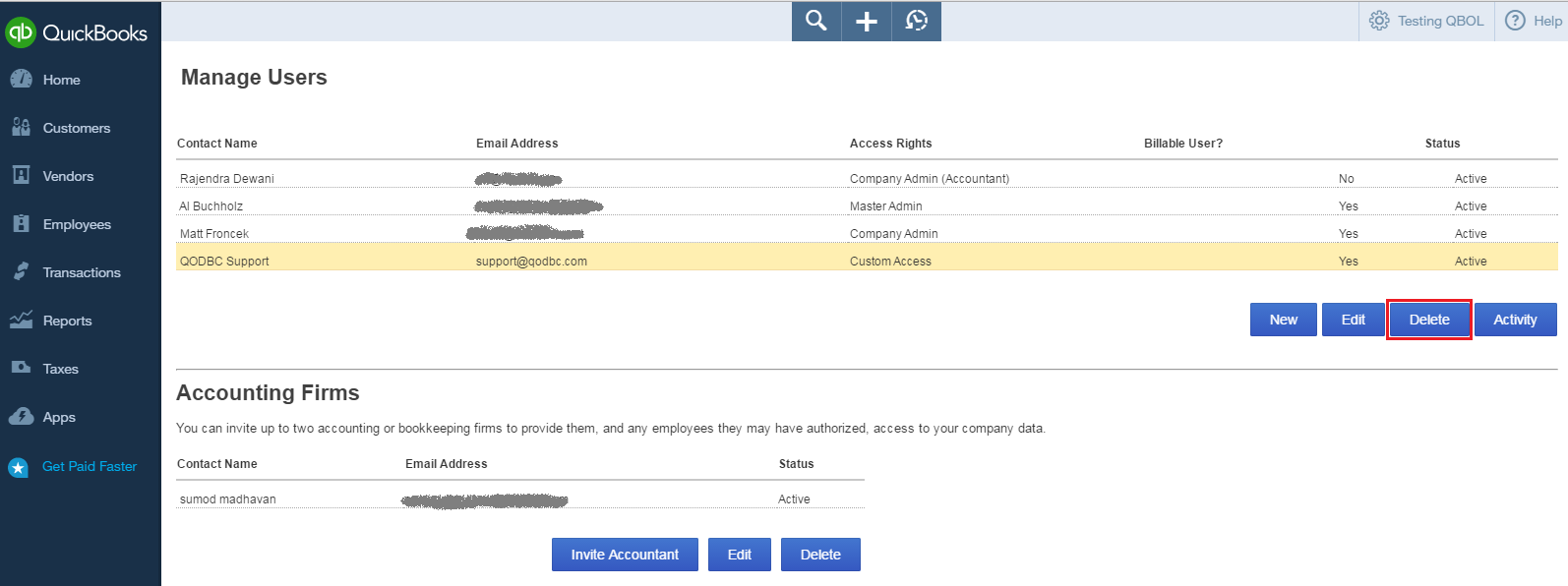How to share/invite the FLEXquarters Support team to the QuickBooks Online company file
Problem Description:
How do I share/invite the FLEXquarters Support team to access my QBO company file?
Solution:
Please follow the below steps to share/invite the FLEXquarters Support team to the QuickBooks Online company file.
1. You can share your QuickBooks Online company file connection key by exporting the connection key.
Please refer Import / Export connection key section for more details
2. Email connection key to FLEXquarters Support team.
3. log in to https://qbo.intuit.com/ using your credentials.

4. Click on Company Name & Manage Users.

5. Go to the Manage Users section & click on New.

6. Choose user type, Select Regular or custom user & click Next.

7. Set the user's access rights, Select All & click Next.

8. Set the user's administrative rights. Select User management to "No," Company Information to "View Only," Subscription & Billing to "View subscription information," & click Next.

9. Enter the FLEXquarters Support team Email address support@qodbc.com, First Name to "QODBC," the Last Name to "Support," & click Next.

Click Finish & you're done.

10. QODBC Support is listed under the Manage Users list as an Invited status.

11. Once we accept the Invitation status will change to Active.

12. You can delete an Invited user by selecting user & click on Delete.
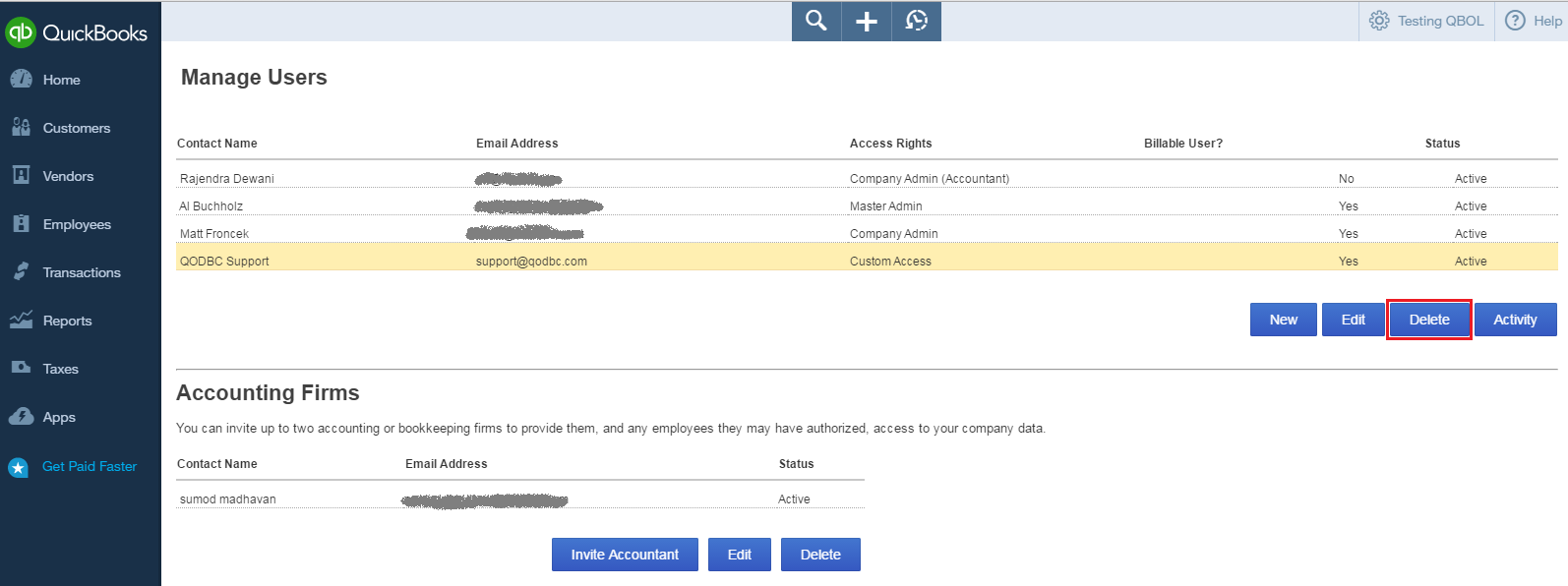
13. By clicking Invite Accountant, you can share/invite the FLEXquarters Support team to access the QuickBooks Online company file from the Accounting Firms section.

14. Enter the FLEXquarters Support team Email address support@qodbc.com, First Name to "QODBC," the Last Name to "Support," & click Next.

Click Finish & you're done.

15. QODBC Support is listed under the Accounting Firms list as an Invited status.

16. Once we accept the Invitation status will change to Active.

17. You can delete an Invited user by selecting user & click on Delete.

Tags: QuickBooks Online, QBO, QODBC Online
|