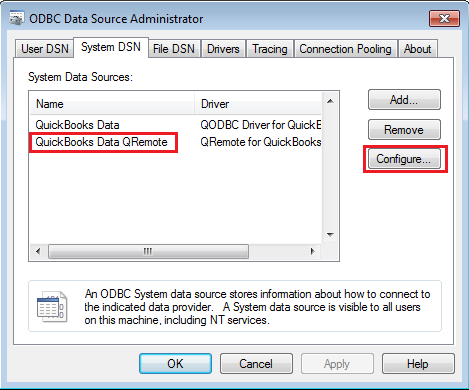Problem Description:
We keep getting the "QB Begin Session Failed" error when opening a QODBC connection on a web page.
--> It happens when several users are using QuickBooks at the same time.
--> When it happens, We try to use the 'QODBC Test Tool,' and it works fine.
--> When no user or a few users are using QuickBooks, then this error is gone.
--> When it happens, we have to reboot the QuickBooks service.
Solution:
Please ensure that your QuickBooks is in running mode and that you are logged in as Admin to the company file.
If QuickBooks is in running mode & you are still facing the issue, please restart your server & try to connect.
Please verify the QRemote connection & try to connect.
You can verify your QRemote DSN configuration:
For 32-bit QRemote DSN:
Start>> All Programs>>QODBC Driver for use with QuickBooks >> Configure QODBC Data Source >>Go To "System DSN" Tab >> select QuickBooks Data QRemote >> click "configure":

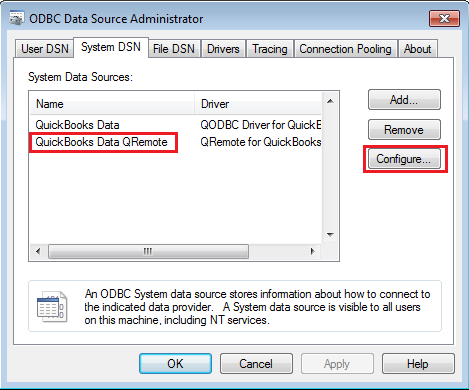
Please verify IP & Port from QRemote Client. It should be the same as it is on QRemote Server.

You can find the QRemote server running in System Tray.

If it is not running, then please run from the following:
Start>>All Programs>> QODBC Driver for use with QuickBooks >> QRemote Server for QODBC

Please verify "Remote DSN" select "QuickBooks Data "DSN from dropdown>> click "Test Connection" & share the outcome.
For 64-bit QRemote DSN:
Start>> All Programs>> QODBC Driver for use with QuickBooks >> Configure QODBC Data Source 64-bit >>Go To "System DSN" Tab >> select QuickBooks Data 64-bit QRemote>> click "configure":


Please verify IP & Port from QRemote Client. It should be the same as it is on QRemote Server.

You can find the QRemote server running in System Tray.

If it is not running, then please run from the following:
Start>>All Programs>> QODBC Driver for use with QuickBooks >> QRemote Server for QODBC

Please verify "Remote DSN" select "QuickBooks Data "DSN from dropdown>> click "Test Connection" & share the outcome.
|