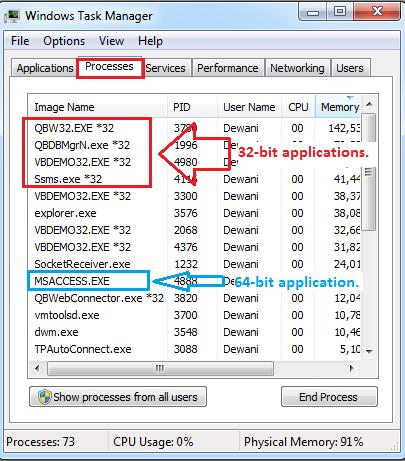Troubleshooting - How to identify if the application is 32-bit or 64-bit
Problem Description:
How can I Identify if the application is 32-bit or 64-bit?
Solutions:
SQL Server
If your application is SQL Server, you can identify it by Starting your "SQL Server Management Studio."
Login to your SQL Server.
On the left-hand side panel, you will find the Server, Right Click on the "SQL Server" and Select Properties.

If SQL Server is 32-bit, you will notice 32-bit or x86 in the product info.

If SQL Server is 64-bit, you will notice 64-bit in the product info.

MS Office
If your application is MS Access or MS Excel, you can identify it from the Help menu in MS Access/MS Excel.


Using the DSN list window
You can verify the application from the DSN list window, also.
If your application shows below QODBC DSN at the time of connection, then your application is 32-bit.
QuickBooks Data, QuickBooks Data QRemote
If your application shows below QODBC POS DSN at the time of connection, then your application is 32-bit.
QuickBooks POS Data, QuickBooks POS Data QRemote
If your application shows below QODBC Online DSN at the time of connection, then your application is 32-bit.
QuickBooks Online Data, QuickBooks Online Data QRemote

If your application shows below QODBC DSN at the time of connection, then your application is 64-bit.
QuickBooks Data 64-bit QRemote
If your application shows below QODBC POS DSN at the time of connection, then your application is 32-bit.
QuickBooks POS Data 64-bit
If your application shows below QODBC Online DSN at the time of connection, then your application is 32-bit.
QuickBooks Online Data 64-bit

Using Task Manager
You can verify the application from the Task Manager window, also.
If the application is 32-bit, you will notice *32 after the EXE name in the process tab. If you can't see *32 after the EXE name, the application is 64-bit.
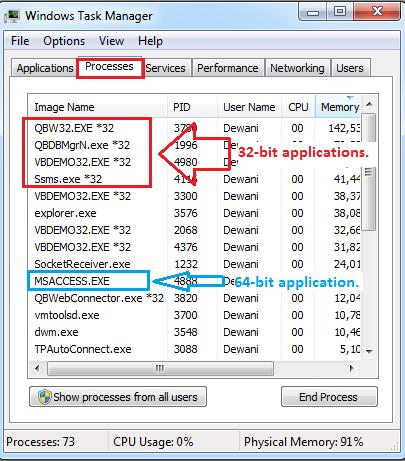
Tags: QuickBooks Online, QBO, SQL Server online, QODBC Online
|