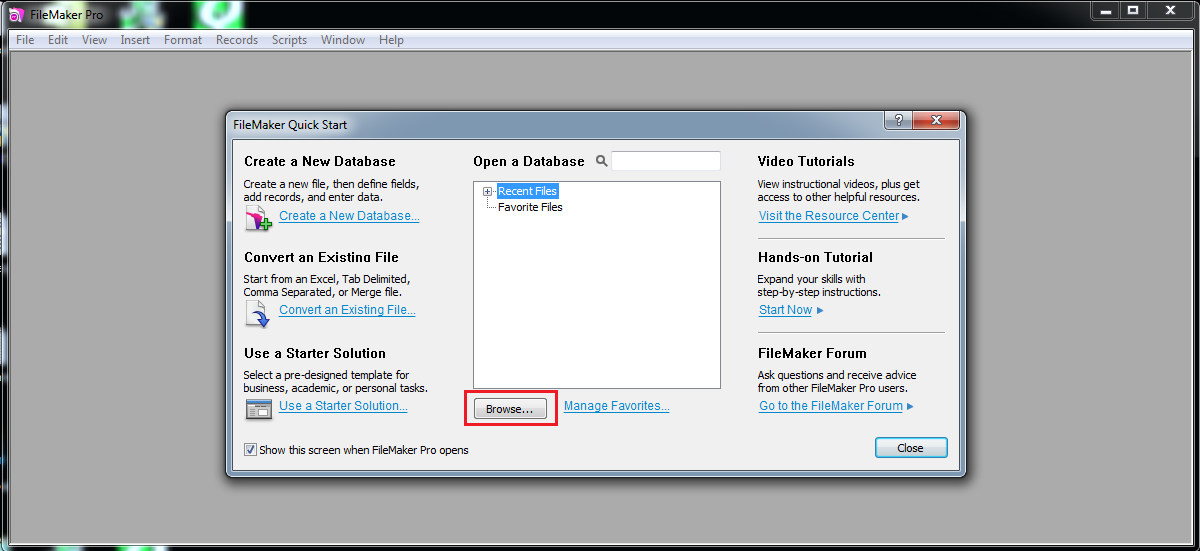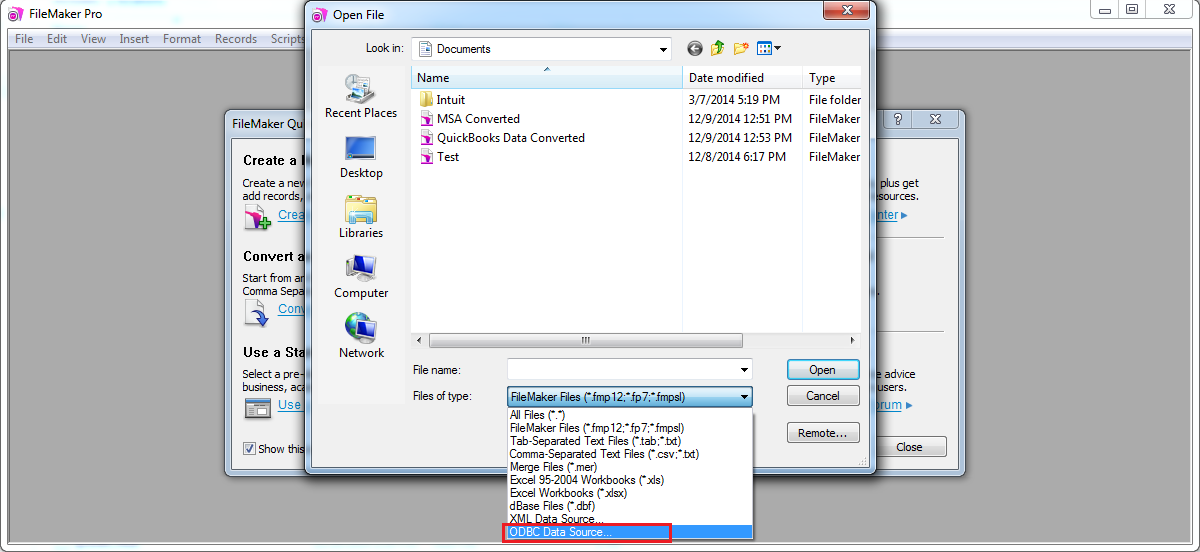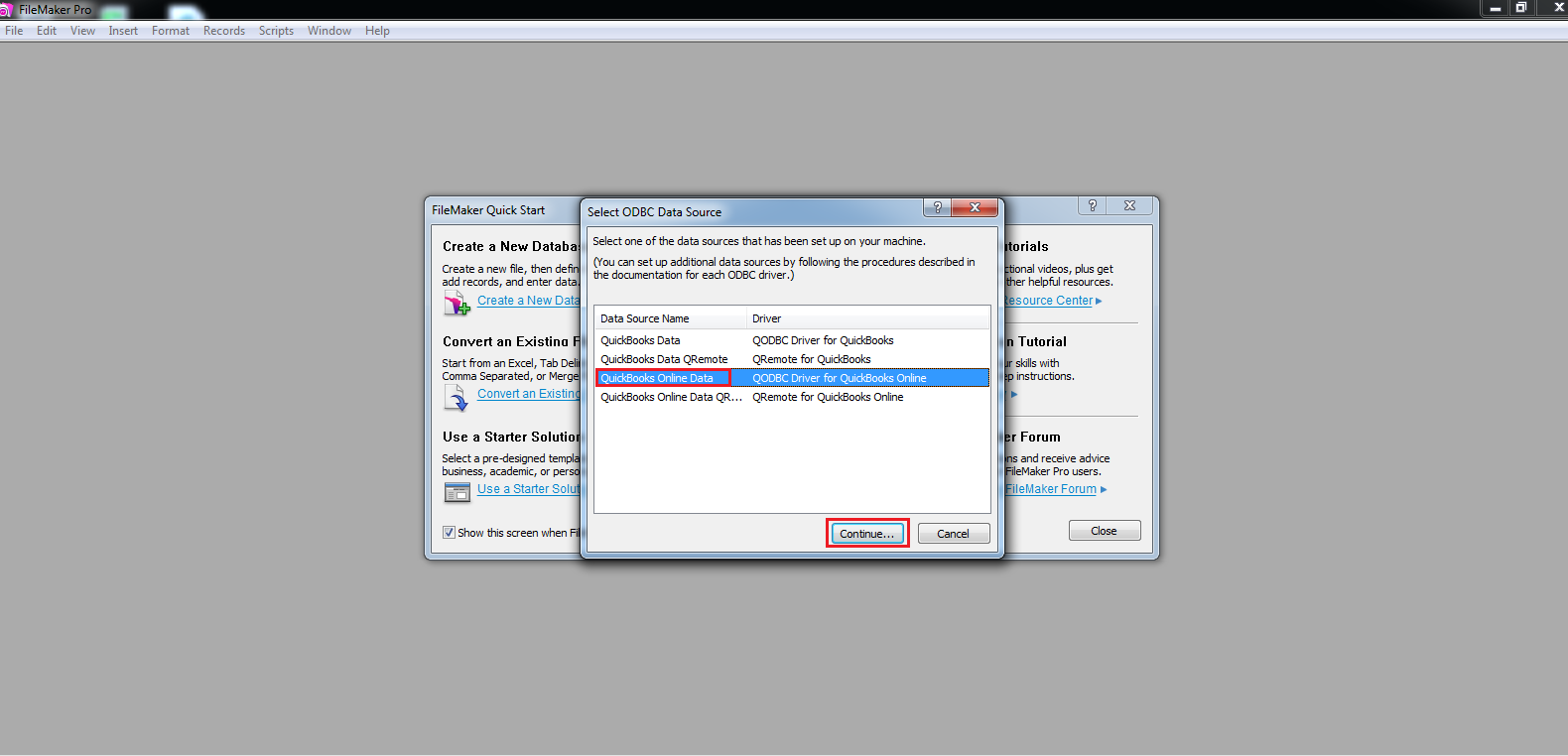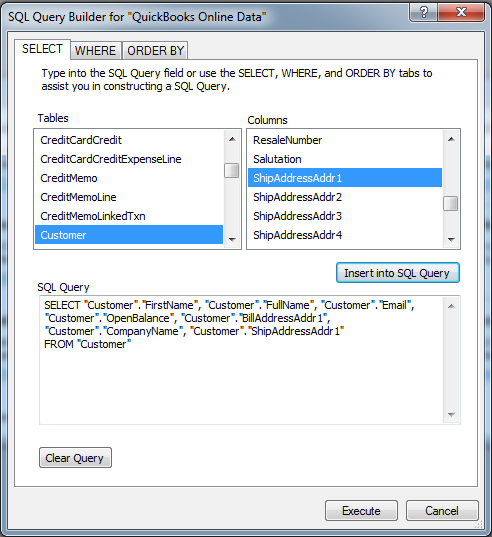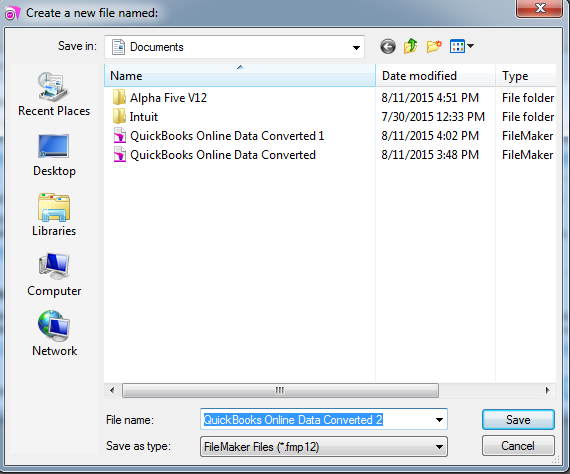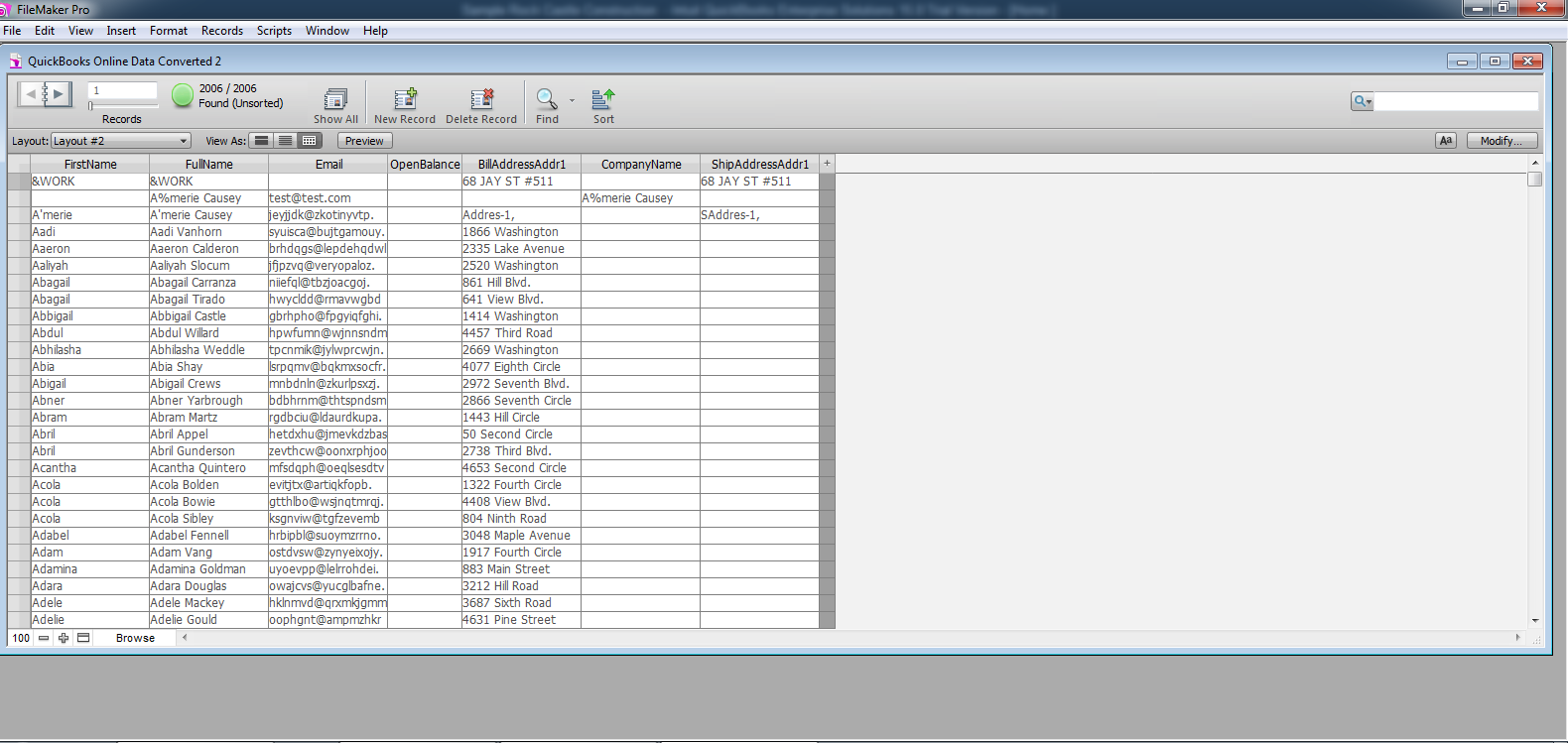|
[QODBC-Online] Troubleshooting - How to use QODBC Online with FileMaker
Posted by Jack - QODBC Support on 20 August 2015 09:52 AM
|
|
Troubleshooting - How to use QODBC Online with FileMakerProblem Description:I downloaded the trial version of your driver this morning and am excited about the prospects. I've installed it and can get the fields and tables to appear in QODBC Test Tool, but I cannot connect using FileMaker Pro. Solutions: Please follow the below-mentioned steps for FileMaker connectivity using QODBC Online.
Tags: QuickBooks Online, QBO, FileMaker, QODBC Online | |
|
|