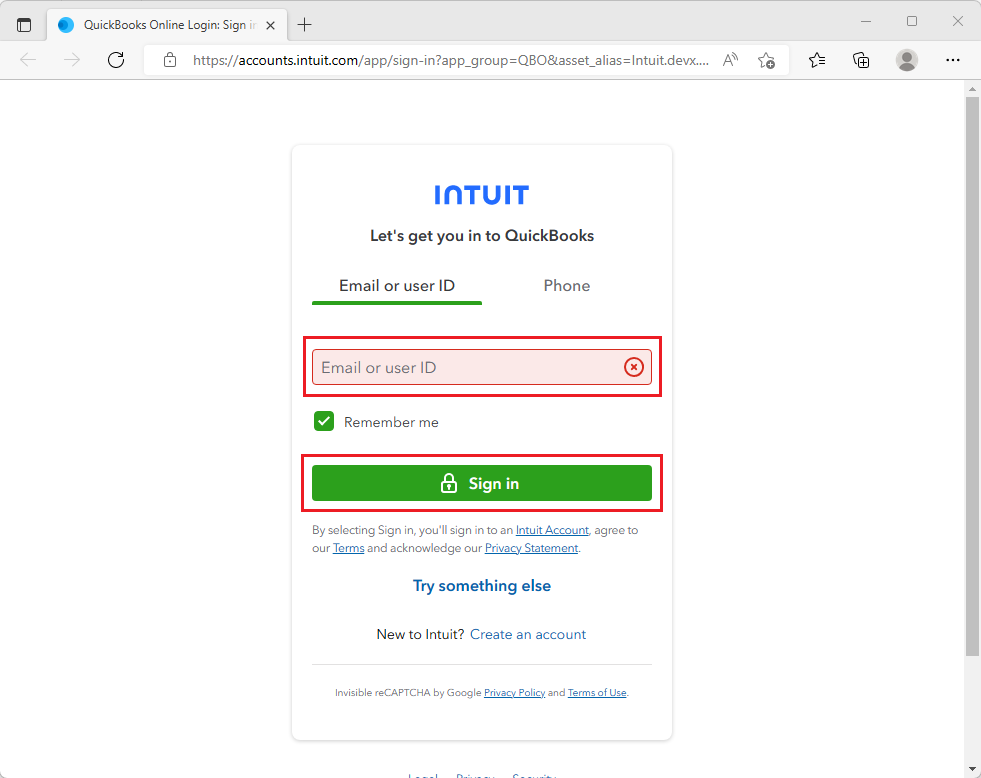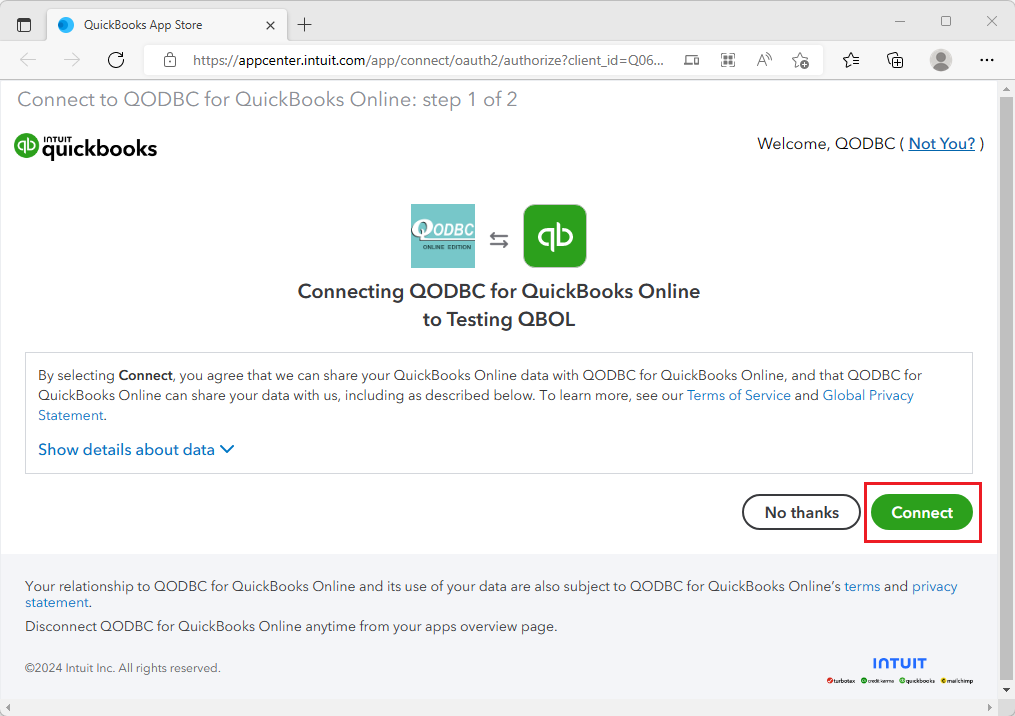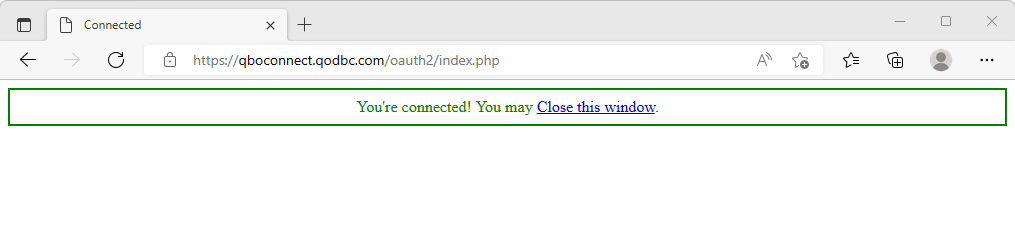|
[QODBC-Online] How to Reconnect QODBC Online with QuickBooks Online Edition (Apps.com)
Posted by Rajendra Dewani (QODBC Support) on 27 July 2015 12:00 PM
|
|
QODBC Online is no longer connected to QuickBooks Online. Your user token is no longer valid.How to connect/reconnect QODBC Online with QuickBooks Online Edition (Apps.com)
How to Connect QODBC Online 64-Bit Driver to a QuickBooks Online Company File
To establish a connection between the QODBC Online 64-Bit Driver and your QuickBooks Online company file, follow the steps outlined below:
Step 1: Configure the QODBC Online DSN (64-Bit)
Step 2: Test the Connection Using the QODBC Test Tool
Configure the QODBC Online DSN (32-Bit)
Please follow the below-mentioned steps to configure QODBC Online (32-Bit):
QODBC Online Setup Screen General tab opened. Please click the "Connect To QuickBooks" button to authorize QODBC Online at QuickBooks Online.
3) You need to enable a popup.
4) Enter your QuickBooks User ID & Password, then click "Sign In."
5) Select the company file you want to use with QODBC Online if you have multiple company files.
6) Click on "Authorize."
7) After successful authorization, it will return to QODBC Online page as connected status. You can close this window.
8) QODBC Online is successfully connected to your QuickBooks Online company.
9) We will test the connection using QODBC Online Test Tool. Please open QODBC Online Test Tool from: 
10) Please select the "QuickBooks Online Data" DSN from the dropdown list & click on "Connect." 
11) We can connect to DSN from QODBC Online Test Tool. Please write your SQL statement & click on "Run." 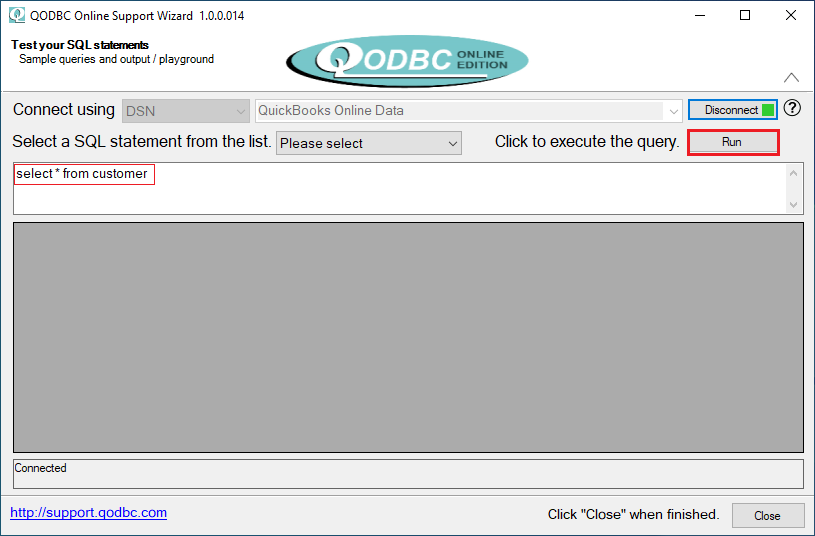
12) We can fetch data from QODBC Online Test Tool. 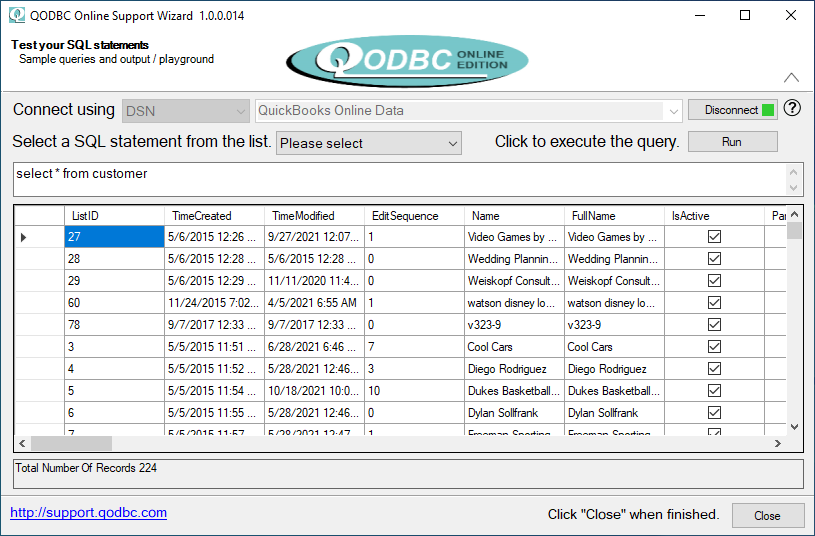 Tags: QuickBooks Online, QBO, QODBC Online, Connect, Reconnect
| |
|
|