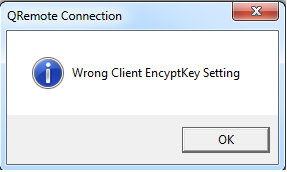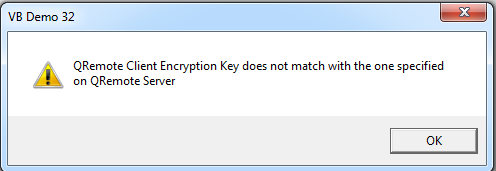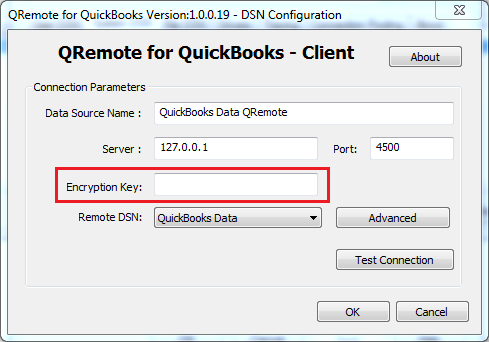|
[QODBC-Desktop] Troubleshooting - Getting "Wrong Client EncyptKey Setting" error
Posted by Jack - QODBC Support on 31 March 2015 10:52 AM
|
|
Troubleshooting - Getting "Wrong Client EncyptKey Setting" errorProblem Description: I'm trying to establish a connection to QuickBooks using QRemote Server. But when I tried to connect, I got the below error message:
Or "QRemote Client Encryption Key does not match with the one specified on QRemote Server."
How can I solve this error?
Solution 1: You will receive this error when using the encryption key in QRemote Server, which does not match the QRemote Client encryption key.
You can check the QRemote Server Encryption key from:
Please verify the encryption key from the client & server. If the Encryption key is different, then please set the same encryption key apply changes & restart QRemote Server & test again.
Solution 2:Delete the file "QRemoteServerConfig.ini" from the below-listed location: After deleting the file "QRemoteServerConfig.ini," exit QRemote Server Close all the applications that use QODBC or QuickBooks application.
Close / Exit QRemoteServer
Uninstall QODBC. (Do not deactivate your current CDKEY/License)
Install QODBC again.
Skip the CDKEY step during installation
Restart Windows
[QODBC Online] Delete the file "QRemoteServerConfig.ini" from the below-listed location: After deleting the file "QRemoteServerConfig.ini," exit QRemote Online Server. Close all the applications that use QODBC Online or QuickBooks Online.
Close / Exit QRemoteServer Online
Uninstall QODBC Online. (Do not deactivate your current CDKEY/License)
Install QODBC Online again.
Skip the CDKEY step during installation
Restart Windows
[QODBC POS] Delete the file "QRemoteServerConfig.ini" from the below-listed location: After deleting the file "QRemoteServerConfig.ini," exit QRemote for QuickBooks POS Server. Close all the applications that use QODBC POS or QuickBooks POS.
Close / Exit QRemoteServer for QuickBooks POS
Uninstall QODBC POS. (Do not deactivate your current CDKEY/License)
Install QODBC POS again.
Skip the CDKEY step during installation
Restart Windows
| |
|
|