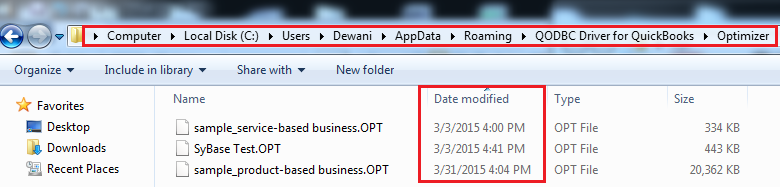|
[QODBC-Desktop] Troubleshooting - How to verify if Optimizer file corrupted or not
Posted by Jack - QODBC Support on 05 March 2015 06:33 AM
|
|
Troubleshooting - How to verify if the Optimizer file is corrupted or notProblem Description: Is there any way to figure out when the Optimizer cache is corrupted, or is there a way we can avoid it altogether in the future? Solutions: Please refer to the below steps to identify if the Optimizer file has the issue: Method 11). Locate the Optimizer file. The default path is %AppData%\QODBC Driver for QuickBooks\Optimizer)
2). Check the file modified date-time; if it's not recent - there is an issue.
3. Check the file modified date-time; if it's not recent - there is an issue. Method 21) Check QODBC logs. The default path is %AppData%\QODBC Driver for QuickBooks.
Search for any of the below errors. If one of the below errors is present in the log file, then the Optimizer file is corrupted. Fixing Optimizer file/Rebuild Optimizer fileTo overcome this issue, we need to reset the optimizer file. Please refer to the below steps to reset your QODBC optimizer file:
5) If you still face the issue, please raise a support ticket. Also, Refer Keywords: qodbc cache slowing down data access | |
|
|
If you have a small QuickBooks file it doesn't really matter but the file I work with is over 2.4 GB and it takes hours and hours to reload the optimizer file.
You can take backup of Optimizer file in your backup folder after Optimizer file build up. This might help you if optimizer file gets corrupted, You can save the number of hours for building new optimizer file if you have this file. You can restore backup in case of Optimizer corruption. You need to remove corrupted .opt file & place Optimizer backup file in your Optimizer path (the default path is %AppData%\QODBC Driver for QuickBooks\Optimizer). After restoring .opt file you need to run sp_optimizeupdatesync ALL for getting delta changes. This command will synchronize the all table data with the QuickBooks data file using changed and deleted data. It is useful for making sure that the optimizer is up to date with the QuickBooks company file