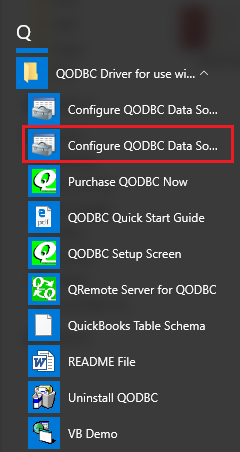|
[QODBC-ALL] Unable to Activate/Deactivate QODBC even thou running as Administrator (You do not have Sufficient Permissions)
Posted by Rajendra Dewani (QODBC Support) on 07 January 2013 03:01 PM
|
|
|
Problem I am unable to Activate/Deactivate the currently installed version. I am logged in as Administrator, with admin rights, and right-clicking on the Setup and selecting "Run As Administrator" does not change the result.
You do not have Sufficient Permissions. Please run QODBC Setup Screen as Administrator. Also, make sure your current user has a password and try again. Solution 1: Try from Data Source. Click Start -- > All Programs -- > QODBC Driver for use with QuickBooks -- > Configure QODBC Data Source.
Alternative: The 32-bit ODBC manager can be found at C:\windows\sysWOW64\odbcad32.exe.
Switch to Activate/Deactivate window and try again. Solution 2: Your Administrator account should have a password. Please set a password for your Administrator Account and try again by Right Clicking on QODBC Setup Screen and selecting "Run As Administrator." Tags: Sufficient Permissions, Permission, Administrator, Admin | |
|
|
Please try to activate/deactivate CD Key from:
Start>>All Programs>> QODBC Driver for use with QuickBooks>> Configure QODBC Data Source>>Go To "System DSN" Tab>> select QuickBooks Data>> click "configure">> switch to activate/deactivate>> click "activate"/"deactivate"
If you are still facing issue, I kindly request you to please raise a support ticket to the QODBC Technical Support department from below mentioned link & provide requested information:
http://support.flexquarters.com/esupport/index.php?/Tickets/Submit
I kindly request you to share more information about the issue you’re facing, so that we can locate the problem quickly.
We may need following information, I kindly request you to attach below listed files when replying to the ticket.
1) Screenshot of QODBC Setup Screen -- > About (Start>>All Programs>> QODBC Driver for use with QuickBooks>> QODBC Setup Screen >> About Tab )
2) Screenshot of the issue you’re facing.
3) Share the SQL statement you’re using.
Share Entire Log Files as an attachment in text format from
4) QODBC Setup Screen -- > Messages -- > Review QODBC Messages
5) QODBC Setup Screen -- > Messages -- > Review SDK Messages