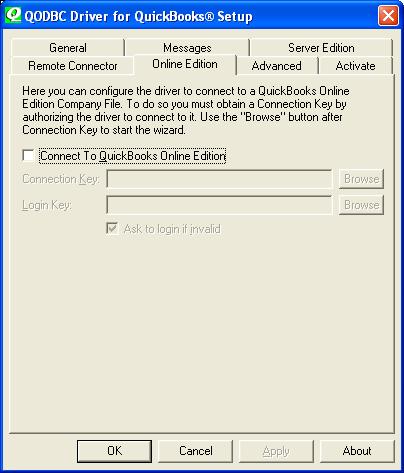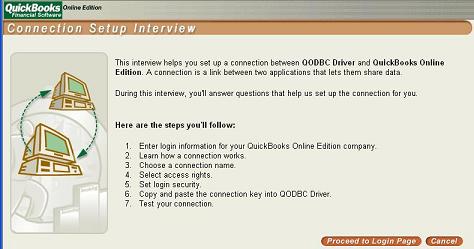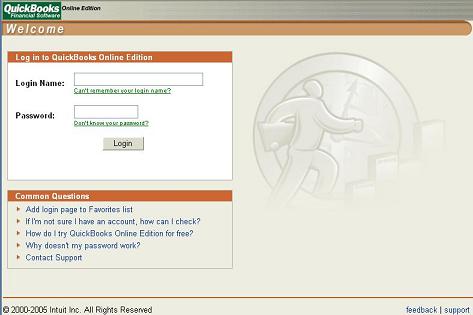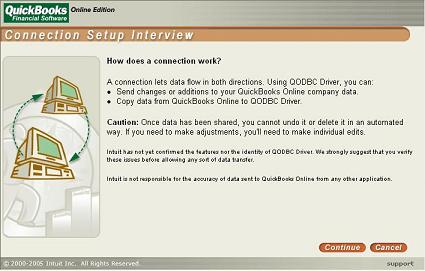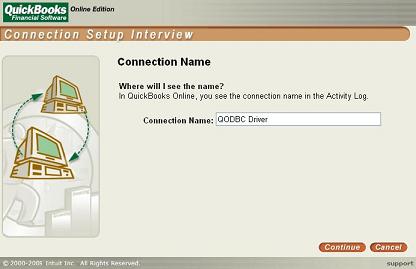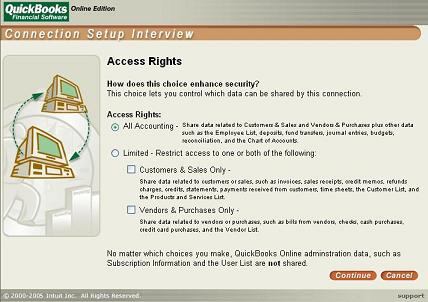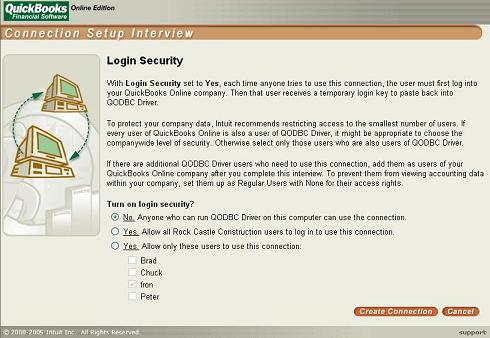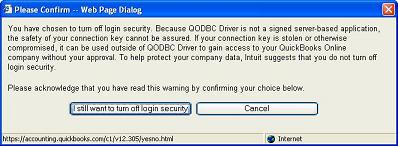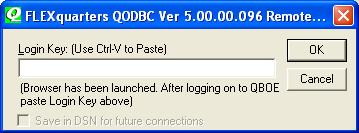|
[QODBC-Online] How to use QODBC with QuickBooks Online Edition
Posted by Juliet (QODBC Support) on 19 April 2010 08:45 AM
|
|
|
This method is Discontinued. Please refer new product QODBC for QuickBooks Online: How to use QODBC Online with QuickBooks Online Edition (Apps.com) How to Reconnect QODBC Online with QuickBooks Online Edition (Apps.com)
InstructionsQODBC can communicate with the Web version of QuickBooks called "QuickBooks Online." This version of QuickBooks is not sold as software but rather as a service to USA customers and is run live over the Internet in the customer's browser. Not all files and reports documented in QODBC are available in the Online Edition. Setup of QODBC
Checking the Connect To QuickBooks Online Edition checkbox activates the fields required to connect to the QuickBooks Online Edition. The connection string attribute for this item is IBizOEConnection. The valid values are Yes and No. The default is No. Connection KeyThe Connection Key is a unique key that your Online Edition Administrator can only create. If you have administrator rights to your Online Company file, you can run the following URL: click here to obtain a connection key. Follow the wizard. The "…" after the Connection Key: will launch a browser with the above URL. The connection string attribute for this item is IBizOETicketGUID. The default is an empty string. Connection Key WizardA summary Login to your company file Start of Interview For the Connection Name, use "QODBC Driver." Select the access you want QODBC to have to your Online Data Select who can access it. Note: If you choose anything other than No, Anyone can run QODBC Driver on this computer and use a connection. You must enter your login every time a QODBC session or a QODBC link is made. For a user to have access to your data, they must have a connection ticket which a company file administrator can only create. They must be running a copy of QODBC, which passes its private password along to connect. If you choose No, you will get this warning also. See the note above on who could access the data and if you want to log in every time you connect to QODBC. Login KeyThe Login Key comes from Intuit by running the following URL: click here and log in. The "…" after Login Key: will launch a browser with the above URL. The connection string attribute for this item is IBizOELoginGUID. The default is an empty string. This value is only required if the QuickBooks Online Edition company file has user security activated. If you chose No security, then leave this blank. This Key will expire after a period of non-use. If your application makes several connections each time you access QODBC, you might want to return to this screen, press the "..." and log in once, saving the new Login Key. Then you will not be prompted again until the non-use timeout expires. Ask to log in if invalid can be checked to allow the user to be sent to the Intuit WEB site to log in if the Login Key is not valid. After the user has successfully logged in, the user must copy the Login Key to the clipboard, close the browser and paste the Login Key into the Popup prompting for a Login Key. If not checked and the Login Key is invalid, an error message is returned to the calling program. The connection string attribute for this item is IBizOEPromptForLogin. The valid values are Yes and No. The default value is Yes. This is only useful if the QuickBooks Online Edition company file has user security activated.
| |
|
|
When this was written QB Online was not available in Australia. It now is. But will QODBC support the QB Online Australia edition as described in this article? Are there any updates to the article that we should be aware of before attempting this project?
Regards
Bruno
MD Bluegem Software: www.BluegemExplore.com.au