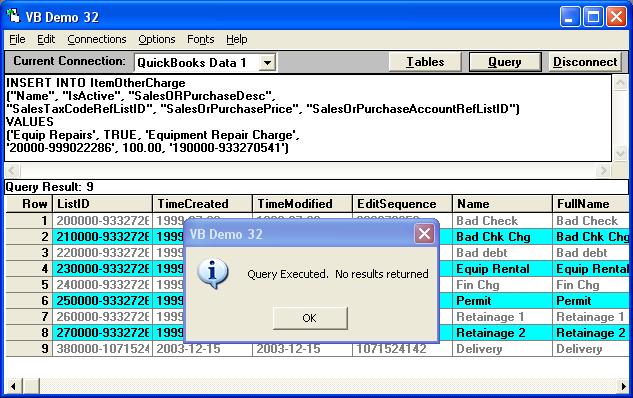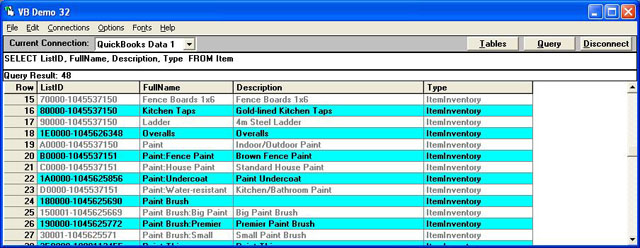|
[QODBC-Desktop] How to create an Other Charge Item using QODBC
Posted by brad waddell on 12 March 2009 05:21 PM
|
|
An Example of Creating an OtherCharge ItemNote: VB Demo is deprecated.Please refer to How to use the QODBC Test Tool for testing Note: To create a standard ItemOtherCharge item you can use an INSERT statement like follows: INSERT INTO ItemOtherCharge Result in VB Demo
Result in QuickBooksThe record above looks like this in QuickBooks 2007: Note: But before you add any new Other Charge, you should check the ITEM table first to see if the new Other Charge Name is not already used in QuickBooks. The ITEM table is a combined list of all Item tables in QuickBooks: ItemInventory, ItemNonInventory, ItemOtherCharge, ItemInventoryAssembly, ItemService, ItemFixedAsset, and ItemGroup; with minimum common fields. How to locate the Item FullName To see the item full names, you can run the following query in VB Demo:
And like ITEM there's an ENTITY table that's the combined list of all entity tables in QuickBooks: Customers, Employees, Other names, and Vendors; with minimum common fields. See also: How to insert data into ItemNonInventory using QODBC | |
|
|