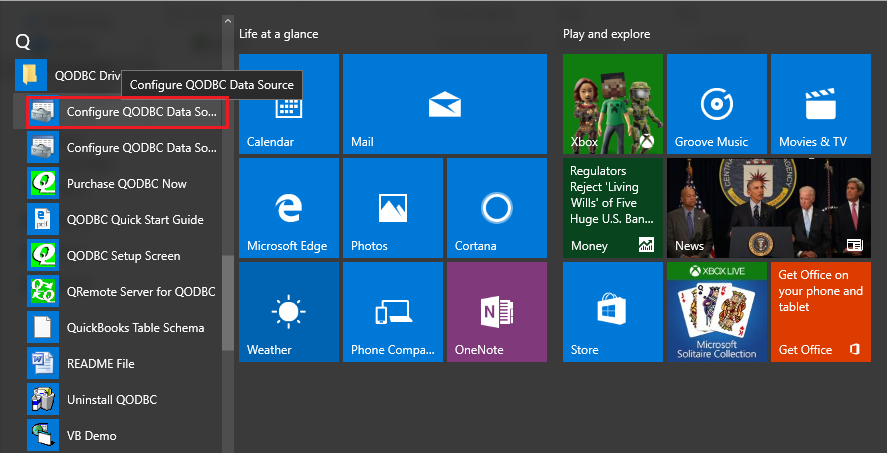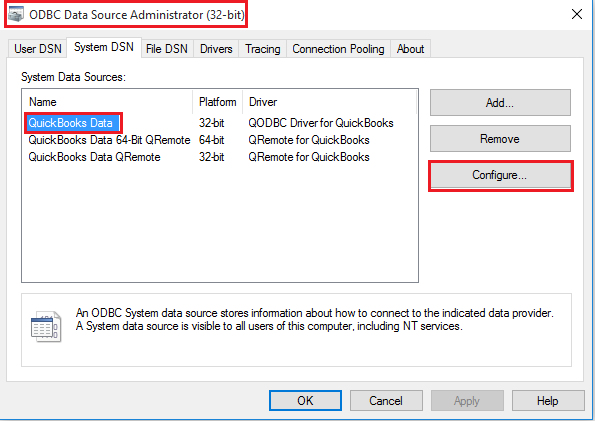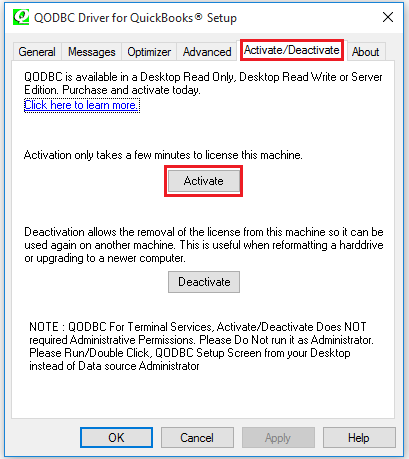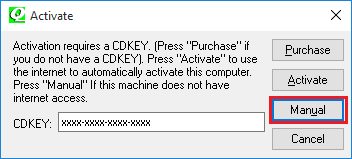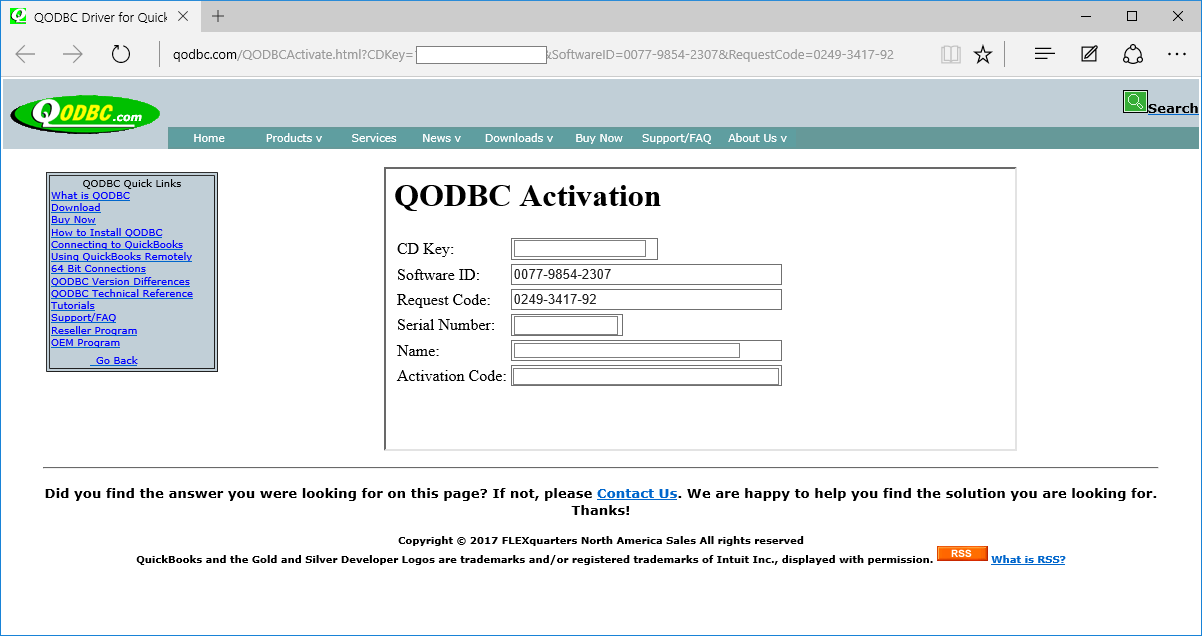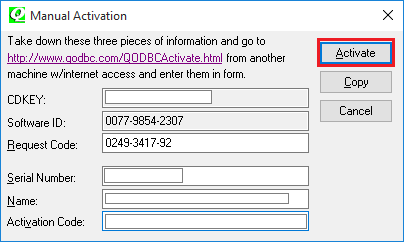|
[QODBC-Desktop] How to activate QODBC
Posted by brad waddell on 12 March 2009 05:21 PM
|
|
How to Activate QODBCPurchase QODBC CDKEYWhen you first install QODBC, it automatically activates a "once-off" FREE 30 Day Evaluation... beyond which QODBC will stop working, and you will need to purchase a CDKEY. Once you have received your CDKEY, you need to click on Start -> All Programs -> locate the QODBC Driver for use with the QuickBooks program group on your desktop. Click on the Configure QODBC Data Source icon to launch the setup program.
Go To "System DSN" Tab >> select "QuickBooks Data" >> click "Configure">>
Alternate :
Follow the below steps:
Click Start or use Search and type "odbc."
You should get "ODBC Data Source (32-bit)."
For 32-bit OS :
C:\windows\System32\odbcad32.exe For 64-bit OS : C:\windows\sysWOW64\odbcad32.exe ( open only ONE "odbcad32.exe" at a time )
Select the Activate tab page in the QODBC Setup screen and click on the Activate button.
Enter your 16-digit CDKEY (with the - dashes) and click on the Activate button.
Activation Successful.
Manual ActivationEnter your 16-digit CDKEY (with the - dashes) and click on the Manual button.
Manual activation can be used for computers that do not have direct Internet access or where the automated activation fails.
Copy the information from your computer screen into the image directly below and click on Process to generate a code to activate QODBC. Click on the Copy button to save your CDKEY. Your activation will now be processed if you have correctly entered your CDKEY, Request Code, and Software ID. Click on the Manual button on the computer with QODBC installed, copy and enter your Serial Number, Name, Request Code, and Activation Code from the above image and click on the Activate button. If you entered the information incorrectly or exceeded your purchased license seat quantity, you will receive a "CDKEY not found" message.
Your copy of QODBC is now successfully activated! Click OK to continue.
| |
|
|
When QODBC is installed on a new machine it starts with 30-day evaluation (All features are active). QODBC evaluation version will turn to Read Only edition for QuickBooks enterprise edition – automatically after 30 days (If QuickBooks Enterprise Edition v10 or above is installed).
So QODBC will turn to Read Only edition for QuickBooks enterprise edition – automatically after 30 days.