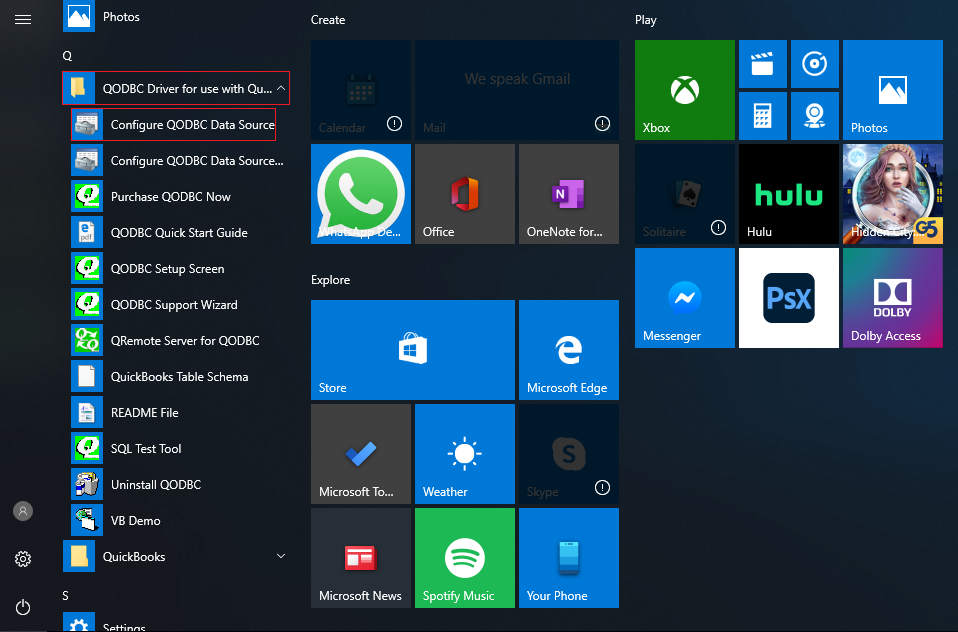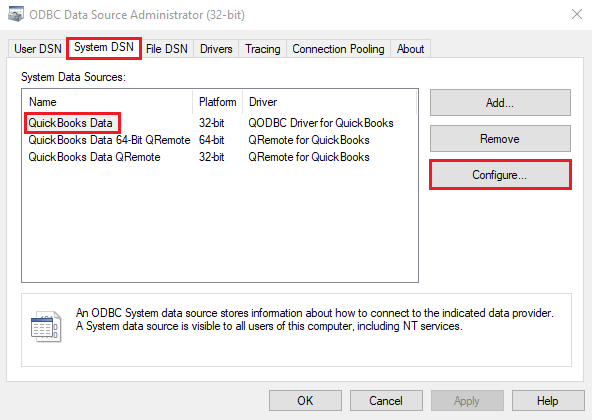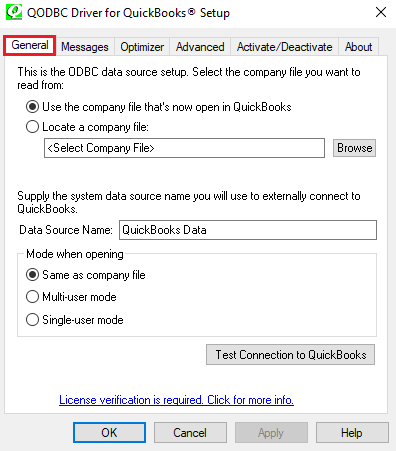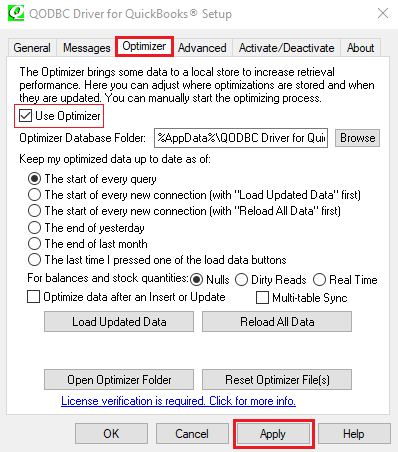|
[QODBC-Desktop] How to switch OFF or RESET the QODBC Optimizer
Posted by Andy - QODBC Support on 05 July 2022 01:49 PM
|
|
Locate Program and Select Optimizer TabLocate the QODBC Driver for the QuickBooks program group on your desktop. Click on the ODBC Data Source icon to launch the setup program supplied with QODBC. Please refer to How to locate Configure QODBC Data Source?
Please navigate to System DSN, select the QuickBooks Data DSN, and then Configure it. . The following General setup screen will become available. . Please switch to the Optimizer tab page.
Switch OFF the QODBC OptimizerUncheck the Use Optimizer option. Read the location for your Optimizer Database Folder and delete the YourCompanyName.opt file using Windows Explorer: The default location of the.OTP file is in your login user profile (%AppData%\QODBC Driver for QuickBooks\Optimizer) & delete the.OPT file.
Leave the Use Optimizer option unchecked to leave the Optimizer off. RESET the QODBC OptimizerWhere are the Optimizer options? Where are the Optimizer options? Check the Use Optimizer option to reactivate and reset the Optimizer. See also: How do I set up the QODBC Optimizer? Note: You can also schedule complete optimization overnight using QODBCFUL.EXE or QODBCUPD.EXE. Both set the error level variable if errors are detected, and error messages are written into the log file. Passing a DSN on the command line to these programs will choose the QuickBooks company file you wish to use. To temporarily bypass your optimizer settings and extract the latest information, you can add the unoptimized tag after the table name like this to your queries: select * from InvoiceLine unoptimized where TxnDate >= {d'2006-03-06'}. Or you can resync your optimizedInvoiceLine table by running: sp_optimizefullsync InvoiceLine
| |
|
|