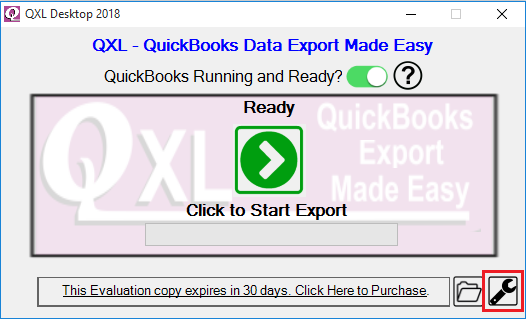|
[QXL-ALL] How to use QXL with Scheduler
Posted by Jack - QODBC Support on 14 April 2017 09:38 AM
|
|
How to use QXL with SchedulerProblem Description:I want to export QuickBooks Data using QXL. I want to schedule QXL for exporting QuickBooks Data. So it will automatically ship QuickBooks Data at the scheduled time. But I don't know how I can use QXL with the Scheduler. Solution:You can configure the QXL export option by creating the shortcut using QXL & can use the shortcut in the scheduler. The first step in configuring the application is to click on the settings icon for QXL options details.
In the General tab, You will find two buttons to create the export shortcut on your desktop.
1. QXL - Silent Mode, which will export data in silent mode (does not display QXL Window). For Example QXL.exe Silent
2. QXL - Direct Export Mode will export data in direct mode (display QXL Window). For Example, QXL.exe Run
By clicking on the "Create a shortcut on desktop" button, you will get the below popup message & click "OK." It will create the shortcut on the desktop.
The shortcut is created on the desktop.
You can use the above shortcut in your scheduled application to export QuickBooks Data using QXL. Use Scheduler:Note: QXL and QODBC are able to access data from QuickBooks using the QuickBooks SDK, which is an embedded feature of the QuickBooks Desktop Application
QuickBooks SDK requires an active desktop session ( someone to be logged in ) to the machine because QuickBooks is a desktop-based application.
The QuickBooks application is a desktop-based application, and it is not designed to run under the service account or run as a service.
You can use any desktop-based scheduler (for example, "QScheduler"). QuickBooks and QuickBooks SDK are desktop-based and not designed to run as a service. QODBC & QXL are also desktop-based applications. Thu,s you will need an active desktop session (someone logged into the machine). You may not be able to use the service-based scheduler like "Task Scheduler." In this example, we are using Z-Cron, but you can use any other desktop-based scheduler. Please refer to the following article for how to install QScheduler - https://qxl1.com/links/3047
QScheduler can be accessed from the Desktop.
QScheduler can also be accessed from the Windows Start Menu.
When the application starts for the first time, it will contain no tasks. Click the "Ok" button to continue.
To create a new scheduled task, click the "Add" button.
Input the "Task Name", then click the browse button to select the application/batch file you want to run on a regular interval.
In this example, we will use the QXL Application and schedule it to export all the data of the QuickBooks company - "QuickBooks company A".
To identify the task, I am naming the task “QXL CompanyA Hourly Export”. You can add multiple tasks if you wish to export data from various QuickBooks companies.
After the application is selected, it will automatically populate the working directory. The ‘Working Directory’ option is useful if your application or script is looking for a file in the current folder, so you can set the current folder to where the file is. If you wish to change the ‘Working Directory’, you may click the browse button next to the ‘Working Directory’ input box.
You can specify the command line arguments/parameters required by your application.
In this example, I will be using the QXL Parameter file, which contains the settings being passed to the program. For more details about the QXL Parameter file, please refer to http://qodbc.com/links/2938
Input the starting time and date to begin the task and the repeat interval.
Click Close to save the task and return the ‘Task List&rsquo.;
For QScheduler Options/Settings, click the Wrench Icon.
Enable Start QScheduler automatically when you sign in to Windows.
Click on the ‘Close’ button to close the form. To minimize the QScheduler to the System Tray, click the minimize icon.
To maximize QScheduler, click the ‘QScheduler’ icon from the system tray.
| |
|
|