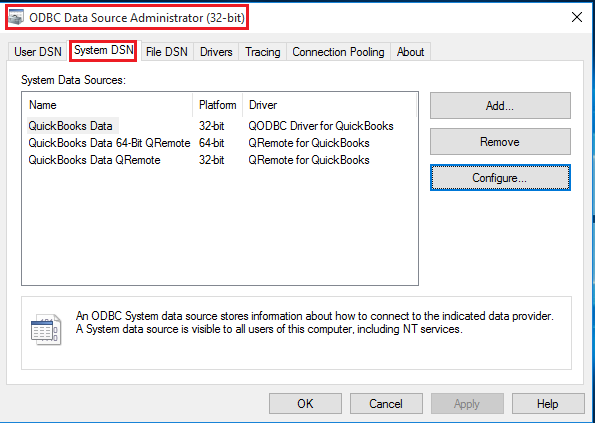|
[QODBC-Desktop] Troubleshooting - How to locate Configure QODBC Data Source
Posted by Jack - QODBC Support on 30 December 2015 11:49 AM
|
|
Troubleshooting - How to locate Configure QODBC Data SourceProblem Description:I cannot find or configure the 32-bit ODBC Data Source Manager under a 64-bit System. I will be happy to remote access you and my server representatives to resolve this. Solution:Configure QODBC Data Source is located differently in Operating System wise. Please refer below steps according to your Operating System for finding Configure QODBC Data Source. Windows 7:You can locate Configure QODBC Data Source in Windows 7 from: Start>>All Programs>> QODBC Driver for use with QuickBooks>> Configure QODBC Data Source
Go To the "System DSN" Tab
You can locate Configure QODBC Data Source 64-bit in Windows 7 from: Start>>All Programs>> QODBC Driver for use with QuickBooks>> Configure QODBC Data Source 64-bit
Go To the "System DSN" Tab
Windows 8.1 or Windows 2012:You can locate Configure QODBC Data Source in Windows 8.1 or Windows 2012 by searching "Configure QODBC Data Source": Click on Configure QODBC Data Source from a search result.
Go To the "System DSN" Tab
You can locate Configure QODBC Data Source 64-bit in Windows 8.1 or Windows 2012 by searching "Configure QODBC Data Source 64-bit: Click on Configure QODBC Data Source 64-bit from a search result.
Go To the "System DSN" Tab
Windows 10:You can locate Configure QODBC Data Source in Windows 10 by searching "ODBC Data Sources (32-bit)": Click on ODBC Data Source 32-bit from a search result.
Go To the "System DSN" Tab
You can locate Configure QODBC Data Source 64-bit in Windows 10 by searching "ODBC Data Sources (64-bit): Click on ODBC Data Source 64-bit from a search result.
Go To the "System DSN" Tab
Windows Server 2008:You can locate Configure QODBC Data Source on Windows Server 2008 from: Start>>All Programs>> QODBC Driver for use with QuickBooks>> Configure QODBC Data Source
Go To the "System DSN" Tab
You can locate Configure QODBC Data Source 64-bit in Windows Server 2008 from: Start>>All Programs>> QODBC Driver for use with QuickBooks>> Configure QODBC Data Source 64-bit
Go To the "System DSN" Tab
Locate QODBC Configure Data Source via Control Panel:Open Control Panel
Click on Administrative Tools
Click on ODBC Data Sources (32-bit) to open the 32-bit Configure Data Source window.
Go To the "System DSN" Tab
Click on ODBC Data Sources (64-bit) to open the 64-bit Configure Data Source window.
Go To the "System DSN" Tab
Locate QODBC Configure Data Source Directly: You can Run the 32-bit ODBC admin utility to see data source from:
Go To the "System DSN" Tab
You can Run the 64-bit ODBC admin utility to see data source from:
Go To the "System DSN" Tab
| |
|
|