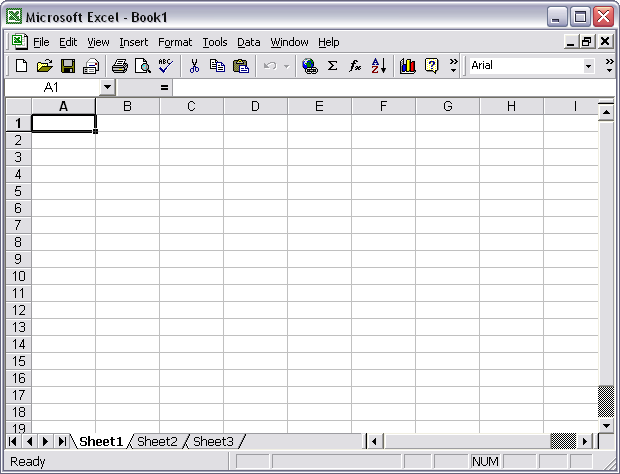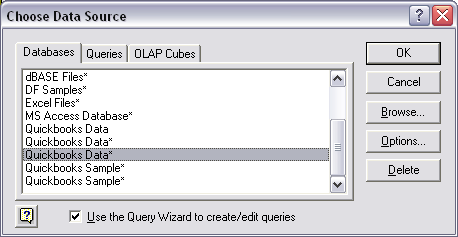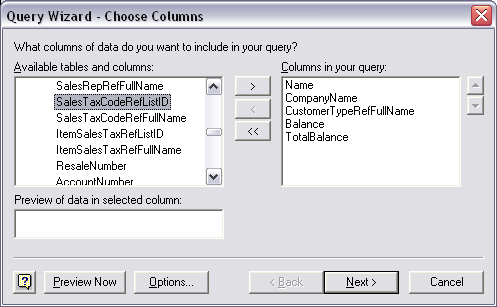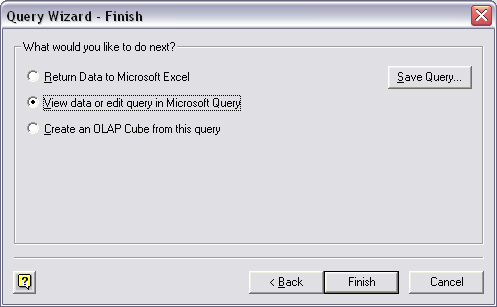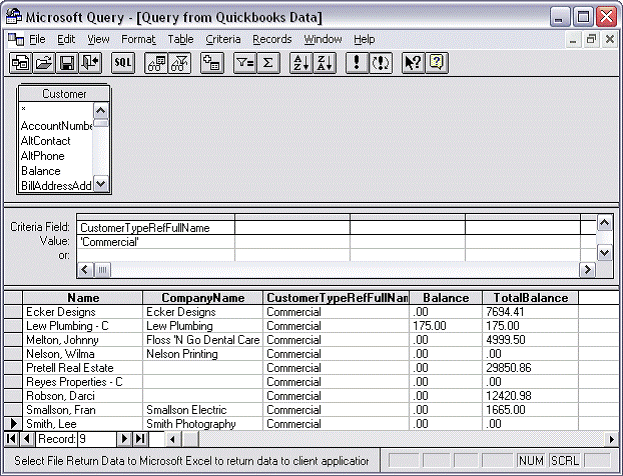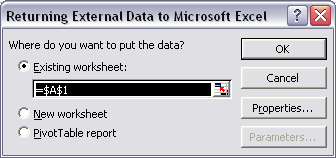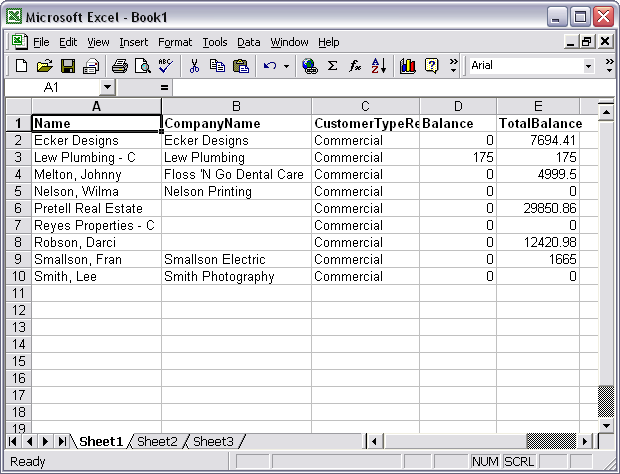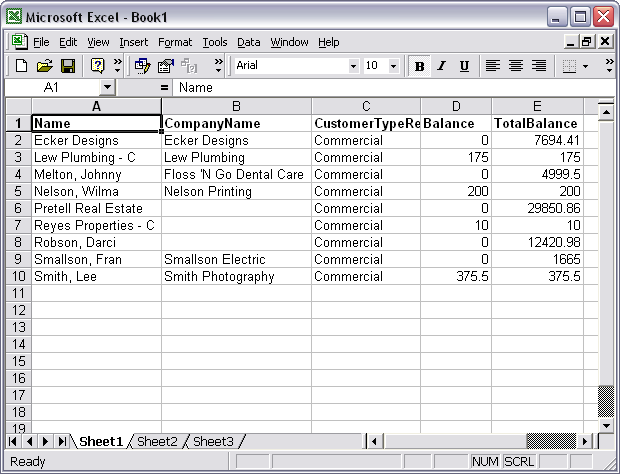|
[QODBC-Desktop] How do I setup QODBC to work with Microsoft Excel 2000?
Posted by brad waddell on 12 March 2009 05:21 PM
|
|
|
Author Message Tom
Creating a Live Link to QuickBooks data in Excel 2000 So why would you use QODBC instead of exporting data from QuickBooks to Excel? The answer is simple. You only need to do it once with QODBC! When you export from QuickBooks to Excel, you get the data at the time of the export only, and you will need to repeat the process every time you update the information. With QODBC, the process is not only automatic, but it saves you time! Worksheets that use QODBC will have tomorrow's data, next month's data, and so on.
Select the menu "Data / Get External Data / New Database Query." The following Data Source screen is available:
Select the "QuickBooks Data" Data Source to access the company file you have currently opened in QuickBooks and click "OK."
Choose the table you wish to import and select the columns from the table to import by pressing the ">" button. The following screens allow you to filter and sort the data to be imported, and then you will reach the finish screen.
You can return the data to Excel at this point or, as in the screen below, opt to edit the data in MS Query and apply additional criteria to the QuickBooks recordset. Click "Finish."
Suppose the desired recordset is to contain only the records with a "Customer Type" having a value equaling "Commercial." Select the field header name and click on it. It will then highlight the entire column. Next select "Criteria / Add Criteria", from the list of values (Residential, Commercial) select "Commercial"/Add. Select File / Return Data to Microsoft Excel. The following screen will prompt you for the destination of the data:
Click "OK," and the data will be populated into the existing Excel worksheet.
The data from your QuickBooks table is now included in your worksheet, and the data remains connected to the QuickBooks table from which it was imported. Clicking Data / Refresh Data will update the data in the worksheet with the latest information in the linked QuickBooks tables, as shown below. Changes to the QuickBooks files will not affect this worksheet until you refresh the data with the "Refresh" option or reload it.
post_id 208 forum6a7e.html Link to Original Article
Also, Refer : | |
|
|