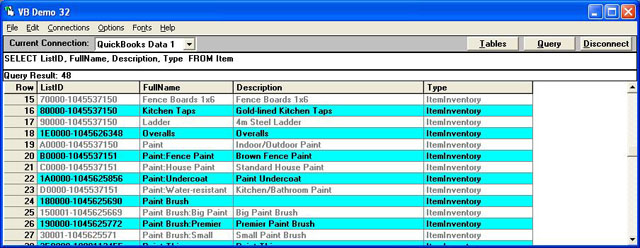Add a Non-Inventory Item with the "This item is used in assemblies or is purchased for a specific customer: job" field checked.
Note: VB Demo is deprecated.
Please refer to How to use the QODBC Test Tool for testing
Instructions for this Option
There's no column for "This item is used in assemblies or is purchased for a specific customer: job." It's actually controlled by the columns used in the INSERT statement. For example, when I execute as follows:
Query in QODBC
INSERT INTO ItemNonInventory
("Name", "IsActive", "SalesTaxCodeRefListID", "SalesAndPurchaseSalesDesc",
"SalesAndPurchaseSalesPrice","SalesAndPurchaseIncomeAccountRefListID", "SalesAndPurchasePurchaseDesc",
"SalesAndPurchasePurchaseCost", "SalesAndPurchaseExpenseAccountRefListID", "SalesAndPurchasePrefVendorRefListID")
VALUES
('Support Ticket', TRUE, '10000-999022286', 'Callback VoIP Charge',
33.00, '1D0000-933270542', 'CallBack VoIP',
33.00, '4D0000-933270542', '140000-933272657')

Note: VB DEMO is to be used only to test QODBC SQL queries and is not a development tool.
Result in QuickBooks
Then can get the result with the option "This item is used in assemblies or is purchased for a specific customer: job":

Example of Creating a Standard Non-Inventory Item
Note: To create a standard Non Inventory Part, you can use a simplified INSERT statement like the one below.
Query in QODBC
INSERT INTO ItemNonInventory
("Name", "IsActive", "SalesORPurchaseDesc",
"SalesTaxCodeRefListID", "SalesOrPurchasePrice", "SalesOrPurchaseAccountRefListID")
VALUES
('QODBC NonInventory Test', TRUE, 'Test Insert of Non Inventory Part',
'20000-999022286', 100.00, '190000-933270541')

Result in QuickBooks
Which looks like this in QuickBooks 2006 instead:

Notes
Unique Item FullName
Before you add any new Non-Inventory part, you should check the ITEM table first to see if the new Non-Inventory part Name is not already used in QuickBooks. The ITEM table is a combined list of all Item tables in QuickBooks:
ItemInventory, ItemNonInventory, ItemOtherCharge, ItemInventoryAssembly, ItemService, ItemFixedAsset, and ItemGroup (with minimum common fields)
When inserting a new ItemNonInventory item, the Name can't already be, for example, an ItemInventory, ItemNonInventory, ItemOtherCharge, ItemInventoryAssembly, ItemService, ItemFixedAsset, or ItemGroup FullName already. It must be a unique new ITEM FullName!
Locate Item FullName
To see the complete item names, you can run the following query in VB Demo:
SELECT ListID, FullName, Description, Type FROM Item
In my case, my Australian QuickBooks 2004 sample file returned the following items:
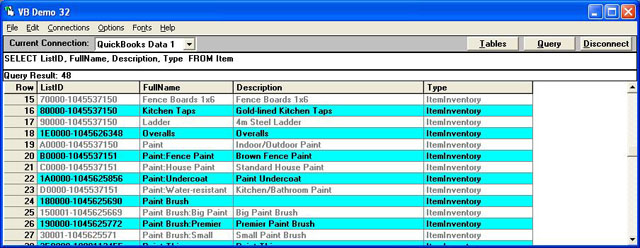
Entity Table Reference
And like ITEM, there's an ENTITY table that's the combined list of all entity tables in QuickBooks:
Customers, Employees, Other names, and Vendors (with minimum common fields)
So when inserting a new Customer name, the FullName can't be, for example, a Customer, Employee, Other names, or Vendor already. It must be a unique new ENTITY FullName in QuickBooks!
See also: How to add an Inventory Item using QODBC.
|