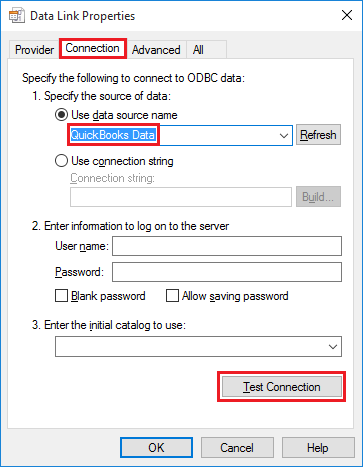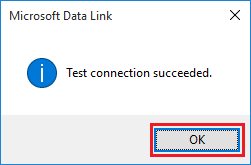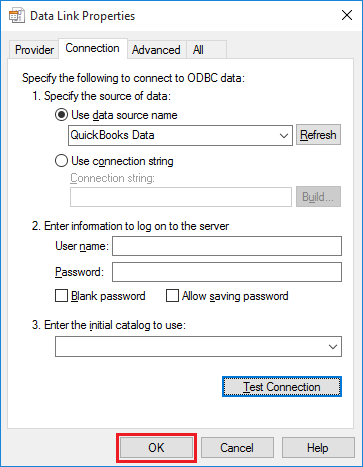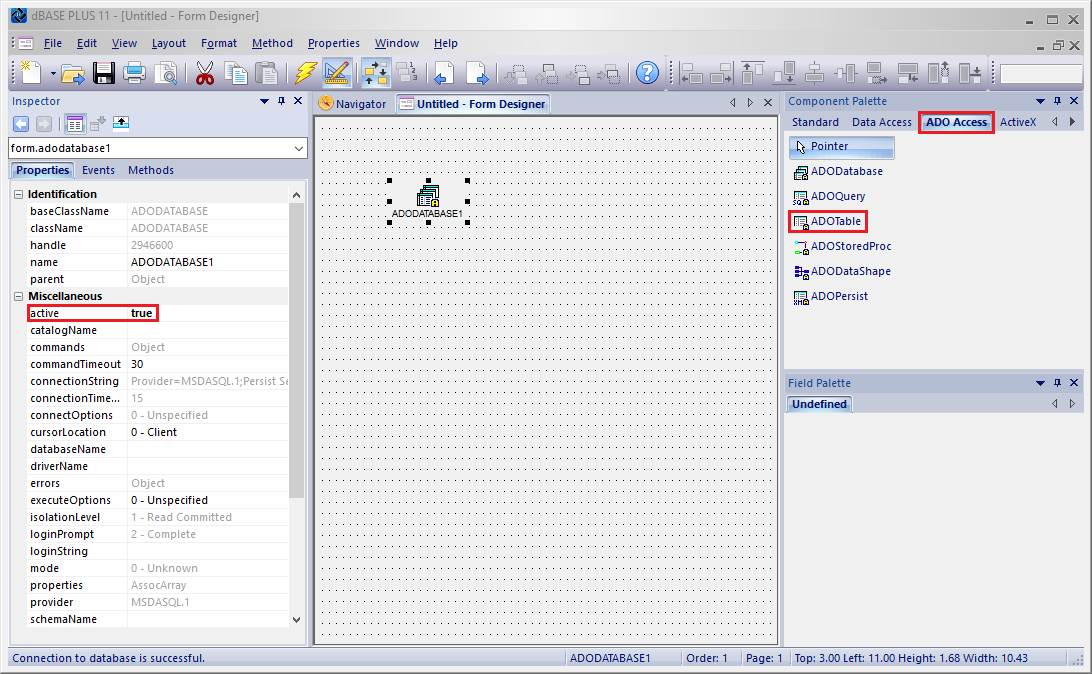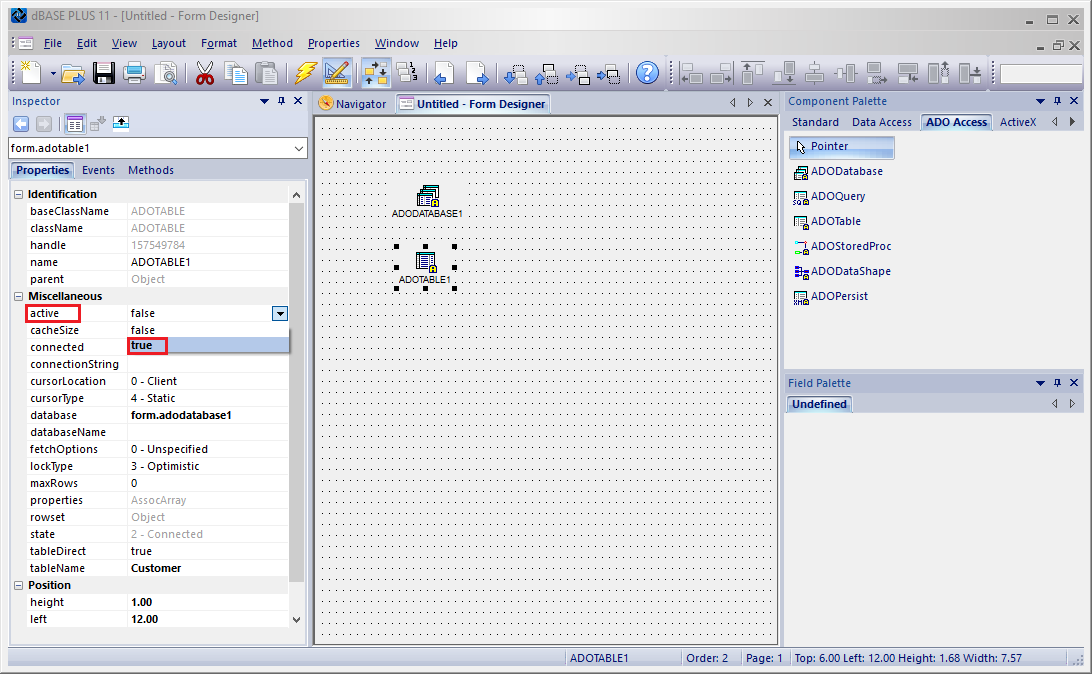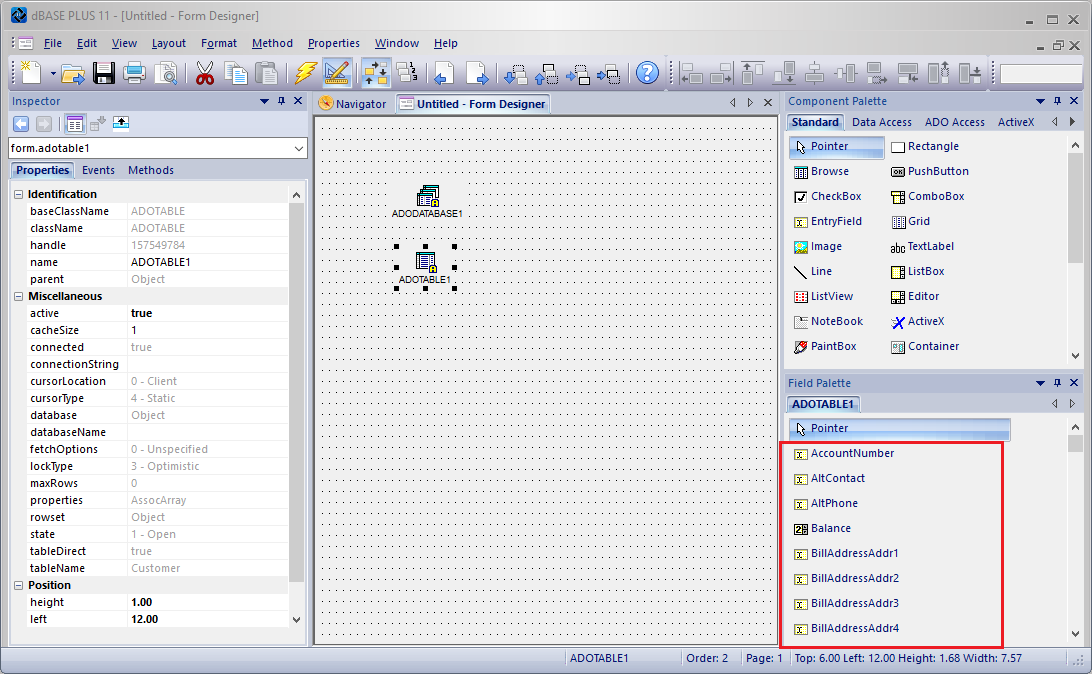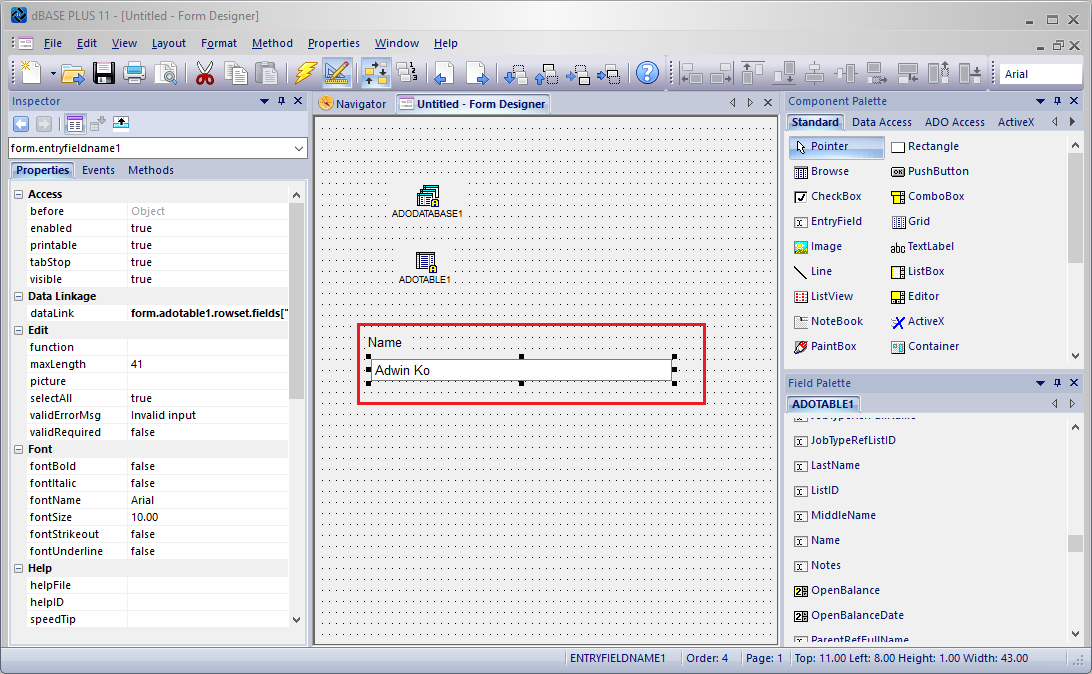|
[QODBC-Desktop] How to use dBase Plus with QODBC
Posted by Jack - QODBC Support on 06 December 2017 12:19 PM
|
|
How to use dBase Plus with QODBCProblem Description:How to use dBase Plus with QODBC? Solution:Please follow the below steps for using dBase Plus with QODBC. Please start dBase Plus & create a new form by clicking "New Form."
Select the "Designer" option in the form, creating a window.
The form window is open.
Now go to the "ADO Access" tab on the Component palette & Drop an "ADODatabase."
The ADODatabase is added to the form. Configure the Database connection using the "Setting" icon in front of the "connectionString" label from the ADODatabase property window.
In the Build Connection String window, Select the "Connection statement:" option & click "Data Link Properties."
In the Data Link Properties window, Select the "Connection" tab & choose the "Use data source name" option & select "QuickBooks Data" from the drop-down box and click "Test Connection."
Please Note: If you have a 64-bit application, you need to use QRemote 64-bit DSN "QuickBooks Data 64-bit QRemote," as shown in the screenshot below. You will notice the "Test connection succeeded" popup message on a successful database connection; click "OK" to close the popup message.
Click "OK" to finish the configuration.
The database connection is added. Please set the "Active" property to "True."
The ADODatabase "Active" property is set to "True." Now go to the "ADO Access" tab on the Component palette & Drop an "ADOTable."
In this example, I have used the Customer table. In this example, I have used the Customer table. In this example, I have used the Customer table. Now, Please input the Table Name from the "tableName" property label from the ADOTable property window. The adorable is added to the form.
The table name is added. Please set the "Active" property to "True."
Now, Please refresh the dBase Plus connection by switching between the "Navigator" & "Form" windows & you will see the Customer table field added in the "ADOTable."
In the Fields tool window, drag a table field to the form. In this example, I have added the "Name" field of the Customer table.
QuickBooks Data is added to dBase Plus using QODBC. You can make changes in the application as per your requirement & run the application.
| |
|
|