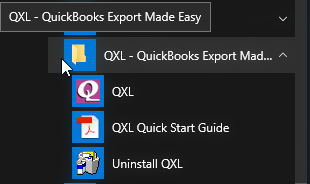|
[QXL-Desktop] How to use QXL
Posted by Jack - QODBC Support on 26 March 2015 01:31 PM
|
|
How to use QXLStep 1 - Download QXLIf you haven't already downloaded QXL, go to the download page now. Don't forget to read the "Readme" file during installation for the latest information on QXL setup, new features, and other driver information. Save the self-extracting executable "QXLSetup.exe" in a temporary directory or your "My Documents" folder to extract the installation files. Step 2 - Running the Installer:Click on the Install program from within Windows to install the driver. Select the destination directory to install the QXL support files. Click "OK" to continue.
The QXL - QuickBooks Export Made Easy® has been successfully installed on your computer. You can begin to use it because it will immediately run as a 30-day evaluation version. Step 3 - Use QXL:
After installation, you may notice the following icons on the desktop.
QXL – Silent Mode - It uses the last saved settings of QXL and Automatically starts Executing the data export with no user interface.QXL – Direct Mode - It uses the previously saved settings of QXL and Automatically starts Executing the data export with the user interface, i.e., displaying progress data export.QXL – Manual execution of Data Export/Update Settings/Activation-Deactivation. You can select tables and destinations to which the files should be exported. Start QuickBooks, log in to your company file, Switch back to QXL, and click Export Data.
After the export is completed. Exported data folder will open.
Exported data is placed at the below location by default: C:\Users\User Name\Documents\QXL\ QXL Features:1. Export QuickBooks Data to XML format via QODBC. 2. Export QuickBooks Data to CSV format via QODBC. 3. Ability to choose export file(s) location. 4. Ability to export to Separate files or a single file. 5. Ability to export all selected, tabled, or excluded tables. 6. Ability to save your default settings from Options. Also, Refer: | |
|
|