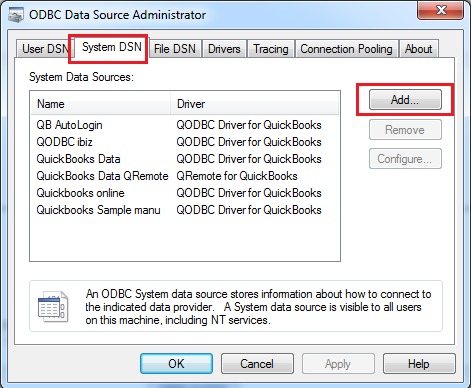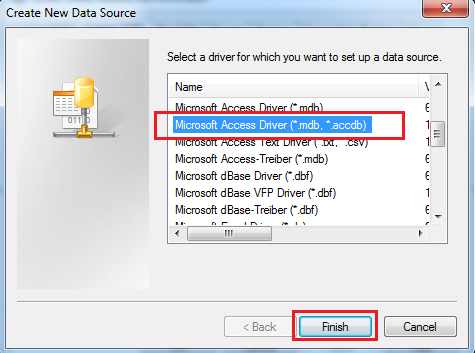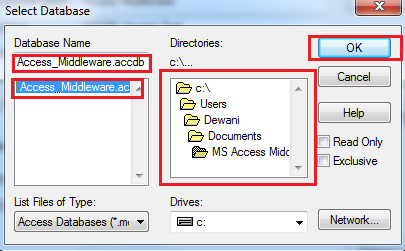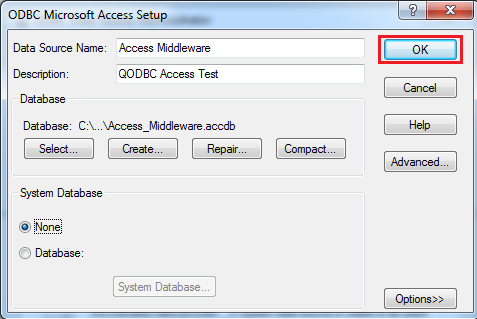|
[QODBC-Desktop] How to use MS Access as Middleware with QODBC
Posted by Jack - QODBC Support on 05 August 2014 12:51 PM
|
|
How to use MS Access as Middleware with QODBCProblem Description:When using Prepared Statements with the QRemote driver, it throws an error called ODBC driver not supported. How can I use Prepared Statements with QODBC/QRemote? Solutions:You may use a function/feature that the ODBC driver does not support. You can use MS-Access as middleware, i.e., Create linked tables in MS-Access, and connect your application to MS-Access. MS-Access has a linked table relating to QRemote or QODBC. First, you need to create the linked table in MS Access. Please refer to the mentioned article for making the linked table in MS Access. Now we are creating MS Access DSN that points to the Access database file we created in the above steps. Please follow the below steps for creating MS Access DSN.
2) Choose "Microsoft Access Driver (*.mdb, *.accdb)" & click on the "Finish" button.
3) Enter DSN name & description & click on select.
4) Provide the MS Access database file location, which we created earlier & click on "OK."
5) Click on "OK" to save DSN.
6) Newly created DSN is available in the DSN list.
7) Now, we will use this DSN as a Middleware. We will test this DSN with our QODBC Test Tool application. Please open QODBC Test Tool from: 
8) Please select the newly created DSN from the dropdown list & click on "Connect." 
9) We can connect to MS Access DSN from QODBC Test Tool. Please write your SQL statement & click on "Run." 
We can fetch data with MS Access DSN from QODBC Test Tool. 
| |
|
|