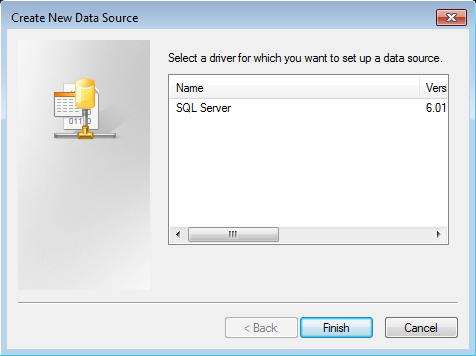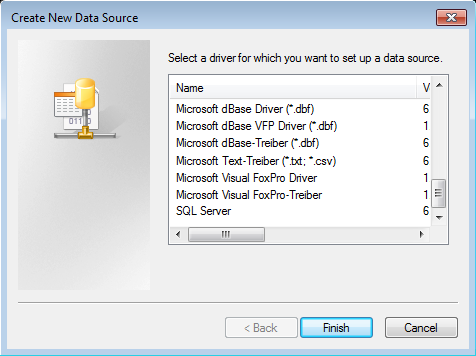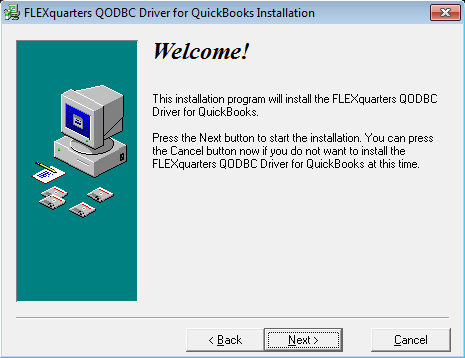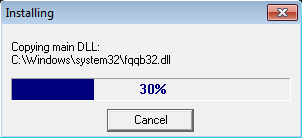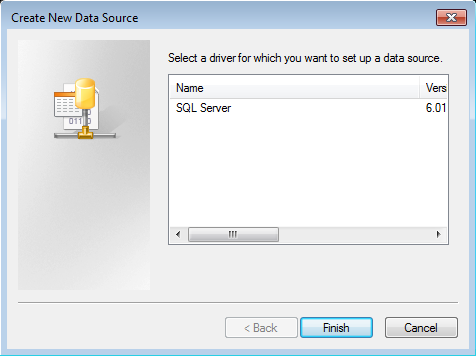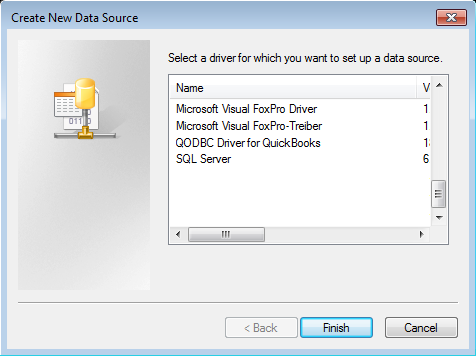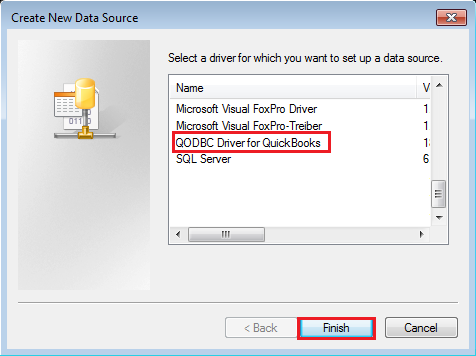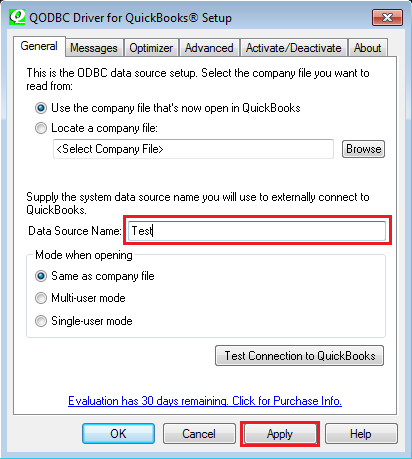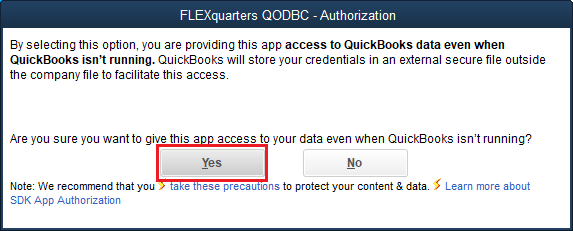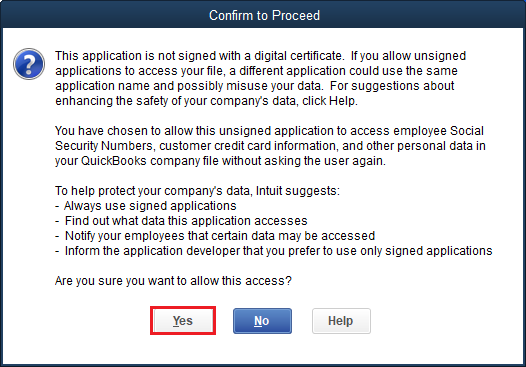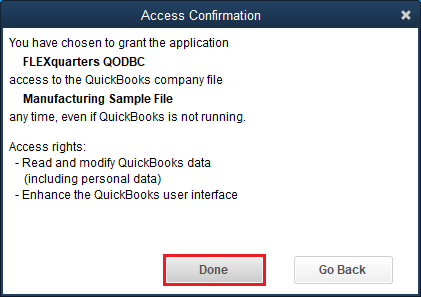|
[QODBC-Desktop] Vista/Windows 7 and 64-bit and QODBC
Posted by Juliet (QODBC Support) on 12 October 2009 06:51 AM
|
|
|
Vista/Windows 7 and 64-bit and QODBC System EnvironmentOperating system: Windows Vista / Windows 7 64-bit Software: QODBC version 9.0.0.259 (32-bit) QuickBooks Enterprise Solutions 9.0 (USA Version)
Summary of Using 32-bit ODBC driver on 64-bit platformsWhat determines which ODBC driver architecture is used whether your application is 32-bit or 64-bit, not whether your client platform (or database platform or DBMS) is 32-bit or 64-bit. On 64-bit platforms, 32-bit ODBC drivers are available to 32-bit applications but not 64-bit applications. Since QODBC is a 32-bit ODBC driver, the only applications that can access it are 32-bit applications.
Installation and Configuration of 32-bit QODBC under 64-bit systemODBC Driver situation before QODBC is installed1. Run the default system data source: Start -> Control Panel -> Performance and Maintenance -> Administrative Tools -> Data Source (ODBC) There is only the default SQL Server driver in the windows vista business 64-bit system:
2. Run the 32-bit ODBC admin utility to see the data source: C:\windows\sysWOW64\odbcad32.exe
There are many drivers of 32-bit programs but no OQDBC driver:
Install QODBC1. Click on the QODBC icon to start the installation
2. Install OQDBC step by step till it is finished.
ODBC Driver situation after QODBC is installed1. Run the default system data source: (The same as mentioned above)
2. Run the 32-bit ODBC admin utility to see the data source (as mentioned above): Choose "System DSN." There is a QODBC driver for QuickBooks.
Test with QODBC installed1. Open QuickBooks and open the sample file - sample_service-based business.qbw 2. Create a new data source named "test" by running odbcad32.exe Or You can create a new DSN entry/or configure the existing oneNavigate to Start Menu, QODBC Drivers for Use with QuickBooks, and click Configure QODBC Data Source. For example, we are creating the new DSN and will test the connectivity here. Click "Start" and "Programs" and locate QODBC Driver for the QuickBooks program group. Click on the "Configure QODBC Data Source."
o, Navigate to System DSN. Click on Add Button
Select "QODBC Driver for QuickBooks" and click on Finish
Input the name "Test" as the DSN name and click on "Apply."
3. To test the connection, Click on "Start" and "Programs" and locate QODBC Driver for the QuickBooks program group. Select the "Test" DSN to establish a connection from the dropdown list and click on "Connect." Click on the QODBC Test Tool icon to launch the program supplied with QODBC.
Make a certification for QODBC in QuickBooks
Then can get data from QuickBooks
[Note: For those users who need to use remote connect, RDS is not supported under 64-bit at all. ]
UAC and QODBC in 64-bit Vista / Windows 7UAC (User Account Control): is a new technology in Windows Vista to improve system security which asks all users permission to run programs and tasks under a standard account module. It can prevent the installation of programs without authentication and the un-appropriate system setup change from a standard user. 1. With UAC on: (1) Log in as Administrator. (2) Start -> Control Panel -> User Account -> Open or Close “User Account Control” (UAC) -> check “Using User Account Control(UAC) to protect your computer” (3) Run "OQDBC Setup Screen," and you will see the following: (The "Test Connection to QuickBooks" button is lighted)
(4) Click on the "Test Connection to QuickBooks" button and then make a certification for QODBC:
When the test connection succeeds, you can get data from QuickBooks.
2. With UAC off: (1) Login as Administrator (2) Start -> Control Panel -> User Account -> Open or Close “User Account Control” (UAC) -> uncheck Using User Account Control(UAC) to protect your computer”-> restart the computer (3) Run "OQDBC Setup Screen," and you will see the following: (The "Test Connection to QuickBooks" button is grey and cannot be used.)
(4) When connected to QuickBooks using the data source with UAC off, it pops out some errors: | |
|
|
http://support.flexquarters.com/esupport/index.php?/Default/Knowledgebase/Article/View/2344/76/vista/windows-7-and-64-bit-and-qodbc
I had the same trouble on 2 computers. Both of the computers had an administrator user and a Named (standard user).
I tried all the fixes on all the websites to fix the problem where the Test connection button was greyed out. Nothing worked.
I finally logged off the administrator log in and logged into the named user and THAT WORKED.
So I think it will be helpful to other users if you could post as a "to try" to log off as administrator on that computer and log back in as a named user.
We do have articles explaining details and workaround of the issue.
Please refer
http://support.flexquarters.com/esupport/index.php?/Default/Knowledgebase/Article/View/2507
http://support.flexquarters.com/esupport/index.php?/Knowledgebase/Article/View/2451