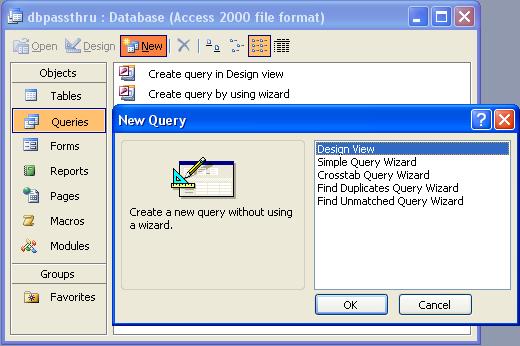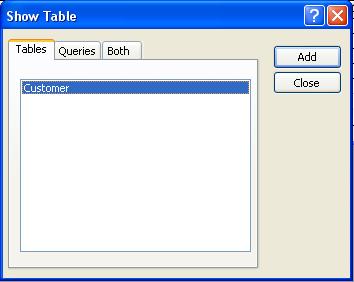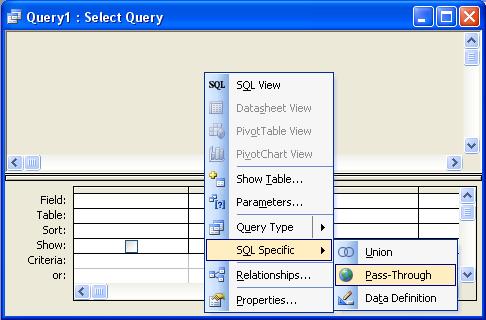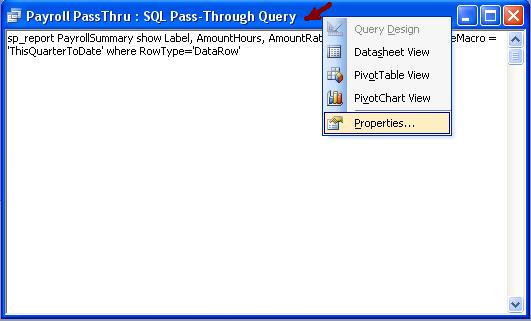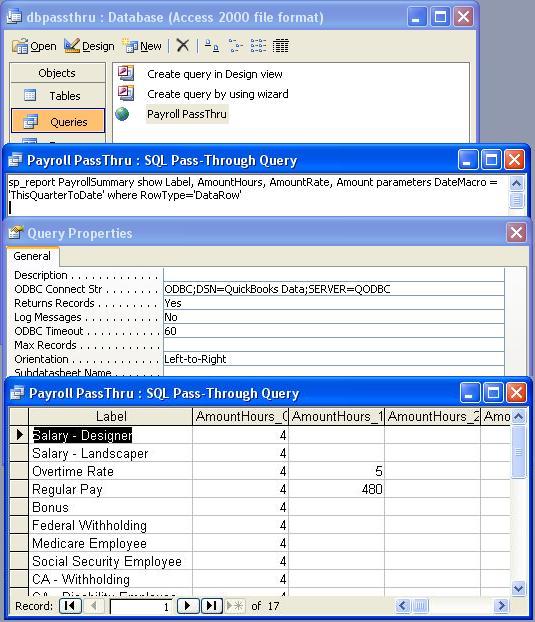|
[QODBC-Desktop] How to create Pass-Through Report using Microsoft Access 2003
Posted by Juliet (QODBC Support) on 22 February 2010 03:01 AM
|
|
Instructions for Pass-Through Query in AccessNote: "Pass-through" reports or queries are helpful as it allows specific SQL statements to be sent directly to QODBC (including connection settings), bypassing the MS Access syntax checker. How to create Pass-Through Report in Access 2003Create a new Query in Access 2003Open Microsoft Access 2003, create a new mdb, click on the Queries Object, select New -> Design View query as shown below, and then press OK. Close the Show Table pane: Setup Pass-Through QueryRight-click within the Design view pane and select the SQL Specific -> Pass-Through query as shown: Paste the following example of Payroll Summary Report or your own sp_report into the pane: sp_report PayrollSummary show Label, AmountHours, AmountRate, Amount parameters DateMacro = 'ThisQuarterToDate' where RowType='DataRow' And then right click on the (blue)Title bar and select Properties to set up the connection parameters: Change the ODBC Connect Str to call QODBC like this: ODBC;DSN=QuickBooks Data;SERVER=QODBC And open the pass-through query to see the end result: Setup of Query PropertiesThe default timeout in MS Access is 60 seconds. For large queries you will need to increase the query property to 600 seconds:
| |
|
|
You can save pass through connection string by clicking "Property Sheet" & provide connection string in "ODBC Connect str" box.
You can use DateFrom & DateTo parameters for running the report for the specific period.
For Example:
Running report for April 2017:
sp_reportProfitAndLossStandard show Text, Label parameters DateFrom= {d'2017-04-01'}, dateto= {d'2017-04-30'}
For running report 2016:
sp_reportProfitAndLossStandard show Text, Label parameters DateFrom= {d'2016-01-01'}, dateto= {d'2016-12-31'}
Same way you can run the report for other years.
If you are still facing the issue, I kindly request you to please raise a support ticket to the QODBC Technical Support department from below mentioned link & provide requested information:
http://support.flexquarters.com/esupport/index.php?/Tickets/Submit
We may need the following information, I kindly request you to attach below listed files when replying to the ticket.
1) Screenshot of QODBC Setup Screen -- > About
2) Screenshot of the issue you’re facing.
Share Entire Log Files as an attachment in text format from
3) QODBC Setup Screen -- > Messages -- > Review QODBC Messages
4) QODBC Setup Screen -- > Messages -- > Review SDK Messages